12 install mfl-pro suite, Windows, Wired network – Brother DCP-375CW User Manual
Page 18: Install mfl-pro suite
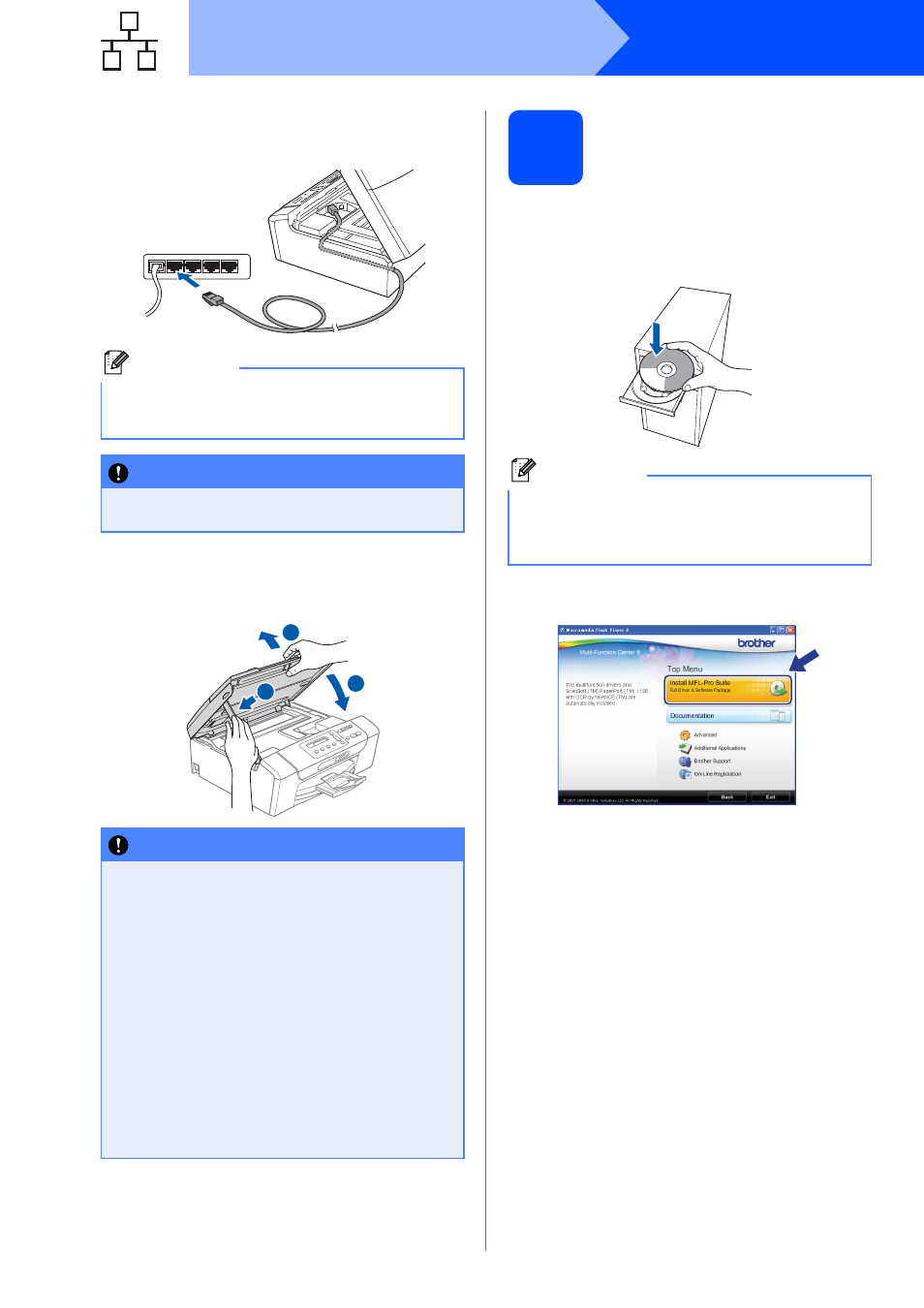
18
Windows
®
Wired Network
c
Carefully route the network cable through the
trench and out the back of the machine. Then,
connect the cable to your network.
d
Lift the scanner cover to release the lock
a
.
Gently push the scanner cover support
down
b
and close the scanner cover
c
.
12
Install MFL-Pro Suite
a
Put the supplied CD-ROM into your CD-ROM
drive. If the model name screen appears,
choose your machine. If the language screen
appears, choose your language.
b
The CD-ROM Top Menu will appear. Click
Install MFL-Pro Suite.
Note
If both USB and LAN cables are being used,
guide both cables through the trench with one on
top of the other.
IMPORTANT
Make sure that the cable does not restrict the
cover from closing, or an error may occur.
IMPORTANT
If you have previously set up your machine for
a wireless network and then want to set it up
on a wired network, you should check that the
machine’s Network I/F is set to Wired LAN.
The wireless network interface will become
inactive with this setting.
On your machine, press Menu.
Press a or b to choose 3.Network and press
OK.
Press a or b to choose 3.Network I/F and
press OK.
Press a or b to choose Wired LAN and press
OK.
Press Stop/Exit.
2
1
3
Note
If the Brother screen does not appear
automatically, go to My Computer (Computer),
double-click the CD-ROM icon, and then
double-click start.exe.
