2 remove files from the share list – Brother OmniJoin User Manual
Page 9
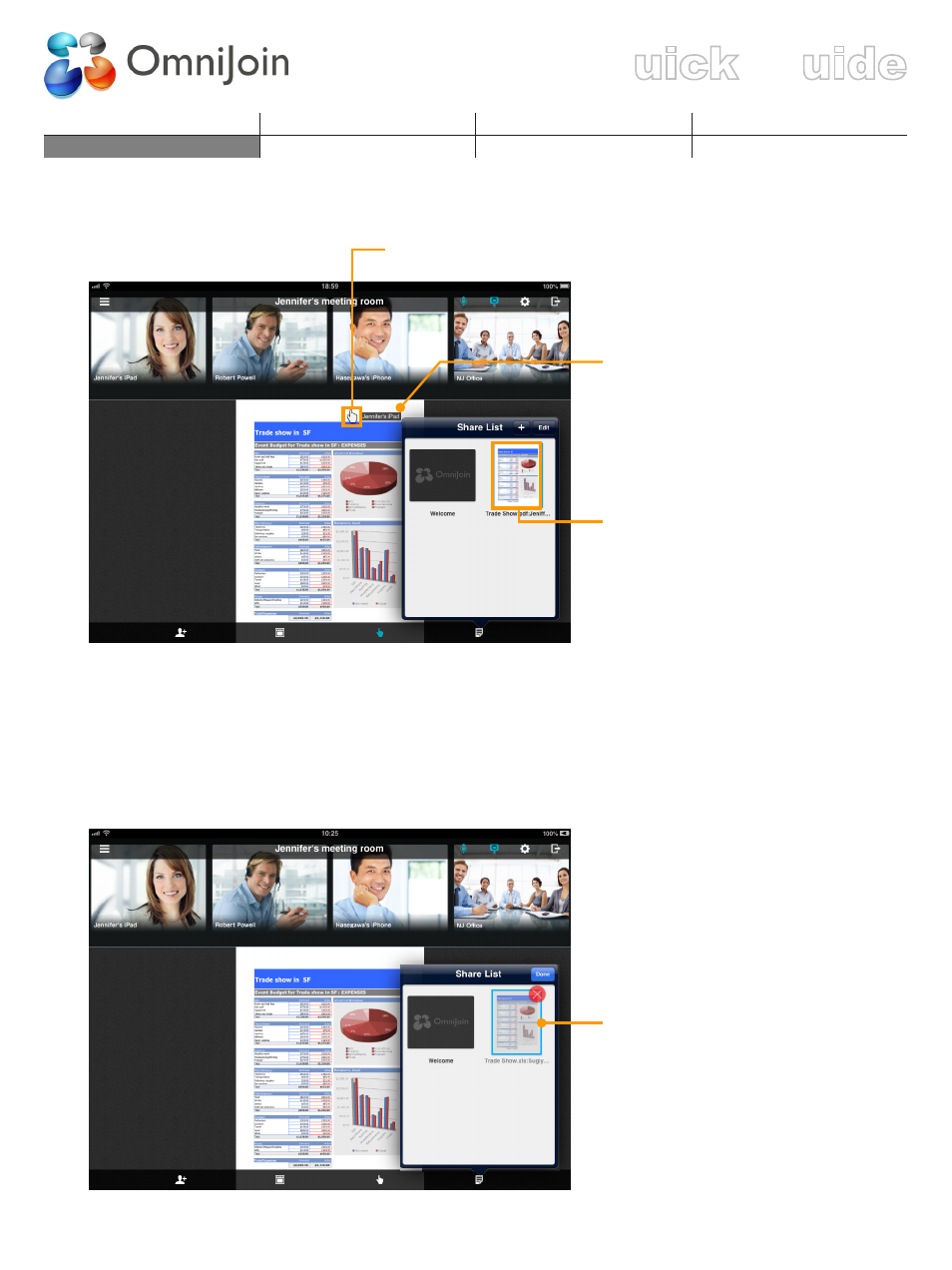
Login/Join an Existing Meeting Meet Now/Schedule a Meeting
Q
G
When you finished selecting a file or taking a picture, the file/picture is added to “Share List.”
Pointer
Double tap the displayed file to
zoom in.
Double tap again to zoom in
further.
Double tap once again to make it
fit the display area.
The added file/picture.
Tap to display in the meeting
room.
You can also change the
displayed file by tapping or
swiping to another file.
* The feature only available for Hosts, and attendees with privileges.
5.2 Remove Files from the Share List
Tap “Edit” in the “Share List” dialog box, then “X” appears as below.
Tap “X” to remove the file from
the “Share List.”
