Share files, 1 add a new file to the share list – Brother OmniJoin User Manual
Page 8
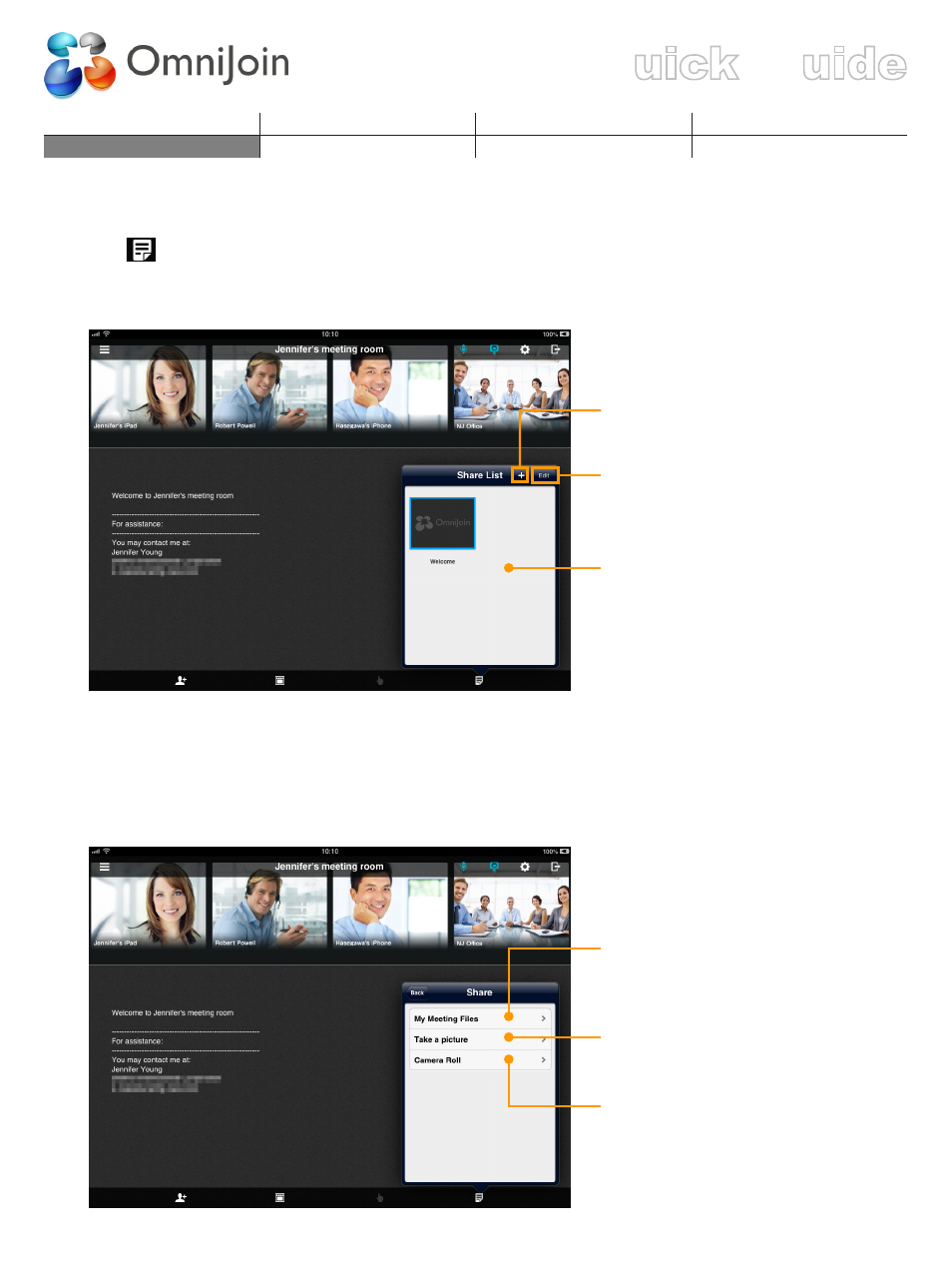
Login/Join an Existing Meeting Meet Now/Schedule a Meeting
Q
G
5. Share Files*
Tap
on the meeting room screen, then the “Share List” screen is displayed as below.
Meeting owners can share files stored in OmniJoin Cloud Storage, pictures taken on the
device, and pictures stored in the Camera Roll.
Tap to add a file to the list. (
⇒
5.1
Add a New File to the Share List)
Tap to remove files.
The list of the shared files in the
meeting.
Tap to select the file you want to
display.
* The feature only available for Hosts, and attendees with privileges.
5.1 Add a New File to the Share List
Tap “+” in the “Share List” dialog box, then the screen is displayed as below.
Tap to select the documents
stored on “My Meeting Files” on
My Account.
Tap to activate the built-in camera
and take a picture to share.
Tap to select the pictures stored
on your device.
