Addendum to pe-design ii cd book, Chapter 1 – true type fonts – Brother PE-DESIGN Ver.432 User Manual
Page 4
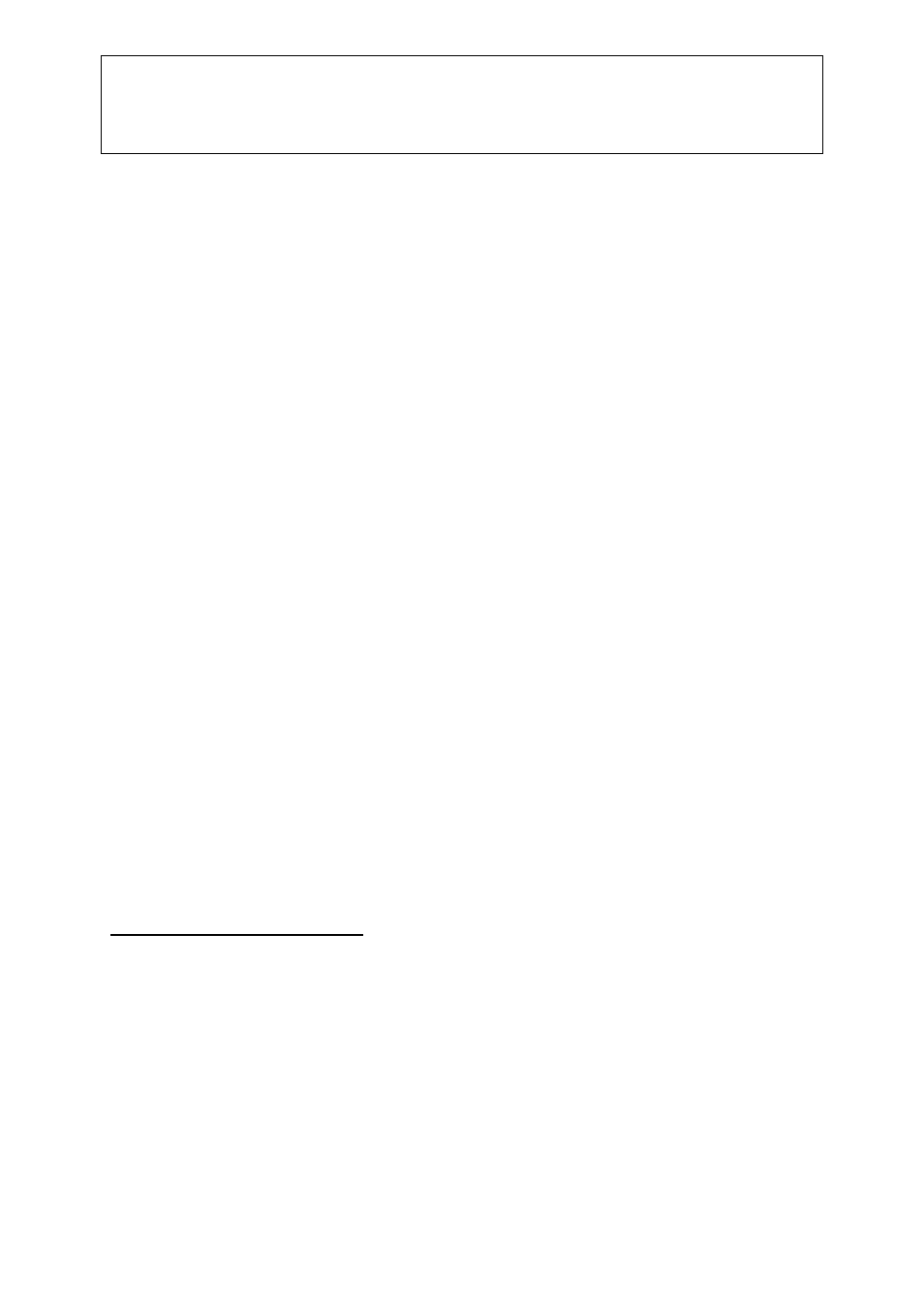
Addendum to PE-Design II CD Book
Chapter 1 – True Type Fonts
_________
©2000 Loes van der Heijden, the Netherlands. All rights reserved. This document is for your own
personal use only and may not be copied, shared, or sold without the written permission of the author
3
C H A P T E R 1 - T r u e T y p e F o n t s
ayout & Editing has now access to two types of fonts: the 35 fonts that come with the
software, plus every True Type Font (TTF) that is installed on your computer. There is a
difference between those 2 types:
1. The first 35 fonts, installed with the PE-Design software, contain stitch information
and were manually digitized for you, character by character, practically stitch by
stitch, where the stitch angle of most fonts will follow the shape of the letter.
2. The True Type Fonts are Windows fonts, that are installed on your computer, outside
the embroidery program. Windows itself has a number of fonts, and installing a word
processor or graphics program, or even a printer, will also add True Type Fonts to
your computer system.
These True Type Fonts do not contain stitch information, but the Version 3 software is
capable of generating stitch information from these installed fonts.
The incredible thing is that the stitch direction runs along with the shape of the letters,
without any digitizer telling the computer how to set the stitch angle – amazing!
Well, knowing the difference: 35 fonts digitized by professionals, character by
character, setting the stitch direction in an optimal angle, or hundreds of fonts
digitized by your computer “on the fly”, will make you understand that not every TTF
you have on your computer will be suitable to convert into stitches. So, always,
always sew a sample of your text designs first!
Exercise 1 – Digitizing a text with a transform effect for the Jumbo-Hoop
For this exercise I am assuming that you are familiar with digitizing text in the previous
version of the software. After all, this is an addendum to my CD-Book and I do hope that you
all read that, followed the exercises and watched the movies
J
So we’ll move on to make a text with a transform effect for the Jumbo-hoop, to be sewn in 2
parts.
Step 1 - Setting up the work area
Start Layout & Editing and choose Option – Design Page Property. Select the jumbo-hoop
(marked with *) suitable for your machine, in landscape orientation.
Click the A-button in the Tool box to start digitizing a text-object. Click the spool in the
Sewing Attributes bar and select a color.
Click the little arrow next to the Font-list and choose one of the True Type Fonts on your
computer – you will find these by scrolling down the Font-list. Select a font by clicking it’s
name.
L
