Addendum to pe-design ii cd book, Chapter 3 – using the tab-key – Brother PE-DESIGN Ver.432 User Manual
Page 11
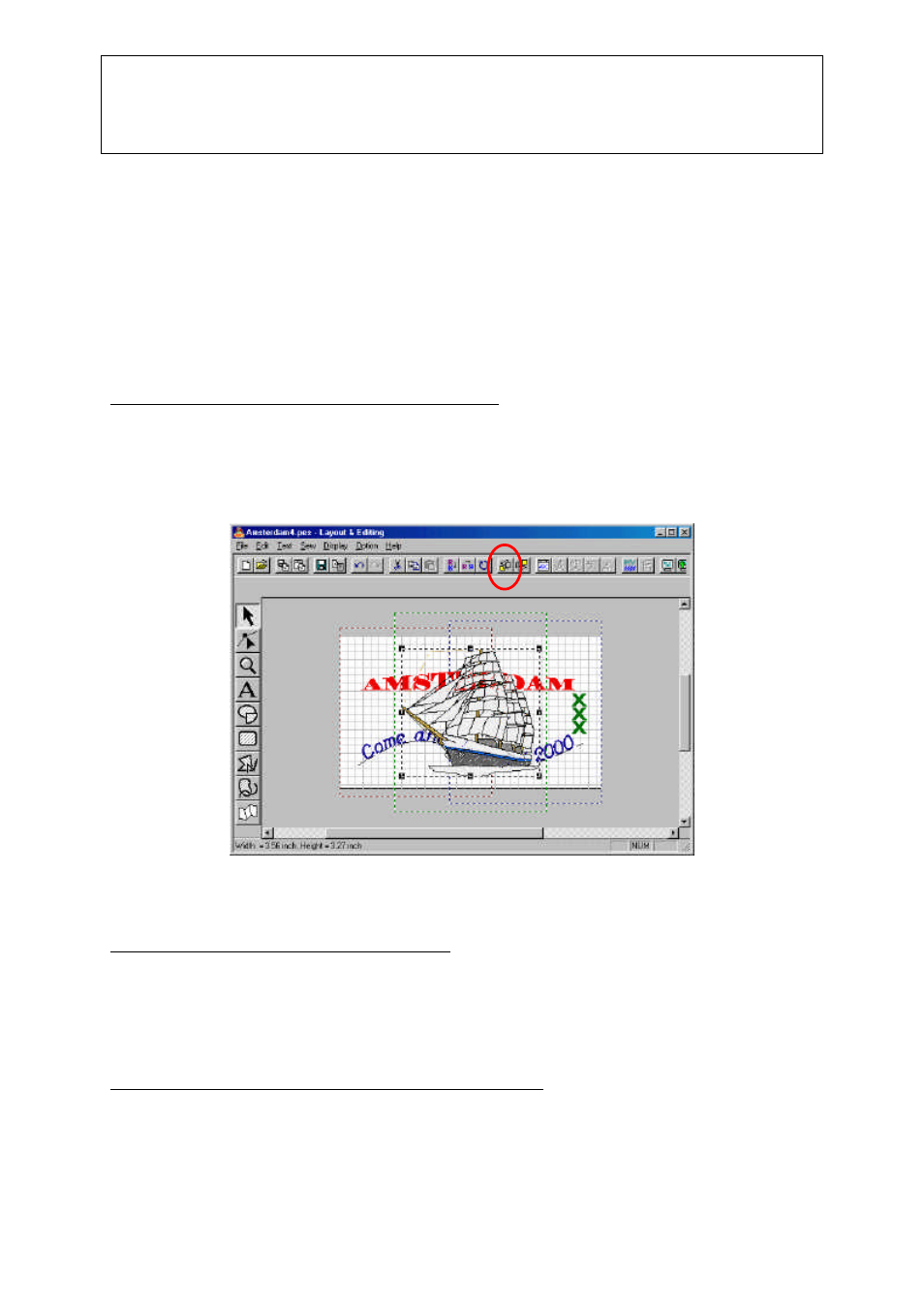
Addendum to PE-Design II CD Book
Chapter 3 – Using the Tab-key
_________
©2000 Loes van der Heijden, the Netherlands. All rights reserved. This document is for your own
personal use only and may not be copied, shared, or sold without the written permission of the author
10
C H A P T E R 3 - U s i n g t h e T a b K e y
his chapter will show you how to use the Tab key of your keyboard to quickly select the
various objects in the order they were digitized and to change the sewing order or
position.
Exercise 4 – Using the Tab Key
Step 1 – Open a design and import another design
Open the design you made in the previous exercises and import another design, via File –
Import from File, select the file-format to show “All Files” and select drive and folder where
the desired design is located. (In this example I used a design from Embroidery Card no. 12
– Transport). Click Import.
The imported design is placed in the center of the design page, on top of the other objects
digitized before.
Step 2 – Set the imported design to sew first
While this design is still selected, set it to sew first by clicking the Sew First button in the
General Toolbar (see image above, red oval). I resized this design to 80% (via Edit >
Numerical Setting > Size > 80%). This will not change the stitch count, but since this is only a
rescaling of 20% the design will sew out fine.
Step 3 – Use the tab key to select and move each object
Sometimes you will notice that design parts are hard to select, because they are covered by
other parts. Not with the version 3 anymore: Activate the Select tool and use the tab-key to
T
