Printer driver already installed, Other sources of information – Brother MFC-665CW User Manual
Page 95
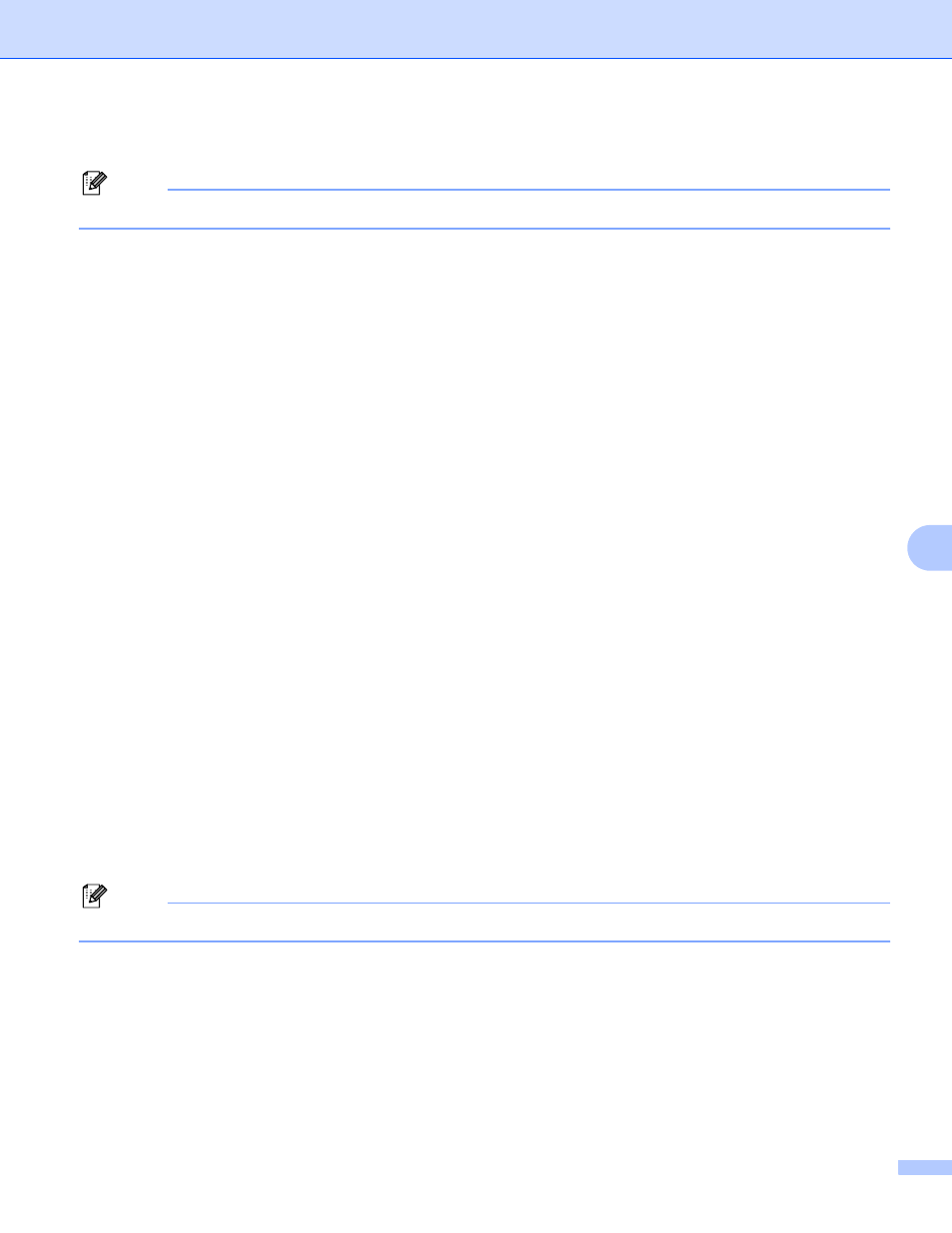
Network printing from Windows
®
basic TCP/IP Peer-to-Peer printing
88
8
g
Follow the on-screen instruction, and then click OK.
Note
Contact your administrator if you are not sure about the location and name of the printer in the network.
h
Continue through the Wizard clicking Finish when complete.
Printer driver already installed
8
If you have already installed the printer driver and wish to configure it for network printing, follow these steps:
(For Windows
®
2000/XP/XP Professional x64 Edition users)
8
a
From the Printers and Faxes windows, select the printer driver you wish to configure.
b
Select File and then Properties.
c
Click the Ports tab and click Add Port.
d
Select the port that you wish to use. Typically this would be Standard TCP/IP Port. Then click the
New Port... button.
e
The Standard TCP/IP Port Wizard will start.
f
Close Add Port and Properties dialog box.
(For Windows
®
98/Me users)
8
a
From the Printers windows, select the printer driver you wish to configure.
b
Select File and then Properties.
c
Click the Details tab and click Add Port.
d
In the Add Port dialog, select Other and then Brother LPR Port.
e
Click OK and enter the port name.
Note
The default port name is BLP1. If you have already used this name, you will see an error message.
f
Port Properties dialog appears.
g
Enter the IP address of the machine that you wish to print to and click OK.
Other sources of information
8
See Configuring your machine for a network with an Ethernet cable connection on page 9 and Configuring
your machine for a wireless network on page 15 to learn how to configure the IP address of the printer.
