Installing the driver & software, Windows – Brother MFC-665CW User Manual
Page 23
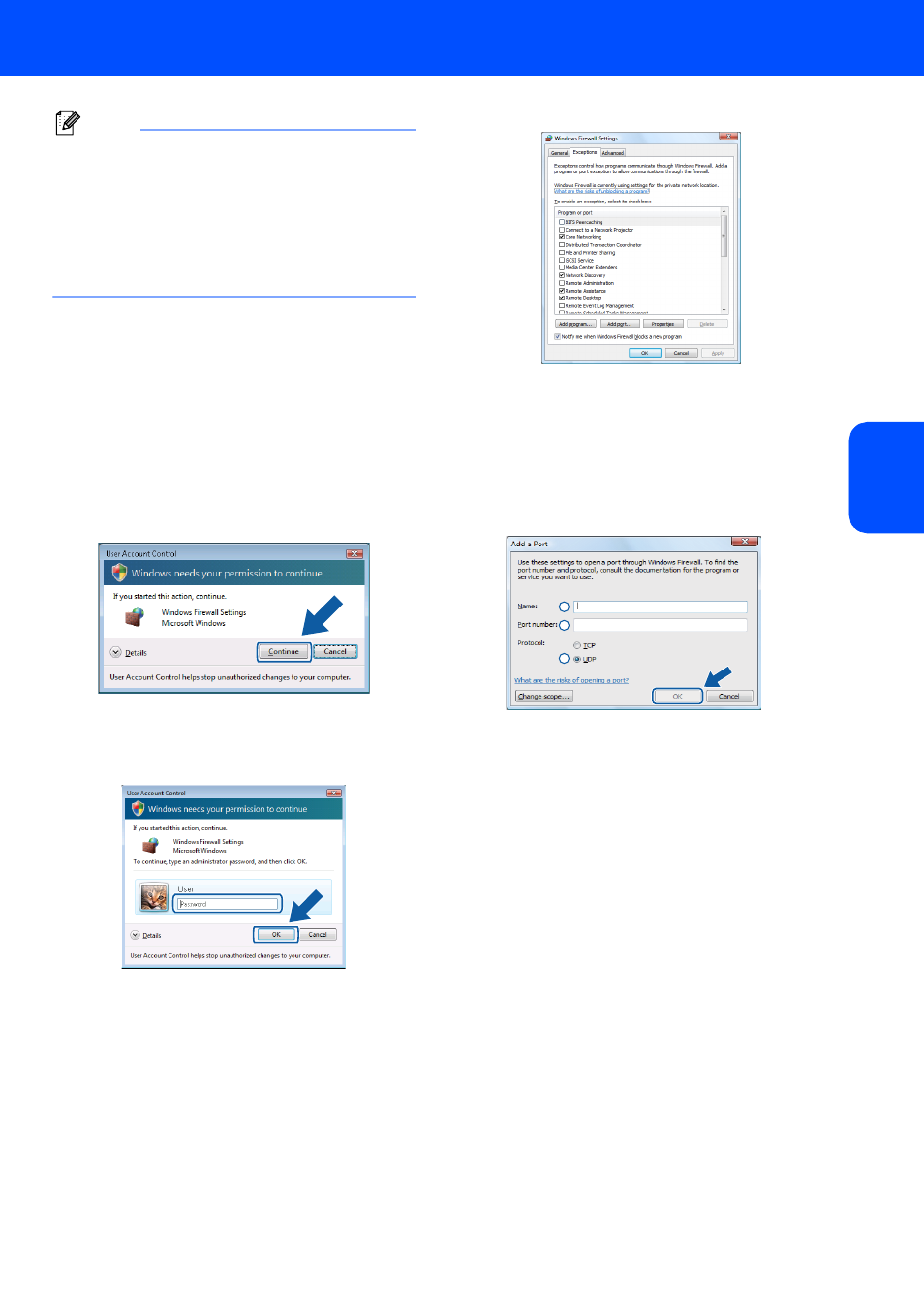
Installing the Driver & Software
21
Windows
®
W
ind
ows
®
Wi
rel
ess
Ne
tw
o
rk
Note
After restarting the computer, the Installation
Diagnostics will run automatically. If the
installation is unsuccessful, the installation results
window will be shown. If the Diagnostics shows a
failure, please follow the on-screen instructions or
read the on-line help and FAQs in
Start/All Programs (Programs)/Brother/
MFC-665CW.
23
Once you are sure that you can print after the
installation, restart your Firewall software.
Firewall settings on your PC may reject the
necessary network connection for Network
Scanning and PC-Fax.
1 Click the Start button, Control Panel,
Network and Internet, Windows Firewall
and click Change settings.
2 When the User Account Control screen
appears, do the following.
Users who have administrator rights:
Click Continue.
Uses who do not have administrator
rights:
Enter the administrator password and
click OK.
3 Make sure that Windows Firewall on the
General tab is set to On.
4 Click the Exceptions tab.
5 Click the Add port... button.
6 To add port 54925 for network scanning,
enter the information below:
1) In Name: Enter any description, for
example “Brother Scanner”.
2) In Port number: Enter “54925”.
3) Make sure UDP is selected.
Then click OK.
7 Click the Add port... button.
8 To add port 54926 for Network PC-Fax,
enter the information below:
1) In Name: Enter any description, for
example “Brother PC-Fax”.
2) In Port number: Enter “54926”.
3) Make sure UDP is selected.
Then click OK.
9 Make sure that the new setting is added and
is checked, and then click OK.
1
2
3
