Step 2, Installing the driver & software, Windows – Brother MFC-665CW User Manual
Page 22: Improper setup
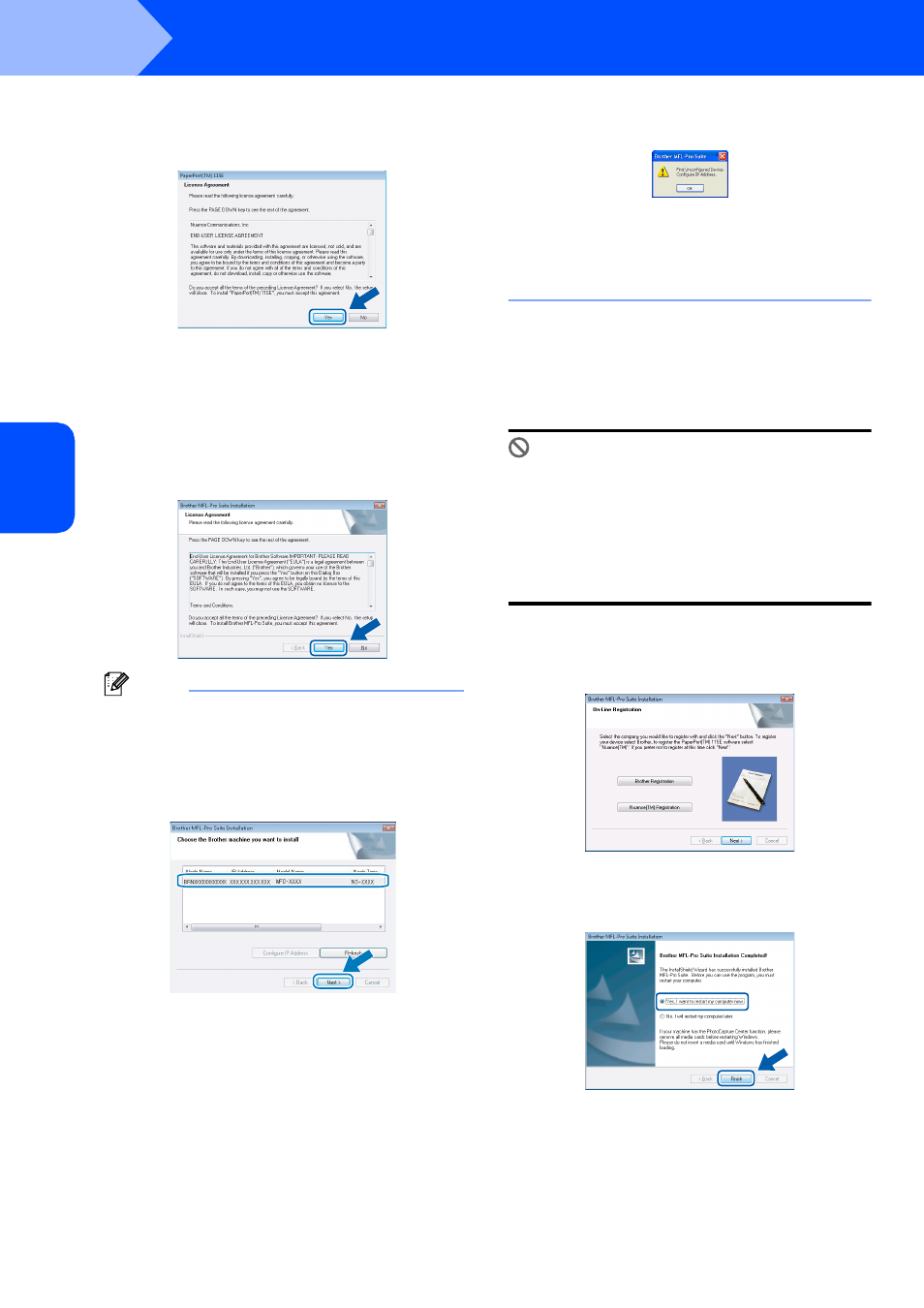
Installing the Driver & Software
20
STEP 2
Windows
®
W
ind
ows
®
Wi
rel
ess
Ne
tw
o
rk
17
After reading and accepting the ScanSoft
®
PaperPort
®
SE License Agreement, click
Yes.
18
The installation of PaperPort
®
11SE will
automatically start and is followed by the
installation of MFL-Pro Suite.
19
When the Brother MFL-Pro Suite Software
License Agreement window appears, click
Yes if you agree to the Software License
Agreement.
Note
• If the machine is configured for your network,
choose the machine from the list, and then click
Next.
This window will not appear if there is only one
machine connected on the network, it will be
chosen automatically.
If your machine shows APIPA in the IP Address
field, click Configure IP Address and enter an IP
address for your machine that is suitable for your
network.
• If the machine is not yet configured for use on your
network, the following screen appears.
Click OK.
The Configure IP Address window will appear.
Enter an IP address for your machine that is
suitable for your network by following the
on-screen instructions.
20
The installation of the Brother drivers will
automatically start. The installation screens
appear one after another. Please wait, it will
take a few seconds for all the screens to
appear.
Improper Setup
• DO NOT try to cancel any of the screens during
this installation.
• If your wireless settings fail, an error message
will appear during the installation of MFL-Pro
Suite and the installation will be terminated. If
you encounter this failure, please go to step
and setup the wireless connection again.
21
When the Brother and ScanSoft On-Line
Registration screen is displayed, make your
selection and follow the on-screen instructions.
22
Click Finish to restart your computer.
After restarting the computer, you must be
logged on with Administrator rights.
