Brother DCP-7020 User Manual
Page 20
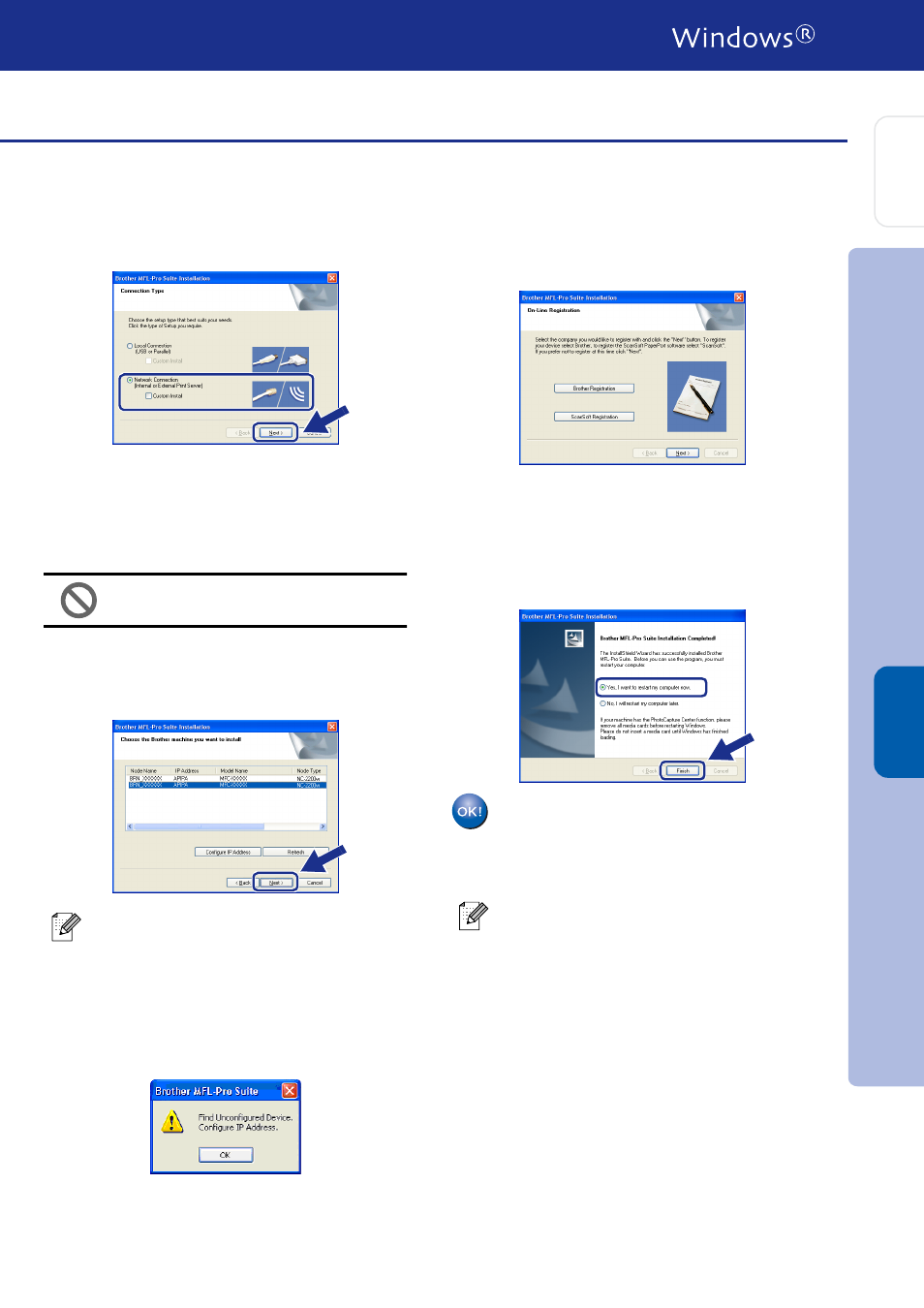
19
0
Select Network Connection and then click
Next.
A
The installation of the Brother drivers will
automatically start. The installation screens
appear one after another. Please wait, it will
take a few seconds for all the screens to
appear.
DO NOT try to cancel any of the
screens during this installation.
B
If the machine is configured for your
network, select your machine from the list
and then click Next.
If the machine is not yet configured for use
on your network, the Configure IP Address
window will appear. Enter the IP address
information appropriate to your network by
following the on-screen instructions
.
C
When the On-Line Registration screen is
displayed, make your selection and follow
the on-screen instructions.
D
When the following screen appears, click
Finish and wait as the PC restarts Windows
and continues the installation.
(For Windows
®
2000 Professional/XP/
Windows NT
®
4.0, you must be logged on
with Administrator rights.)
The MFL-Pro Suite, Network Printer
driver, Network Scanner driver have
been installed and the installation is
now complete.
This window will not appear if there is only
one of this Brother model connected on the
network, it will be selected automatically.
■
For Network installations, the Repair
MFL-Pro Suite selection from the main
menu is not supported.
■
Network Scanning is not supported in
Windows NT
®
4.0.
In
s
ta
lling
t
he Dr
iv
er
s
&
S
o
ft
w
a
re
S
e
tti
n
g
Up
th
e
M
a
c
h
in
e
W
ind
ow
s
®
O
p
ti
on
al
W
ir
e
le
ss
Ne
tw
o
rk
