For windows nt® workstation version 4.0 users, For windows nt, Workstation version 4.0 users – Brother DCP-7020 User Manual
Page 17: Windows nt, For parallel interface cable users), Step 2, Installing the drivers & software
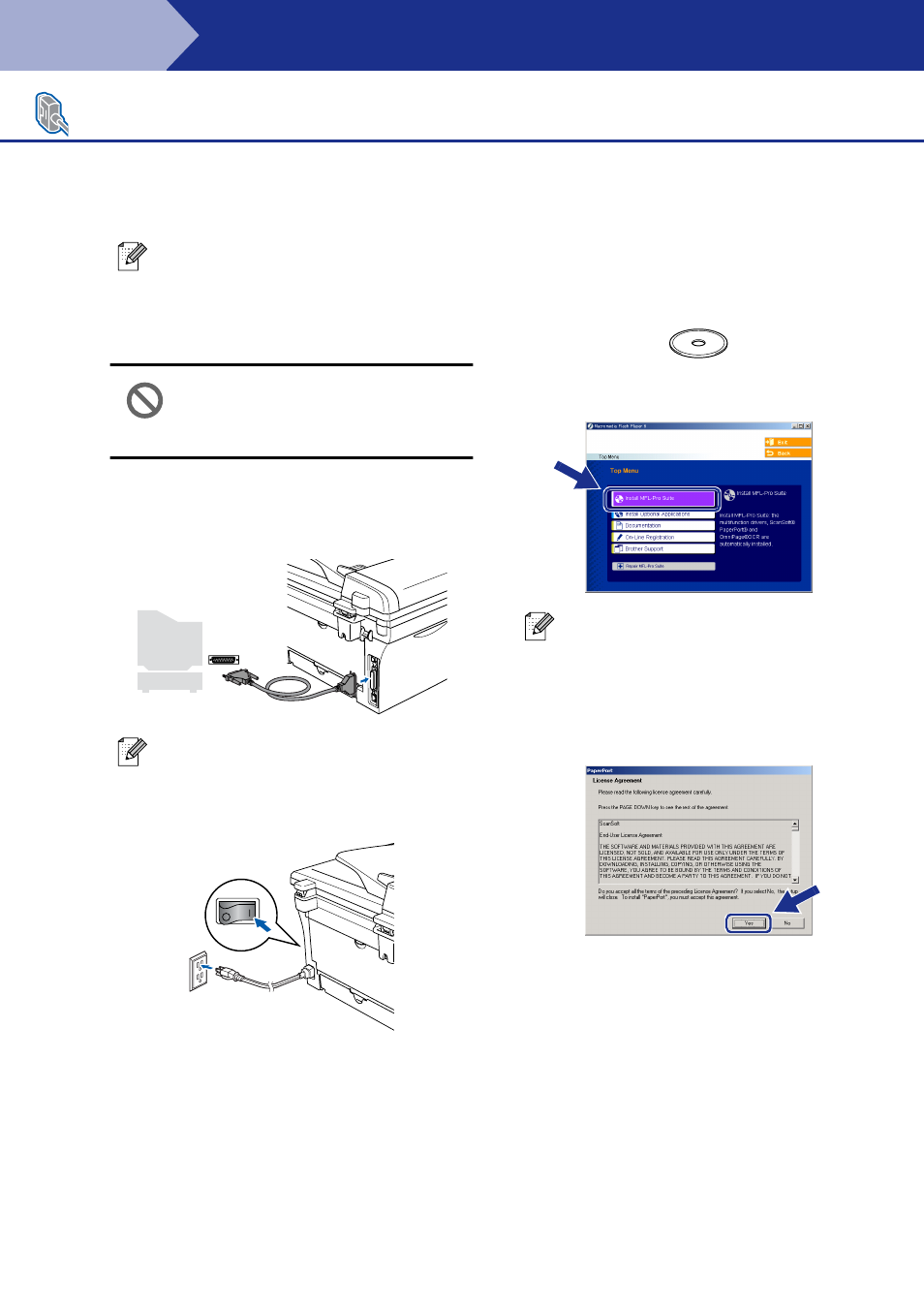
16
Installing the Drivers & Software
Make sure that you followed the instructions from Step 1 “Setting Up the
Machine” on pages 4 - 6.
1
Turn on your computer.
You must be logged on with Administrator
rights.
DO NOT plug in the power cord
before connecting the parallel
interface cable. It may cause
damage to your machine.
2
Connect the parallel interface cable to your
computer, and then connect it to the
machine.
3
Plug in the power cord and turn on the
machine.
4
Insert the Supplied CD-ROM for Windows
®
into your CD-ROM drive. If the model name
screen appears, select your machine. If the
language screen appears, select your
language.
5
The CD-ROM main menu will appear.
Click Install MFL-Pro Suite.
6
After reading and accepting the ScanSoft
®
PaperPort
®
9.0SE License Agreement, click
Yes.
7
The installation of PaperPort
®
9.0SE will
automatically start and is followed by the
installation of MFL-Pro Suite.
For Windows NT
®
Workstation Version 4.0 Users
Please close any applications running before
installing the MFL-Pro Suite.
Brother recommends that you connect the
machine directly to your computer.
If this window does not appear, use
Windows
®
Explorer to run the setup.exe
program from the root directory of the
Brother CD-ROM.
Step 2
