12 before you install, 13 install the printer driver, Step 13 – Brother HL-3075CW User Manual
Page 28: Windows, Wireless network, Install the printer driver (windows, Xp/xp professional x64 edition/windows vista, Before you install, Install the printer driver
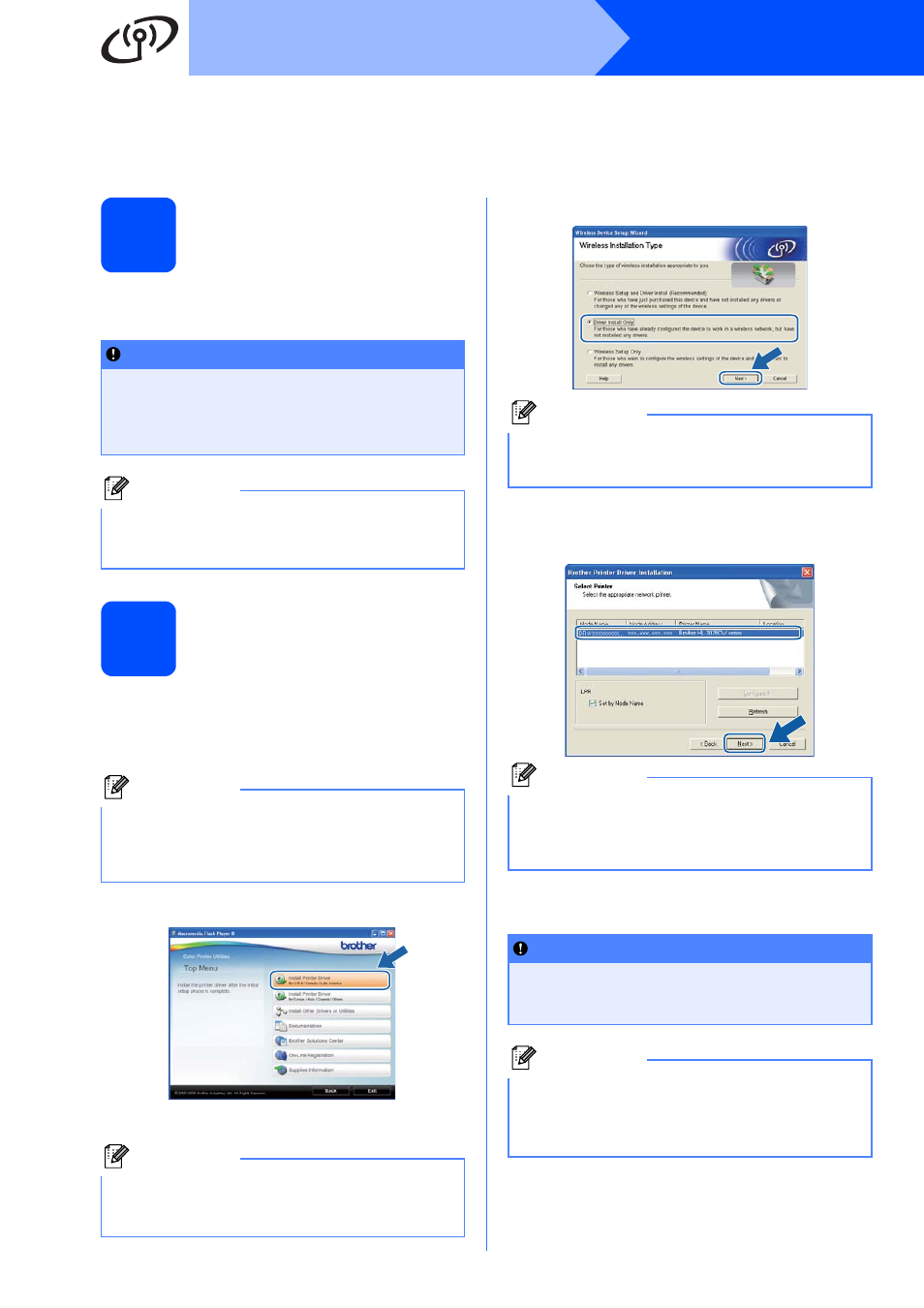
28
Windows
®
Wireless Network
Install the Printer Driver
(Windows
®
XP/XP Professional x64 Edition/Windows Vista
®
/Windows
®
7)
12
Before you install
Make sure that your computer is ON and you are
logged on with Administrator rights.
13
Install the printer driver
a
Put the installation CD-ROM into your
CD-ROM drive. If the model name screen
appears, choose your machine. If the language
screen appears, choose your language.
b
Click Install Printer Driver.
c
Click Wireless Network users.
d
Choose Driver Install Only and click Next.
e
Follow the on-screen instructions until this
screen appears. Choose the machine from the
list, and then click Next.
f
Follow the on-screen instructions to complete
setup.
IMPORTANT
• If there are any programs running, close
them.
• The screens may differ depending on your
operating system.
Note
Disable all personal firewall software (other than
Windows
®
Firewall), anti-spyware or antivirus
applications for the duration of the installation.
Note
If the Brother screen does not appear
automatically, go to My Computer (Computer),
double-click the CD-ROM icon, and then
double-click start.exe.
Note
For Windows Vista
®
and Windows
®
7, when the
User Account Control screen appears, click
Allow or Yes.
Note
If you want to install the PS driver (BR-Script3
printer driver), choose Custom Installation and
then follow the on-screen instructions.
Note
If you are using WEP and the LCD displayed
‘Connected’ but your machine is not found,
make sure you entered the WEP key correctly.
The WEP key is case sensitive.
IMPORTANT
DO NOT cancel any of the screens during the
installation. It may take a few seconds for all
screens to appear.
Note
For Windows Vista
®
and Windows
®
7, when the
Windows Security screen appears, click the
check box and click Install to complete the
installation correctly.
