Installing the software for ql-580n, When using microsoft® windows, When using microsoft – Brother QL-570 User Manual
Page 23: 2 installing the software for ql-580n, Windows, Click "standard installation, Follow the on-screen instructions
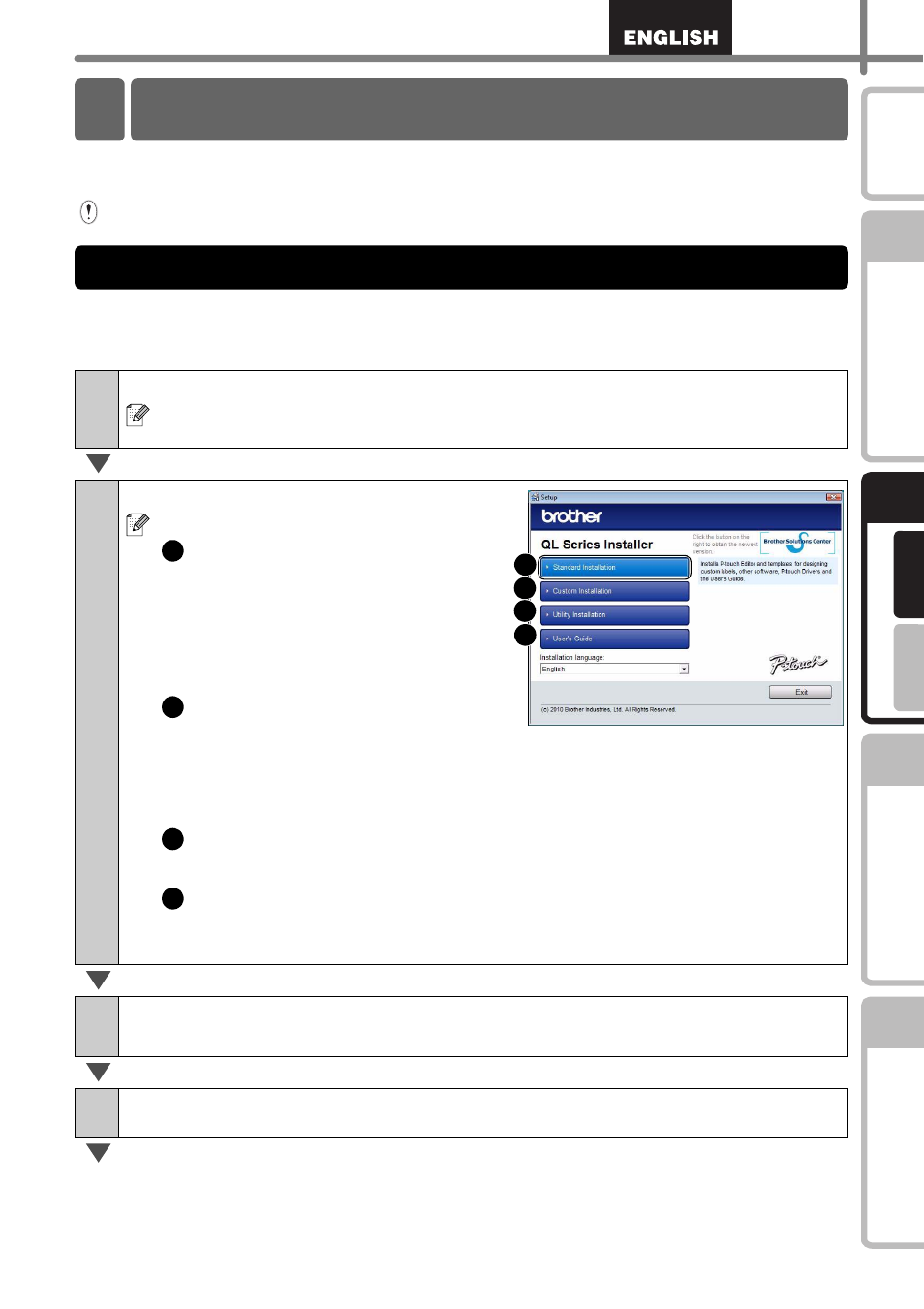
17
STEP
1
STEP
2
STEP
3
Fo
r W
indow
s
®
F
or M
ac
int
os
h
®
STEP
4
Installing the Software
The procedure for installing them varies depending on the OS of the computer.
Install procedure is subject to change without notice.
Please note: It is important you do no connect the printer to the computer until directed
to do so.
This section explains how to install the P-touch Editor 5.0, P-touch Address Book 1.1,
Printer Driver, and Software User's Guide as a whole.
The following is the example for Windows Vista
®
.
1
Start the computer and put the CD-ROM into the CD-ROM drive.
If it does not start up automatically, open the files on the CD-ROM and double
click on "Setup.exe".
2
Click "Standard Installation".
Installation items:
Standard Installation
P-touch Editor 5.0,
P-touch Address Book 1.1,
Printer Driver, Software User's
Guide (PDF), and Network User's
Guide (PDF)
Custom Installation
P-touch Editor 5.0,
P-touch Address Book 1.1,
Printer Driver, Software User's Guide (PDF), and Network User's Guide
(PDF)
Utility Installation
BRAdmin Light
User's Guide
Software User's Guide (PDF), Network User's Guide (PDF), and link to the
download page for Adobe
®
Reader
®
.
3
Read the license agreement and click [Yes] if you agree with the
terms and conditions.
4
Follow the on-screen instructions.
2 Installing the Software for QL-580N
1. When using Microsoft
®
Windows
1
2
3
4
1
2
3
4
