18 before you install, 19 connect the network cable, Windows – Brother MFC J6910DW User Manual
Page 19: Wired network, For wired network interface users, Before you install, Connect the network cable
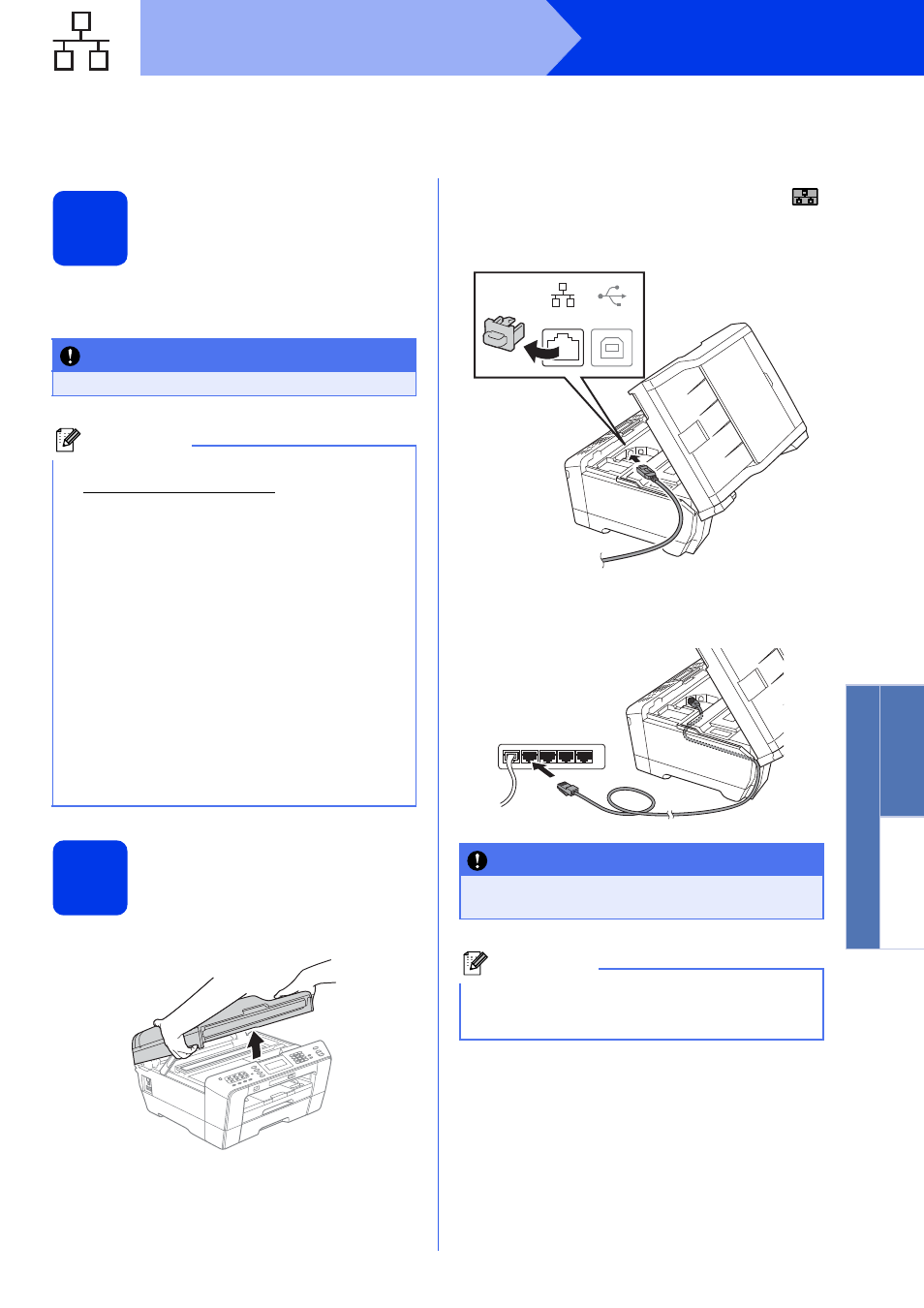
19
Windows
®
Wired Network
Window
s
®
Macintosh
Wired Network
For wired network interface users
(Windows
®
2000 Professional/XP Home/XP Professional/Windows Vista
®
/Windows
®
7)
18
Before you install
Make sure that your computer is ON and you are
logged on with Administrator rights.
19
Connect the network
cable
a
Lift the scanner cover into the open position.
b
You will find the LAN socket marked with a
symbol inside the machine on the left as shown
below. Remove the protective cap and connect
the network cable to the LAN socket.
c
Carefully guide the network cable into the cable
channel and out the back of the machine.
Connect the cable to your network.
IMPORTANT
If there are any programs running, close them.
Note
• For the latest drivers and information, visit
• The screens may differ depending on your
operating system.
• The installation CD-ROM includes ScanSoft™
PaperPort™12SE. This software supports
Windows
®
XP Home (SP3 or greater), XP
Professional x32 Edition (SP3 or greater), XP
Professional x64 Edition (SP2 or greater),
Windows Vista
®
(SP2 or greater) and
Windows
®
7. Update to the latest Windows
®
Service Pack before installing MFL-Pro Suite.
For Windows
®
2000 (SP4 or greater), when the
ScanSoft™ PaperPort™11SE download
screen appears during the installation of
MFL-Pro Suite, follow the on-screen
instructions.
IMPORTANT
Make sure that the cable does not restrict the
cover from closing, or an error may occur.
Note
If both USB and LAN cables are being used,
guide both cables through the cable channel with
one on top of the other.
LAN
USB
