18 before you install, 19 install mfl-pro suite, Windows – Brother MFC J6910DW User Manual
Page 14: For usb interface users, Before you install, Install mfl-pro suite
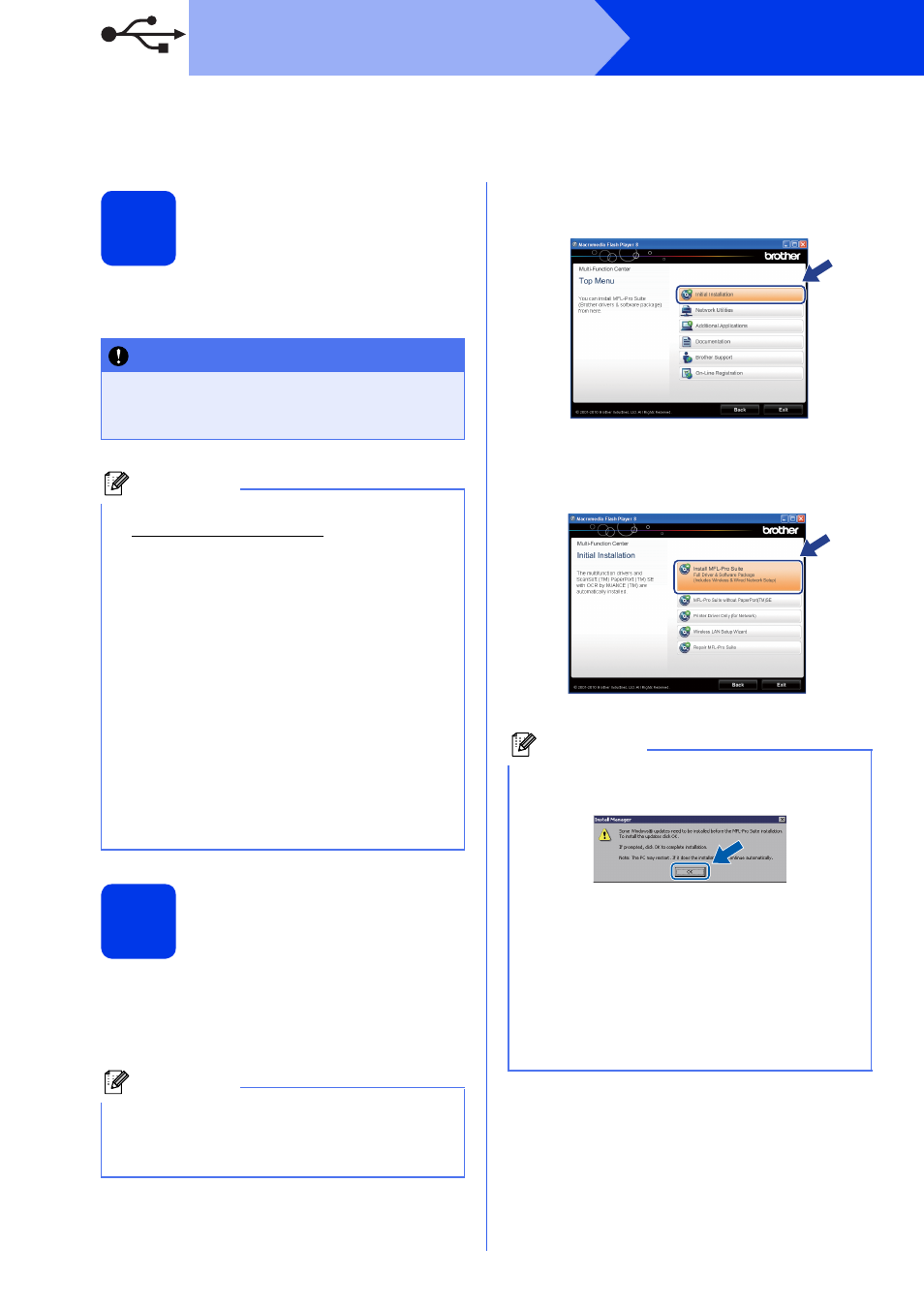
14
Windows
®
USB
For USB interface users
(Windows
®
2000 Professional/XP Home/XP Professional/Windows Vista
®
/Windows
®
7)
18
Before you install
Make sure that your computer is ON and you are
logged on with Administrator rights.
19
Install MFL-Pro Suite
a
Put the supplied installation CD-ROM into your
CD-ROM drive. If the model name screen
appears, choose your machine. If the language
screen appears, choose your language.
b
The CD-ROM Top menu will appear. Click
Initial Installation.
c
Click Install MFL-Pro Suite and click Yes if
you accept the license agreements. Follow the
on-screen instructions.
IMPORTANT
• DO NOT connect the USB cable yet.
• If there are any programs running, close
them.
Note
• For the latest drivers and information, visit
.
• The screens may differ depending on your
operating system.
• The installation CD-ROM includes ScanSoft™
PaperPort™12SE. This software supports
Windows
®
XP Home (SP3 or greater), XP
Professional x32 Edition (SP3 or greater), XP
Professional x64 Edition (SP2 or greater),
Windows Vista
®
(SP2 or greater) and
Windows
®
7. Update to the latest Windows
®
Service Pack before installing MFL-Pro Suite.
For Windows
®
2000 (SP4 or greater), when the
ScanSoft™ PaperPort™11SE download
screen appears during the installation of
MFL-Pro Suite, follow the on-screen
instructions.
Note
If the Brother screen does not appear
automatically, go to My Computer (Computer),
double-click the CD-ROM icon, and then
double-click start.exe.
Note
• If this screen appears, click OK and restart
your computer.
• If the installation does not continue
automatically, open the top menu again by
ejecting and then reinserting the CD-ROM or
double-click the start.exe program from the
root folder, and continue from
b to install
MFL-Pro Suite.
• For Windows Vista
®
and Windows
®
7, when
the User Account Control screen appears,
click Allow or Yes.
