Start p-touch editor help – Brother PT-3600 User Manual
Page 28
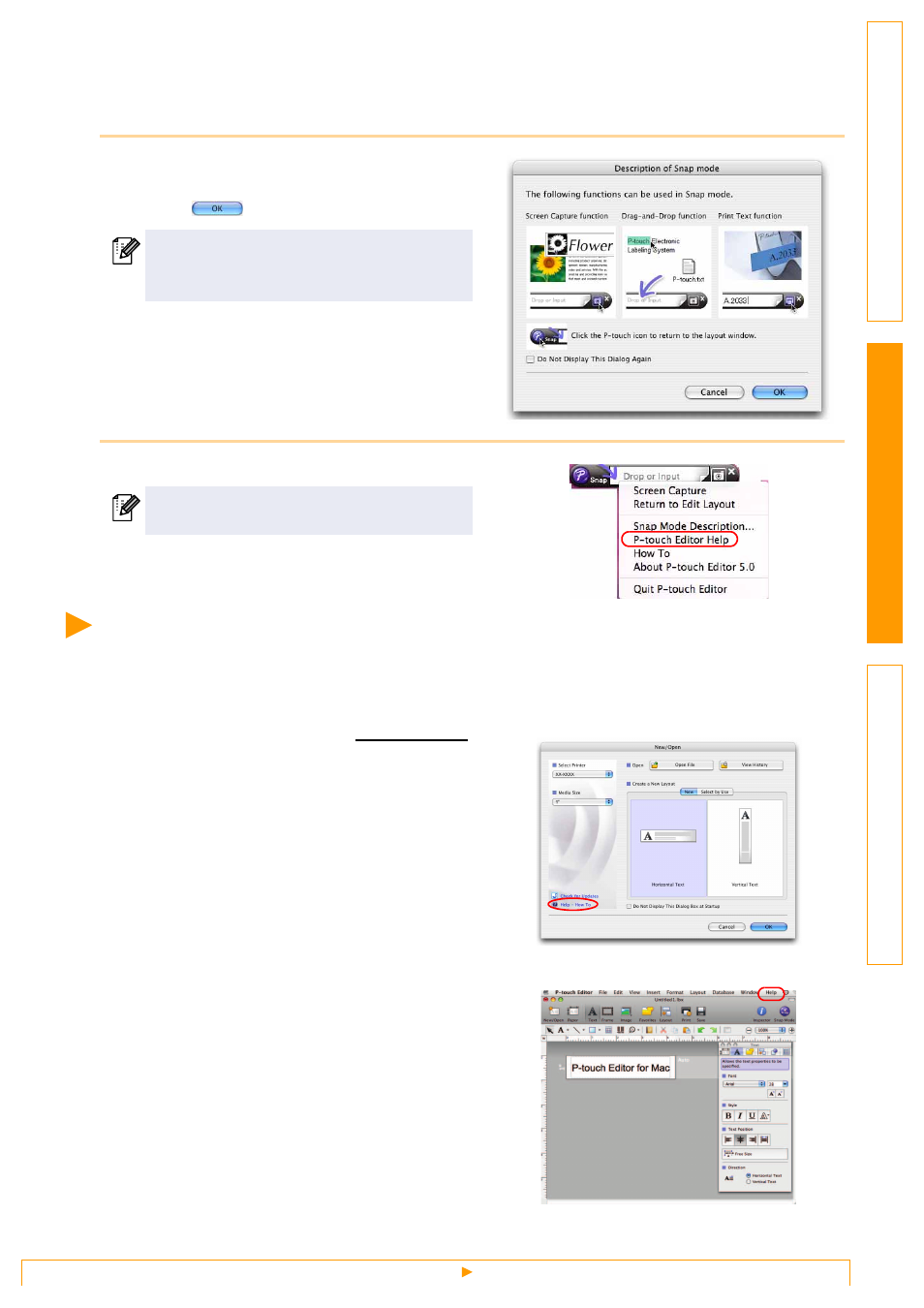
Start P-touch Editor Help
28
Snap Mode
With this mode, you can capture the screen, print it as image, and save it for future use. To start the Snap
mode, follow the steps below.
1
When you click [Snap Mode], the Snap
mode description dialog box appears.
Click .
2
Snap mode appears.
Start P-touch Editor Help
This section explains how to start P-touch Editor Help for Mac. The following is the example for Mac OS
®
X
10.4.9.
Start from New/Open dialog
In the New/Open dialog, click Help - How To.
Start from P-touch Editor
Click Help menu and choose P-touch Editor
Help.
If you put a checkmark in [Do Not Display This
Dialog Again], you can go to Snap mode
directly from next time.
See the P-touch Editor Help for details.
See also other documents in the category Brother Printers:
- HL-2240 (522 pages)
- HL-2240 (21 pages)
- HL-2240 (150 pages)
- HL-2240 (2 pages)
- HL 5370DW (172 pages)
- HL-2170W (138 pages)
- HL 5370DW (203 pages)
- HL 2270DW (35 pages)
- HL 2270DW (47 pages)
- HL 5370DW (55 pages)
- HL-2170W (137 pages)
- HL-2170W (52 pages)
- PT-1290 (1 page)
- DCP-585CW (132 pages)
- DCP-385C (2 pages)
- DCP-383C (7 pages)
- DCP-385C (122 pages)
- MFC 6890CDW (256 pages)
- Pocket Jet6 PJ-622 (48 pages)
- Pocket Jet6 PJ-622 (32 pages)
- Pocket Jet6 PJ-622 (11 pages)
- Pocket Jet6Plus PJ-623 (76 pages)
- PT-2700 (62 pages)
- PT-2700 (90 pages)
- PT-2700 (180 pages)
- PT-2100 (58 pages)
- PT-2700 (34 pages)
- HL 5450DN (2 pages)
- DCP-8110DN (22 pages)
- HL 5450DN (168 pages)
- HL 5450DN (2 pages)
- HL 5470DW (34 pages)
- HL-S7000DN (9 pages)
- HL 5470DW (30 pages)
- MFC-J835DW (13 pages)
- DCP-8110DN (36 pages)
- HL 5470DW (177 pages)
- HL 5450DN (120 pages)
- DCP-8110DN (13 pages)
- HL-6050DN (138 pages)
- HL-6050D (179 pages)
- HL-6050D (37 pages)
- HL-7050N (17 pages)
- PT-1280 (1 page)
- PT-9800PCN (104 pages)
