Brother PT-3600 User Manual
Page 23
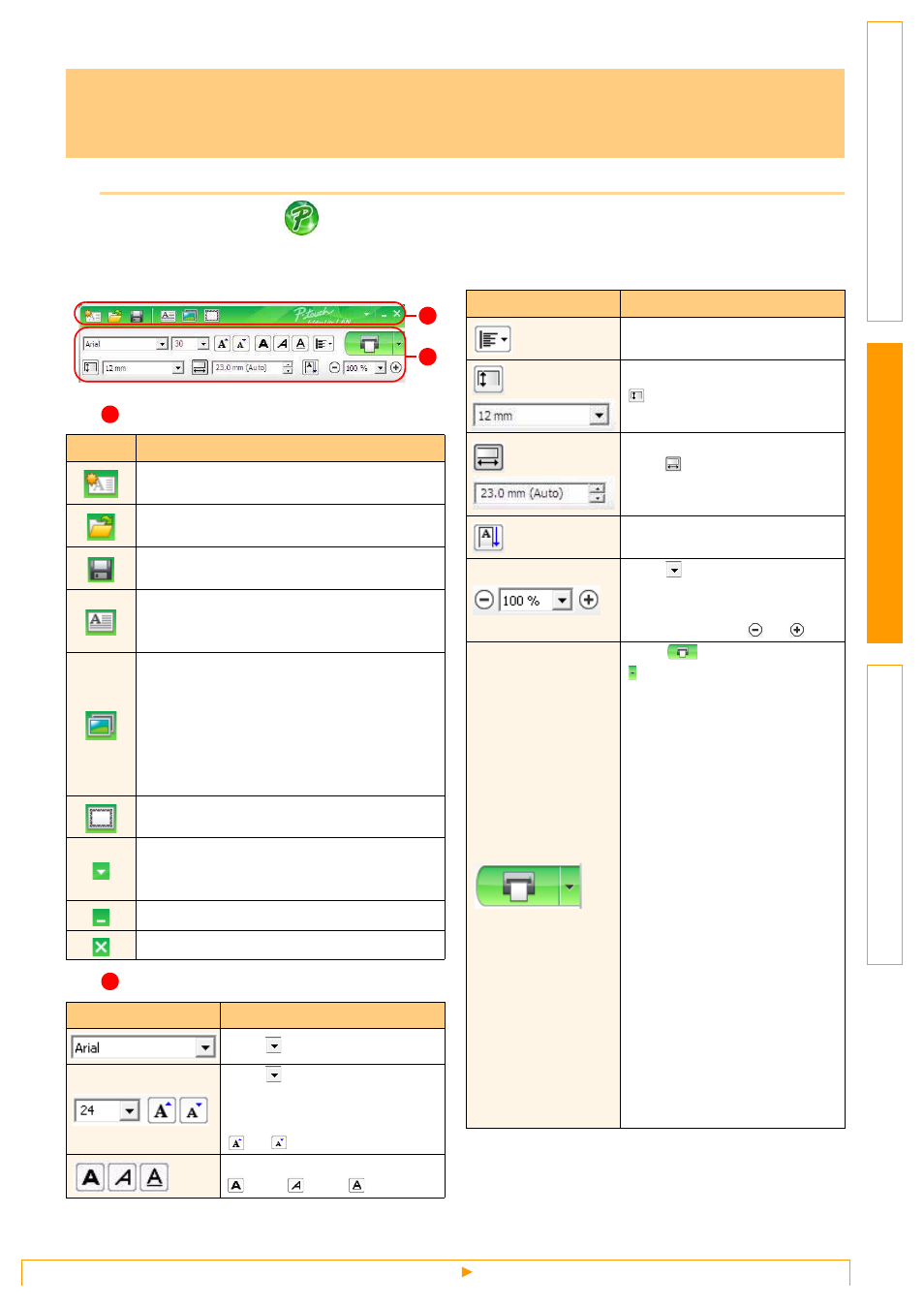
Searching labels
23
With P-touch Editor Lite LAN, you can create various simple label layout quickly and easily.
1
Double click the
.
P-touch Editor Lite LAN starts.
Layout window
Command Toolbar
Property Toolbar
How to use P-touch Editor Lite LAN
(PT-9800PCN only)
Icon
Function
Displays the New screen for creating a new
label.
Opens a saved file with P-touch Editor Lite
LAN.
Saves the data to your PC, etc, but not to
the labeler.
Inserts a new text box (convenient when
creating labels containing both single and
multiple lines of text).
Inserts an image onto your label.
From file: Inserts an image stored on your
PC.
Screen capture: Inserts the selected area
of the PC screen as a graphic.
Symbol: Inserts one of your PC’s built-in
symbols.
Inserts a frame.
Displays the menu.
The menu includes all P-touch Editor Lite
LAN functionality.
Minimizes P-touch Editor Lite LAN.
Exits P-touch Editor Lite LAN.
Icon
Function
Click
to change the font.
Click
to specify the font
size.
You can adjust the font size up
or down one level by clicking
or
.
Specifies the font style:
Bold
Italic
Underline
1
2
1
2
Specifies the alignment of text
in a text box.
Sets the width of the tape. Click
to automatically detect the
width of the inserted tape.
Sets the length of the label.
Click
to automatically adjust
the length of the label to
accommodate the entered text.
Sets/cancels the label direction
to vertical.
Click
to set the zoom factor
for the Label View.
You can also change the zoom
factor by clicking
or
.
Click
to print normally or
to print with options.
Auto Cut: Each label is
automatically cut after printing.
Half Cut:Only the label tape is
cut without cutting the backing,
making it easier to remove the
label backing.
Chain Printing: Uses the least
amount of tape when printing
more than one label
continuously. The last label
printed is not cut. After printing,
press Feed & Cut button to cut
the last label.
Special Tape: Select when
you use a tape which cannot be
cut with this cutter blade, such
as Fabric Tape or Strong
Adhesive tape etc.
Mirror Printing: Prints a mirror
image of the label.
Copies: Prints multiple copies
of a label.
Icon
Function
