For wireless network interface users, Before you begin, Choosing your wireless install method – Brother QL-720NW User Manual
Page 28
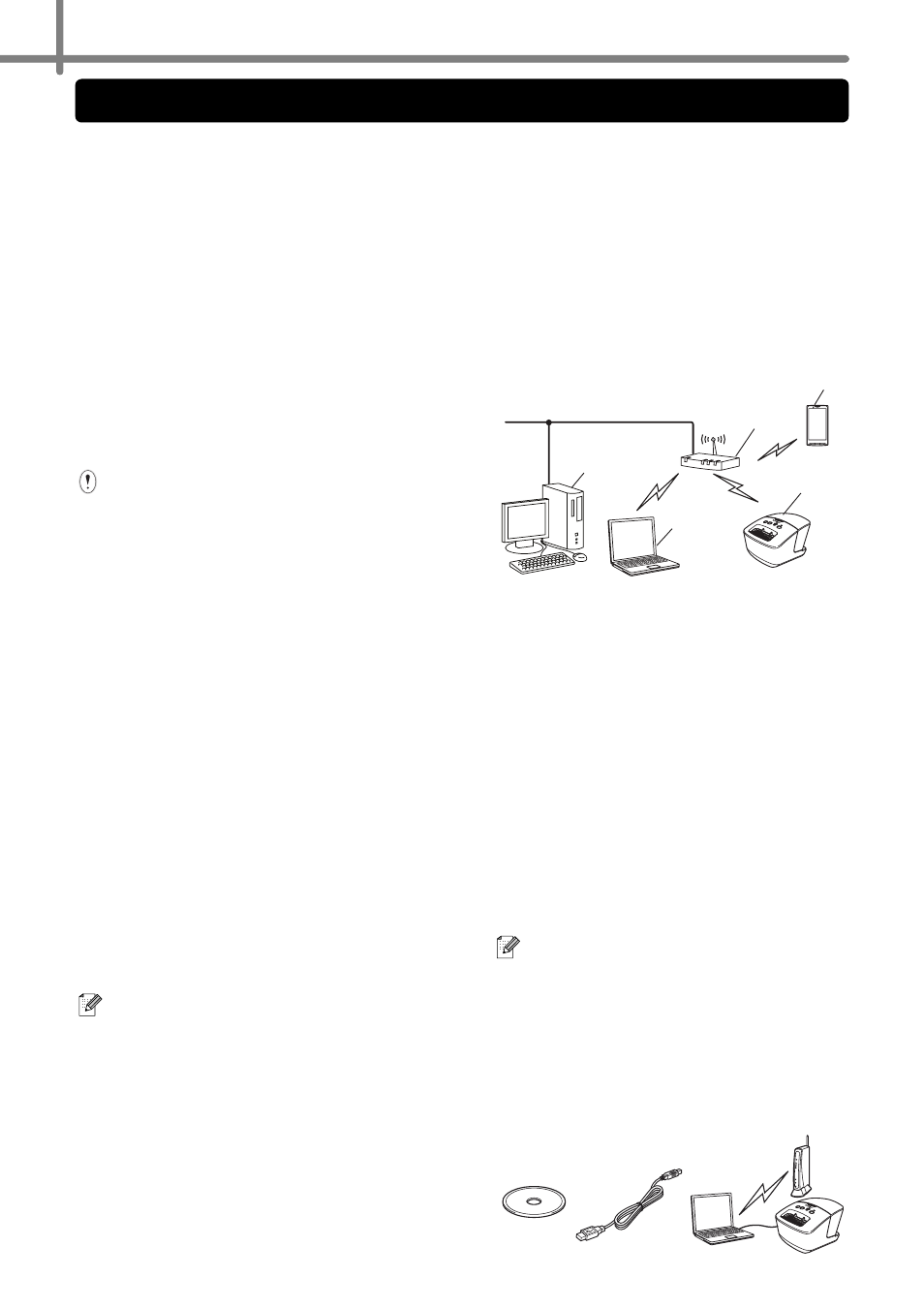
20
Before You Begin
First you must configure the wireless
network settings of your printer to
communicate with your network access
point/router. After the printer is
configured to communicate with your
access point/router, computers on your
network will have access to the printer.
To use the printer from these computers,
you will need to install the drivers and
software. The following steps will guide
you through the configuration and
installation process.
To achieve optimum results with
normal everyday document
printing, use the printer as close to
the network access point/router as
possible with minimal obstructions.
Large objects and walls between
the two devices as well as
interference from other electronic
devices can affect the data transfer
speed of your documents.
Due to these factors, wireless may
not be the best method of
connection for all types of
documents and applications. The
maximum processing speed is
possible when using USB.
Infrastructure Mode
The following instructions are for
infrastructure mode (connected to a
computer through an access point/
router).
1 Access point/router
2 Your printer
3 Wireless capable computer connected to the
access point/router
4 Wired computer connected to the access point/
router
5 Smartphone
Choosing Your Wireless
Install Method
The following instructions will offer two
methods for installing your printer in a
wireless network environment. Choose
the method you prefer for your
environment.
To set up your printer in any other
wireless environment, refer to the
Network User’s Guide.
Method1
Configuration using the Installer CD-
ROM and temporarily using a USB
cable
For wireless network interface users
•
If you are going to connect the
printer to your network, we
recommend that you contact your
system administrator prior to
installation. You must know your
wireless network settings before
you proceed with this installation.
•
If you have previously configured
the printer's wireless settings, you
must reset the network settings
before you can configure the
wireless settings again.
1 Turn the power OFF.
2 Press and hold the Cut button
while holding down the ON/OFF
button. The Wi-Fi lamp starts
flashing green and the Status
lamp lights orange.
3 Press the Cut button twice while
holding down the ON/OFF
button. The Wi-Fi lamp lights
green and the Status lamp lights
orange.
2
5
4
3
1
