Technical support, Online registration, Uninstallation – Brother PE-DESIGN 8 User Manual
Page 2: Product agreement, Before use
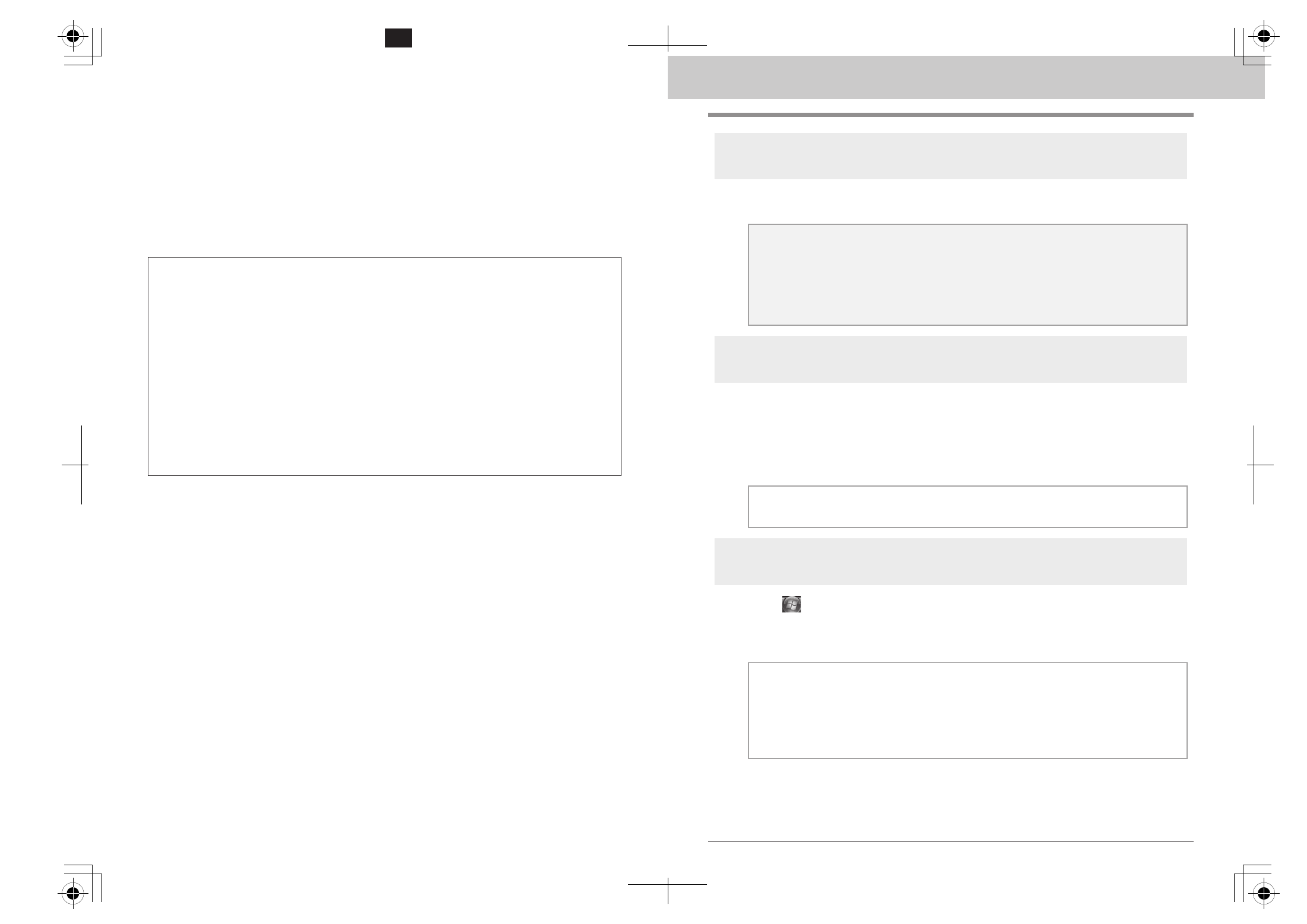
Read the following before opening the
CD-ROM package
Thank you for purchasing this software. Before opening the CD-ROM package for this software, carefully read
the following Product Agreement, which has been provided for this product. Use this software only if you agree
to the terms of this agreement. By opening the CD-ROM package, you agree to the conditions of its use. This
product cannot be returned after it has been opened.
Product Agreement
Portions of this product were created using technology from Softfoundry International Pte. Ltd.
1) General terms
This is an agreement between you (the end-user) and our company for this product.
2) Use of this product
You may install and use this product on only one computer.
3) Limitations on duplications
You may not duplicate this product, except for backup purposes.
4) Limitations on modifications
You may not modify or disassemble this product in any way.
5) Limitations on transfer
This software may not be transferred to or used in any other way by a third party.
6) Warranty
We accept no responsibility for your choice or use of this product or for any damages that may arise
out of its use.
7) Others
This product is protected by copyright laws.
13
Before Use
Technical Support
Contact Technical Support if you have a problem. Please check the company web site
(http://www.brother.com/) to find the technical Support in your area. To view the FAQ and information for
software updates, visit the Brother Solutions Center at (http://solutions.brother.com/).
Online Registration
If you wish to be contacted about upgrades and provided with important information such as future product
developments and improvements, you can register your product online by following a simple registration
procedure.
Click Online Registration on the Help menu of Layout & Editing to start up the installed Web browser and
open the online registration page on our Web site.
http://www.brother.com/registration/
Uninstallation
1.
Click the
button in the task bar, and then click Control Panel.
2.
In the Control Panel window, click Uninstall a program under Programs and Features.
3.
In the Programs and Features window, select this software, and then click Uninstall.
a
Note:
Before contacting web site:
1) Please have your Windows
®
Operating System updated to the most current version.
2) The make and model number of the computer that you are using as well as the Windows
®
Operating System version.
3) Information about any error messages that appear.
This information will help expedite your questions more quickly.
b
Memo:
Online registration may not be available in some areas.
b
Memo:
• The uninstallation procedure is described for Windows Vista
®
.
• For Windows
®
2000, click Settings in the Start menu, and then click Control Panel. In the Control
Panel window that appeared, double-click Add/Remove Programs.
• For Windows
®
XP, click the Start button, then Control Panel. Double-click Add or Remove
Programs. Select this software, and then click Remove.
PE-DESIGN Ver.8.0 Installation Guide cover 2-3
K
