Print note sheet and note folder templates – Brother MFC-L8850CDW User Manual
Page 49
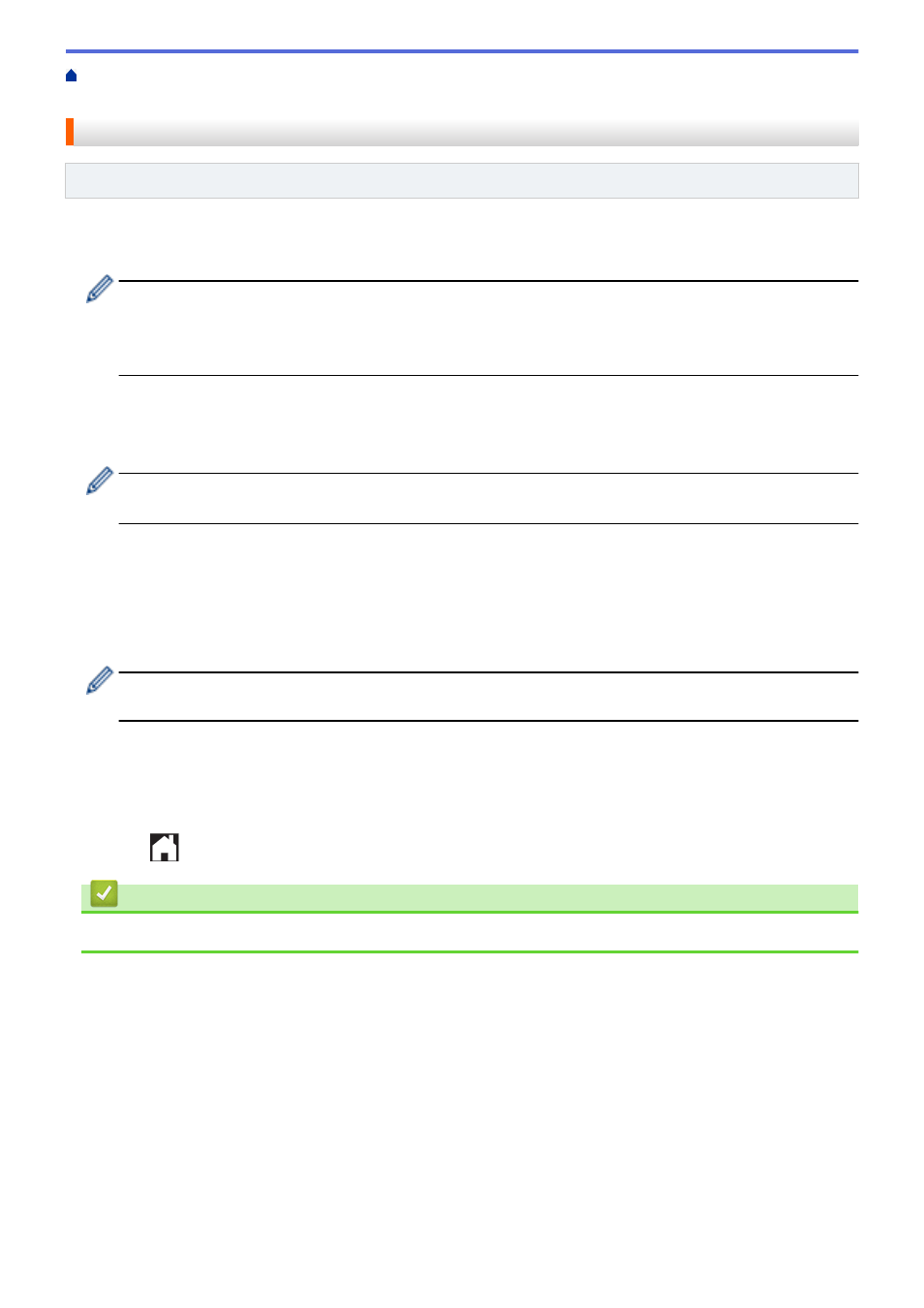
Home >
NotePrint and NoteScan Overview
> Print Note Sheet and Note Folder
Templates
Print Note Sheet and Note Folder Templates
Related Models: DCP-L8400CDN/MFC-L8600CDW/MFC-L8850CDW/MFC-L9550CDW
1. Swipe left or right, or press d or c to display the More screen.
2. Press Web.
•
Occasionally, updates or announcements about your machine's feature will be displayed on the LCD.
Read the information, and then press OK.
•
If information regarding the Internet connection is displayed on the machine’s LCD, read the information
and press OK. If you want to display this information again, press Yes.
3. Swipe left or right, or press d or c to display Apps, and then press it.
4. Swipe left or right, or press d or c to display NoteScan, and then press it.
5. Press Note Folder.
If information regarding Print Note & Folder is displayed, read the information and press OK. If you
want to display this information again in the future, press Yes.
6. Press Note Format, and then select the category and format you want.
7. Enter the number of copies you want to print, and then press OK.
8. Press Note Folder.
9. Select the category and format you want.
10. Enter the number of copies you want to print, and then press OK.
After the folder is printed, fold the paper along the dotted lines and secure the folded areas with tape or
other adhesive. You can use a three-hole punch to make the folder suitable for use in a binder.
11. Press OK.
12. Press OK.
The machine starts printing.
13. Press OK when it is finished.
14. Press
.
Related Information
•
NotePrint and NoteScan Overview
44
