3 upload, Scanning and uploading documents, Upload – Brother MFC-9330CDW User Manual
Page 18
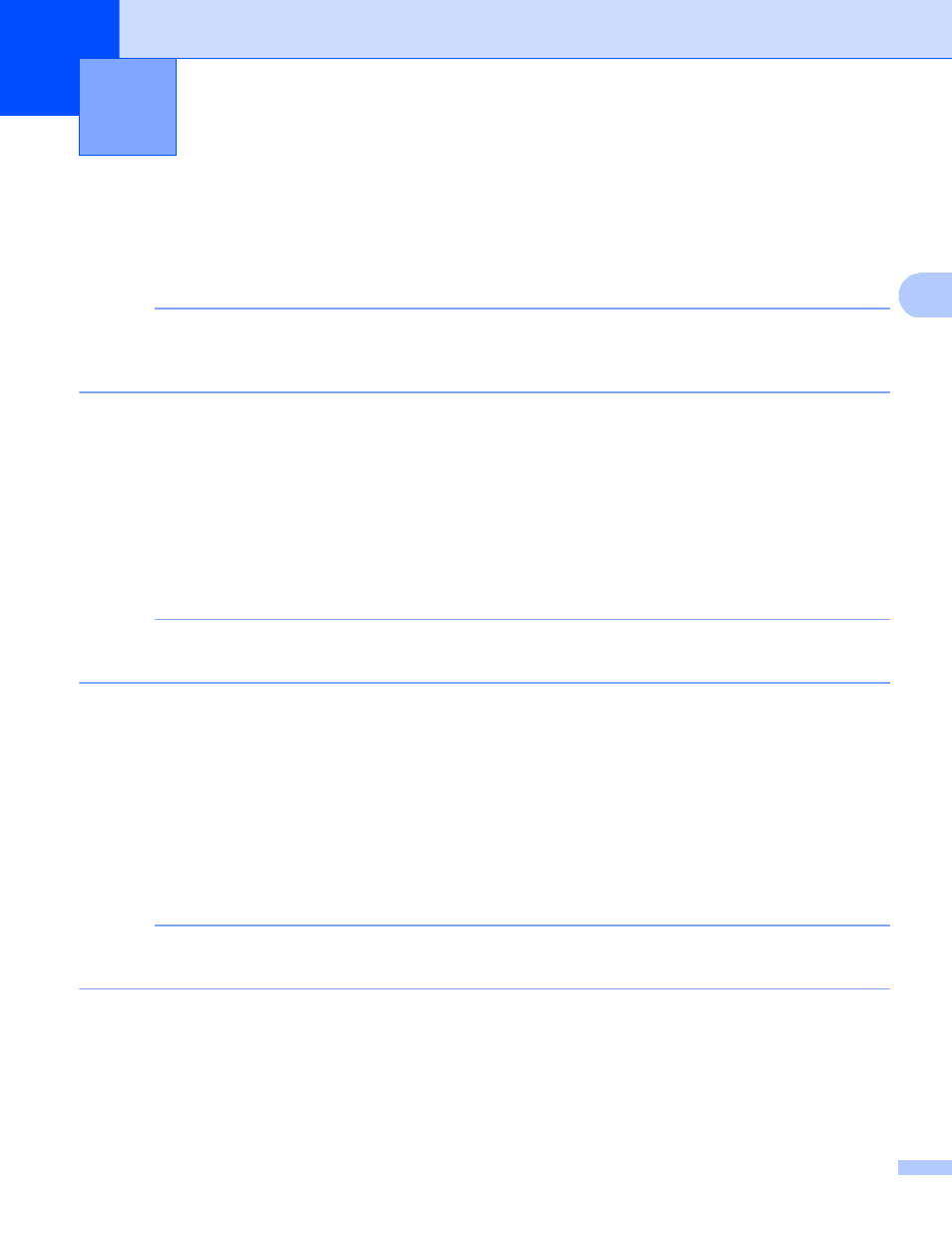
15
3
3
Scanning and uploading documents
3
Scanned photos and images can be uploaded directly to a service without using a computer.
For details about services and supported features, see Accessible services on page 1.
NOTE
If you are a restricted user for Web Connect with the Secure Function Lock feature, you cannot upload the
scanned data. For more details on Secure Function Lock: see Advanced User's Guide and Network User's
Guide.
a
Load your document.
b
Swipe left or right, or press d or c to display the More screen.
c
Press Web.
If information regarding the Internet connection is displayed on the Touchscreen, read the information
and press OK.
d
You will be asked if you want to display this information again in the future.
Press Yes or No.
NOTE
If there are announcements about new features, and so on, the latest information will be displayed. Read
the information and press OK.
e
Choose the desired service.
f
Swipe up or down, or press a or b to display your account name, and press it.
g
If the PIN entry screen is displayed, enter the four-digit PIN and press OK.
h
If the screen that prompts you to select either upload or download is displayed, press
Upload from Scanner
.
i
If the screen that prompts you to specify the file format of the image to be uploaded is displayed, select
the desired file format.
NOTE
When scanning and uploading JPEG files, black and white scanning is not available, and each page is
uploaded as a separate file.
Upload
3
