How to apply for brother web connect access – Brother MFC-9330CDW User Manual
Page 10
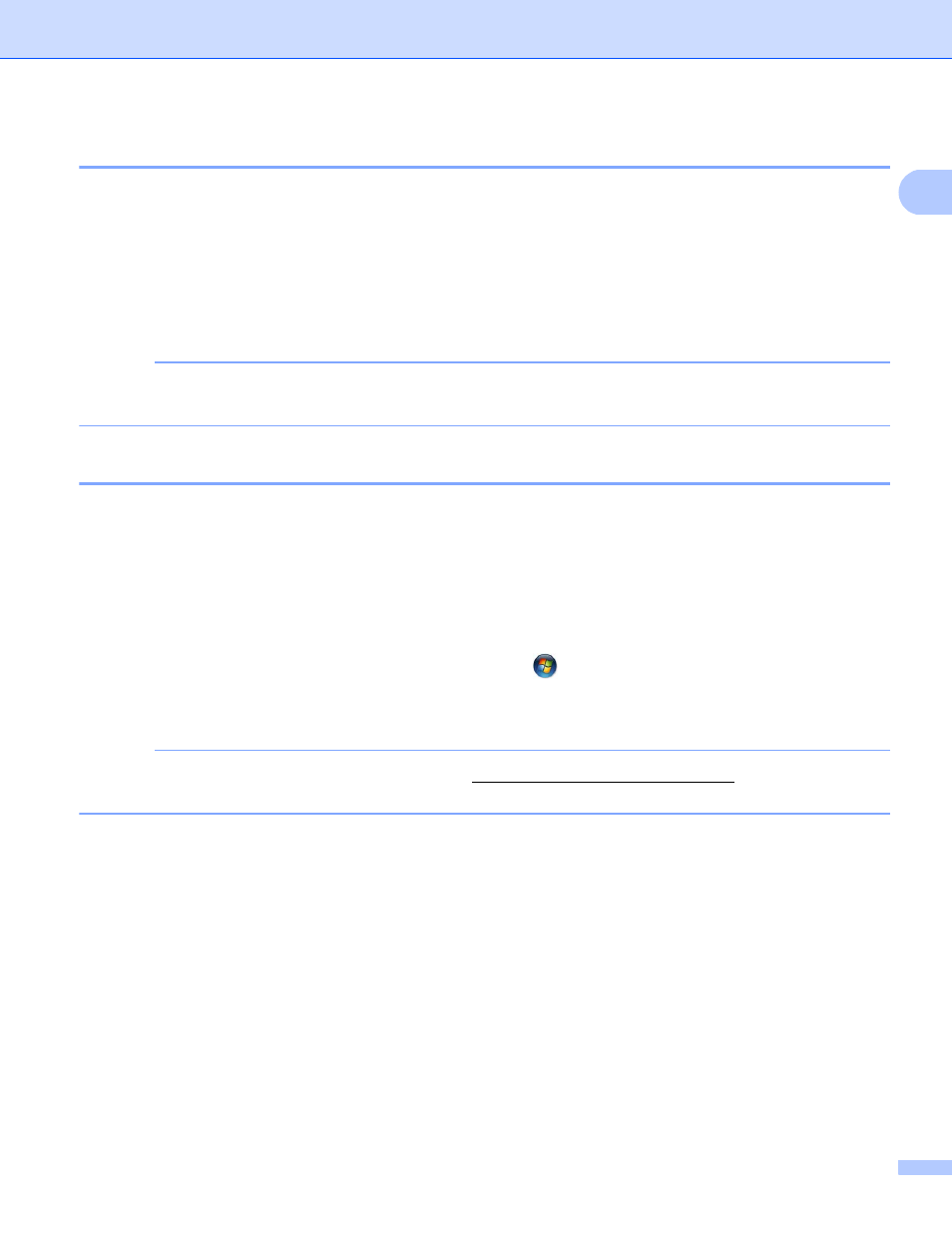
Introduction
7
1
How to create an account for each of the desired services
1
In order to use Brother Web Connect to access an online service, you must have an account with that online
service. If you do not already have an account, use a computer to access the website of the service and
create an account. After creating an account, log on and use the account once with a computer before using
the Brother Web Connect feature. Otherwise, you may not be able to access the service using Brother Web
Connect.
If you already have an account, there is no need to create an additional account.
Continue with the next procedure, How to apply for Brother Web Connect access on page 7.
NOTE
You do not need to create an account if you will use the service as a guest. You can use only certain
services as a guest. If the service you want to use does not have this option, you must create an account.
How to apply for Brother Web Connect access
1
In order to use Brother Web Connect to access online services, you must first apply for Brother Web Connect
access using a computer that has Brother MFL-Pro Suite installed:
a
Turn on your computer.
b
Access the Brother Web Connect application web page.
Windows
®
If you have already installed MFL-Pro Suite, choose
(Start) > All Programs > Brother >
MFC-XXXX (where XXXX is your model name) > Brother Web Connect.
The web browser will start and access the application page.
NOTE
You can also access the page directly by typing “to your web
browser’s address bar.
Macintosh
If you have already installed MFL-Pro Suite, double-click Macintosh HD (Startup Disk) >
Applications > Brother > Utilities > Brother Web Connect.
The web browser will start and access the application page.
