Step2, Installing the driver & software, Windows – Brother MFC-845CW User Manual
Page 24: Improper setup
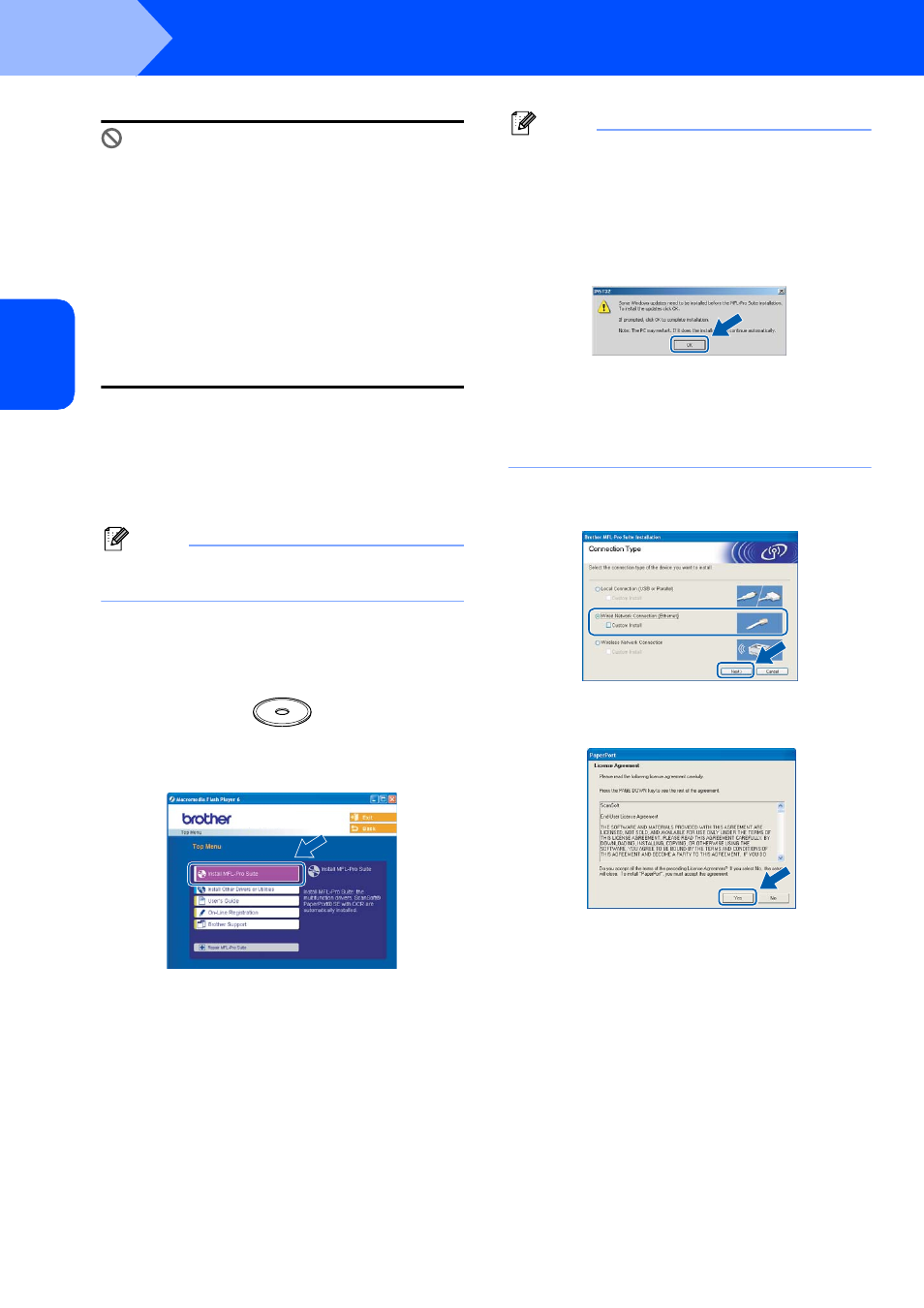
Installing the Driver & Software
22
STEP2
Windows
®
W
ind
ow
s
®
Wi
re
d
Netw
o
rk
Improper Setup
If you have setup wireless networking on your
machine before and you setup the wired
network, you should check that the machine’s
Network I/F
is Wired LAN. The wireless
network interface will be inactive with this
setting.
On your machine, press Menu.
Press a or b to choose LAN and press OK.
Press a or b to choose Network I/F and
press OK.
Press a or b to choose Wired LAN and
press OK.
7
Turn on your computer.
(For Windows
®
2000 Professional/XP/
XP Professional x64 Edition, you must be
logged on with Administrator rights.)
Close any applications running before installing
the MFL-Pro Suite.
Note
Before installation, if you are using Personal
Firewall software, disable it.
8
Put the supplied CD-ROM into your CD-ROM
drive. If the model name screen appears,
choose your machine. If the language screen
appears, choose your language.
9
The CD-ROM main menu will appear. Click
Install MFL-Pro Suite.
Note
• If this window does not appear, use Windows
®
Explorer to run the setup.exe program from the
root folder of the Brother CD-ROM.
• If you see the following screen, click OK to install
the Windows
®
updates. After the updates are
installed your PC may restart. Then the installation
will automatically continue.
If the installation does not continue automatically,
open the main menu again by ejecting then
reinserting the CD-ROM disc or double-click the
setup.exe program from the root folder, and
continue from step
9 to install MFL-Pro Suite.
10
Choose Wired Network Connection, and
then click Next.
11
After reading and accepting the ScanSoft
®
PaperPort
®
SE License Agreement, click Yes.
12
The installation of PaperPort
®
SE will
automatically start and is followed by the
installation of MFL-Pro Suite.
