Brother MW-260 User Manual
Page 20
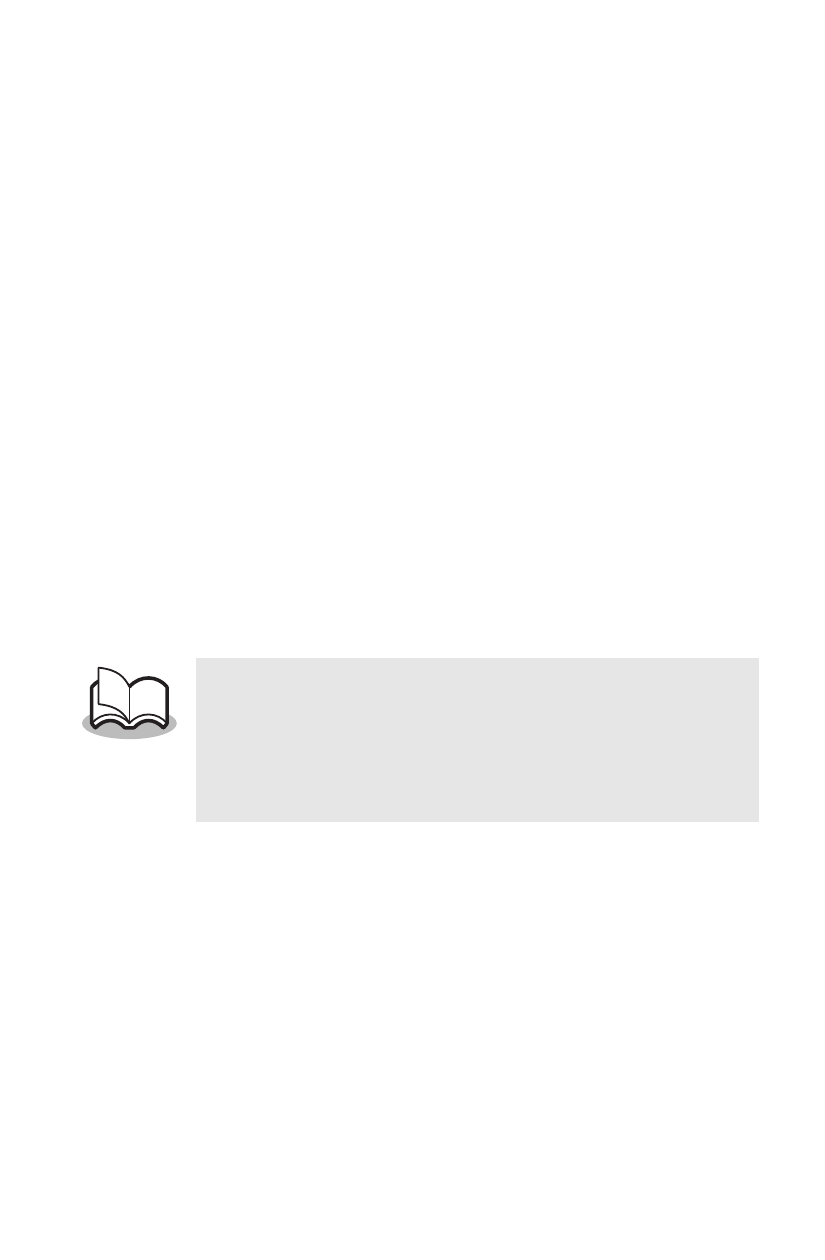
18
cDraw toolbar
This toolbar contains shortcuts to frequently used drawing tools. The tool-
bar contains various tools, including those for selecting objects, entering
text and drawing.
dLayout window
This is the edit window. Although the image is shown as close as possible
to the final print result, there may be some differences, for example, when
bar code values are recalculated. To see an image closer to the final print
result, select Print Preview in the File menu to display a print preview.
Since only one page (one sheet) can be displayed at a time, add a sheet
with the lower-left icon (left side of horizontal scroll bar) to edit multiple
pages.
eObject dock
This dock contains icons for easily inserting various objects. Click an icon
to display a dialog box for specifying the object settings. For example,
since a dialog box with tabs for specifying the bar code protocol, the bar
code data and other bar code settings appears when the "Bar Code" icon
is clicked, specify the necessary settings, and then click the OK button.
Dragging an icon into the layout window adds the object at the specified
location.
• The "Screen Capture" icon in the object doc
allows you to cut an image displayed in the
screen and import it as an image object. This
allows Web or e-mail content to simply be cut
out and printed.
