Windows, Accessing the printer driver settings – Brother HL-L8350CDWT User Manual
Page 39
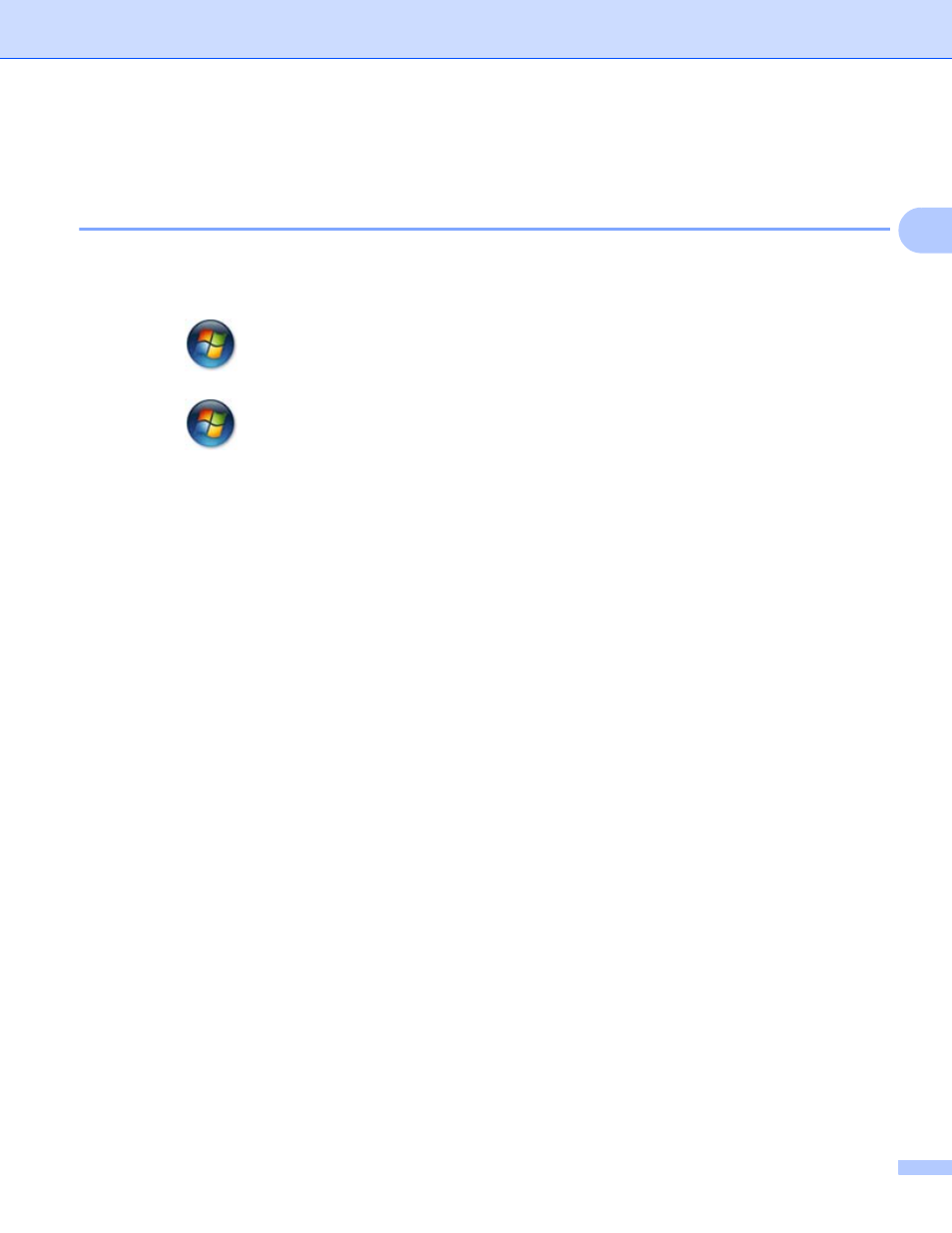
Driver and Software
32
2
Windows
®
2
Accessing the printer driver settings
2
a
(For Windows
®
XP and Windows Server
®
2003)
Click Start > Printers and Faxes.
(For Windows Vista
®
and Windows Server
®
2008)
Click the
(Start) button > Control Panel > Hardware and Sound > Printers.
(For Windows
®
7 and Windows Server
®
2008 R2)
Click the
(Start) button > Devices and Printers.
(For Windows
®
8 and Windows Server
®
2012)
Move your mouse to the lower right corner of your desktop. When the menu bar appears, click Settings
> Control Panel. In the Hardware and Sound (Hardware) group, click View devices and printers.
(For Windows Server
®
2012 R2)
Click Control Panel on the Start screen. In the Hardware group, click View devices and printers.
b
Right-click the Brother HL-XXXX series icon (where XXXX is your model name) and select
Printer properties (Properties), and Brother HL-XXXX series if needed. The printer properties dialog
box appears.
c
Click the General tab, and then click Preferences... (Printing Preferences...). To configure the tray
settings, click the Device Settings tab.
