19 finish and restart, Windows, Wired network – Brother MFC-5895CW User Manual
Page 24: Finish
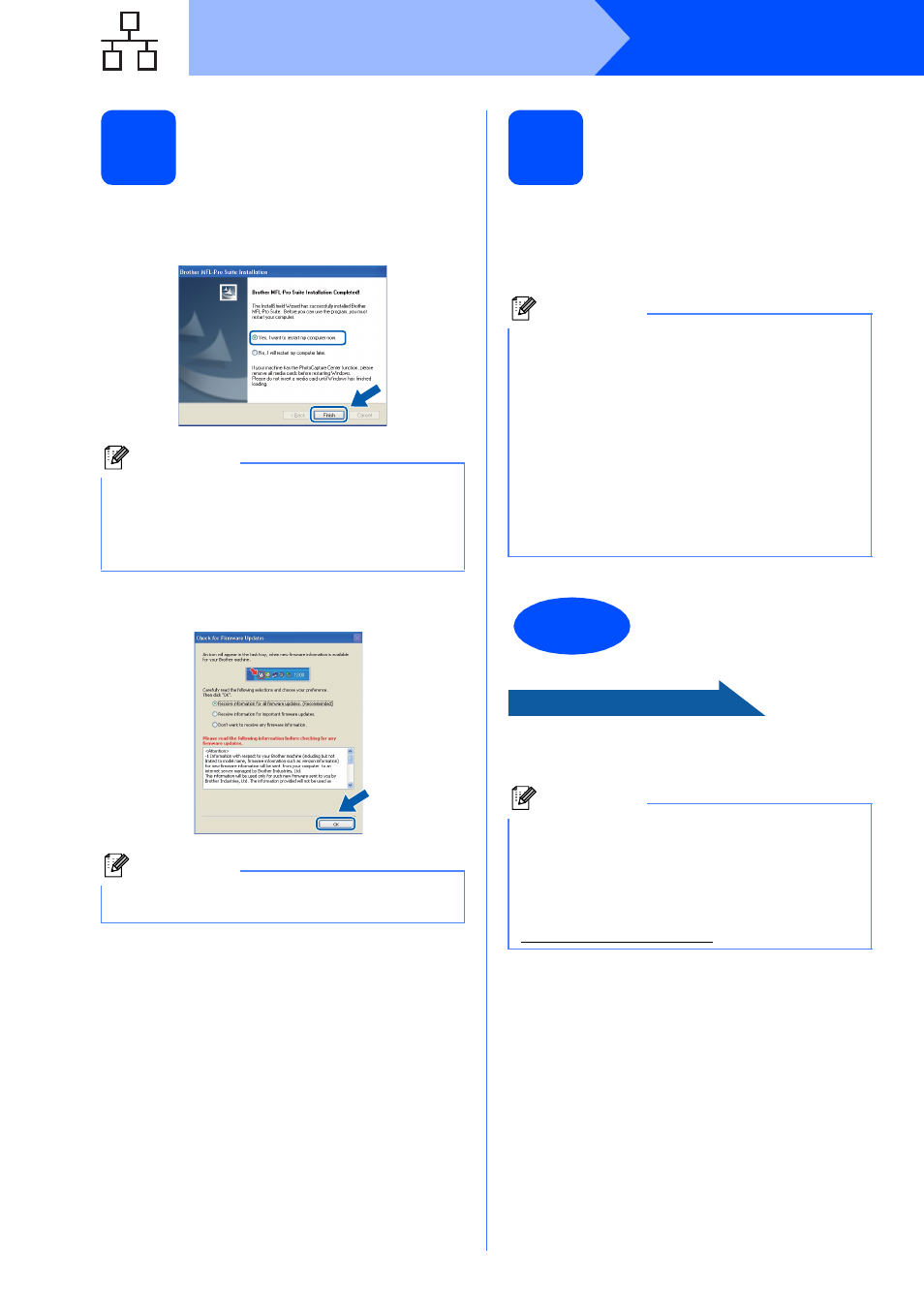
24
Windows
®
Wired Network
19
Finish and restart
a
Click Finish to restart your computer. After
restarting the computer, you must be logged on
with Administrator rights.
b
Choose the firmware update setting and click
OK.
20
Install MFL-Pro Suite on
additional computers
(if needed)
If you want to use your machine with multiple
computers on the network, install MFL-Pro Suite on
each computer. Go to step
step
16-a on page 20 before you install.
Now go to
Proceed to Install Optional Applications on
page 40.
Note
If an error message appears during the software
installation, run the Installation Diagnostics
located in Start/All Programs/Brother/
MFC-XXXX (where MFC-XXXX is your model
name).
Note
Internet access is required for the firmware
update.
Note
Network license (Windows
®
)
This product includes a PC license for up to 2
Users. This license supports the installation of the
MFL-Pro Suite including ScanSoft™ PaperPort™
11SE on up to 2 PCs on the network. If you want
to use more than 2 PCs with ScanSoft™
PaperPort™ 11SE installed, please purchase the
Brother NL-5 pack which is a multiple PC license
agreement pack for up to 5 additional users. To
purchase the NL-5 pack, contact your authorized
Brother dealer or contact Brother customer
service.
Finish
The installation is now
complete.
Note
XML Paper Specification Printer Driver
The XML Paper Specification Printer Driver is the
most suitable driver when printing from
applications that use the XML Paper Specification
documents. Please download the latest driver by
accessing the Brother Solutions Center at
