5 wireless setup (if needed), Wireless setup (if needed) – Brother MFC-8710DW User Manual
Page 7
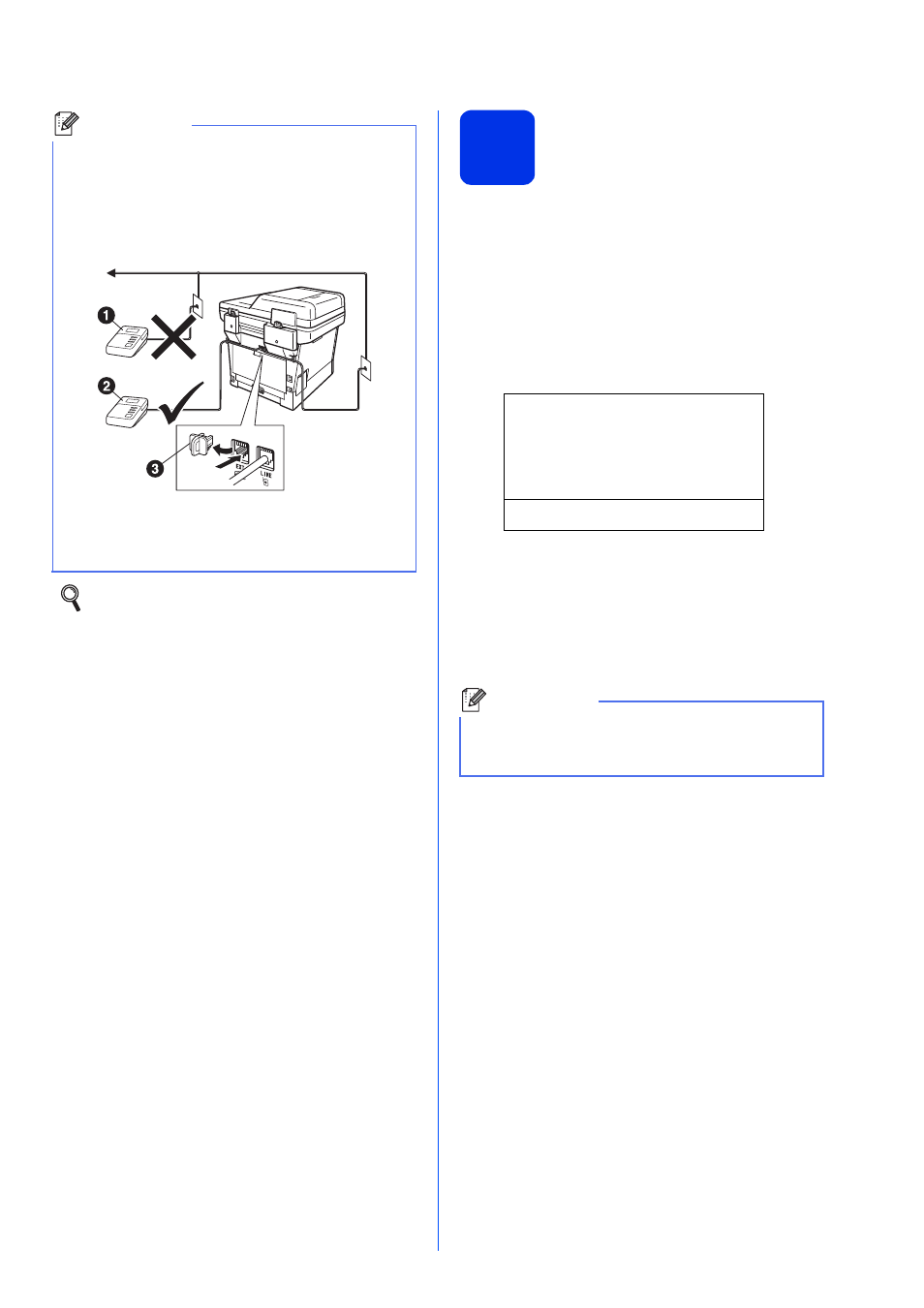
7
5
Wireless setup
(if needed)
a
When the Wi-Fi setup message appears, press
OK.
Do one of the following:
If you are using a Macintosh computer or a
mobile device on a wireless network, go to
b.
If you are using a Windows
®
computer or
want to connect your Macintosh using USB
or wired network, go to
Setup Wi-Fi?
a
Yes
b
No
Select ab or OK
b
Press a or b to choose Yes.
Press OK.
Then go to step
wireless setup.
After finishing the wireless setup you will need
to return to step
6 to finish the machine setup.
c
Press a or b to choose No.
Press OK.
Then go to step
The wireless setup for Windows
®
users will be
covered in later steps.
Note
If you are sharing one telephone line with an
external telephone answering machine, connect it
as shown below.
Before you connect the external telephone
answering machine, remove the protective cap c
from the EXT. jack on the machine.
a
Extension telephone answering machine
(not supported)
b
External telephone answering machine
c
Protective cap
Set the receive mode to External TAD if
you have an external answering machine.
See Choose the correct Receive
Mode on page 9. For additional details, see
Connecting an external TAD (telephone
answering device) in the Basic User's Guide.
Note
If you want to change the initial settings on your
machine first, you can choose No and you will be
able to configure the wireless settings later.
