19 install mfl-pro suite, Windows, Wired network – Brother MFC J5910DW User Manual
Page 20: Install mfl-pro suite
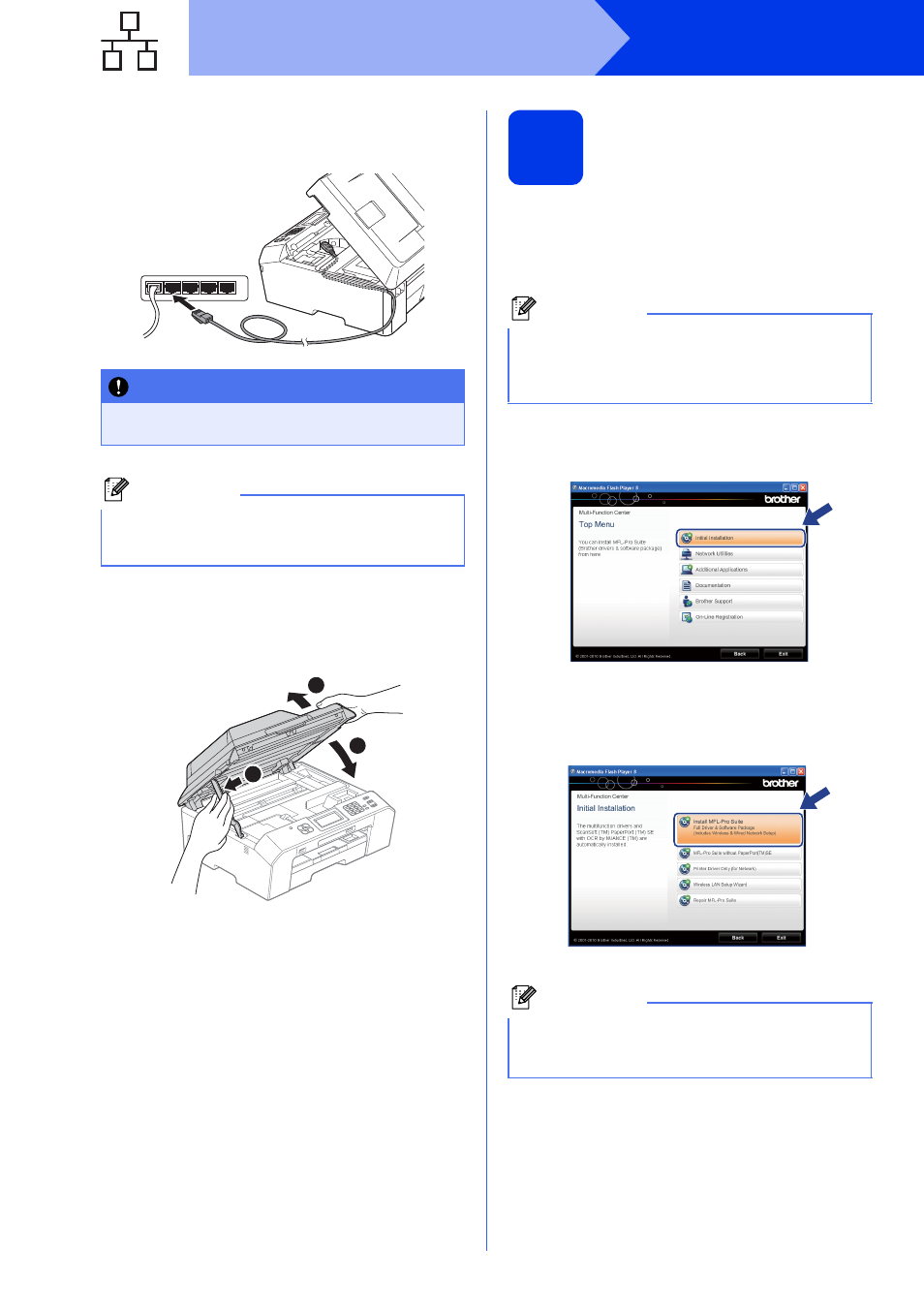
20
Windows
®
Wired Network
c
Carefully guide the network cable into the cable
channel and out the back of the machine.
Connect the cable to your network.
d
Lift the scanner cover to release the lock a.
Gently push the scanner cover support
down b and close the scanner cover c using
both hands.
19
Install MFL-Pro Suite
a
Put the supplied installer CD-ROM into your
CD-ROM drive. If the model name screen
appears, choose your machine. If the language
screen appears, choose your language.
b
The CD-ROM Top menu will appear. Click
Initial Installation.
c
Click Install MFL-Pro Suite and click Yes if
you accept the license agreements. Follow the
on-screen instructions.
IMPORTANT
Make sure that the cable does not restrict the
cover from closing, or an error may occur.
Note
If both the USB and the network cables are being
used, guide both cables through the cable
channel with one on top of the other.
2
1
3
Note
If the Brother screen does not appear
automatically, go to My Computer (Computer),
double-click the CD-ROM icon, and then
double-click start.exe.
Note
For Windows Vista
®
and Windows
®
7, when the
User Account Control screen appears, click
Allow or Yes.
