Paper handling difficulties, Print quality difficulties (continued) – Brother MFC-J245 User Manual
Page 92
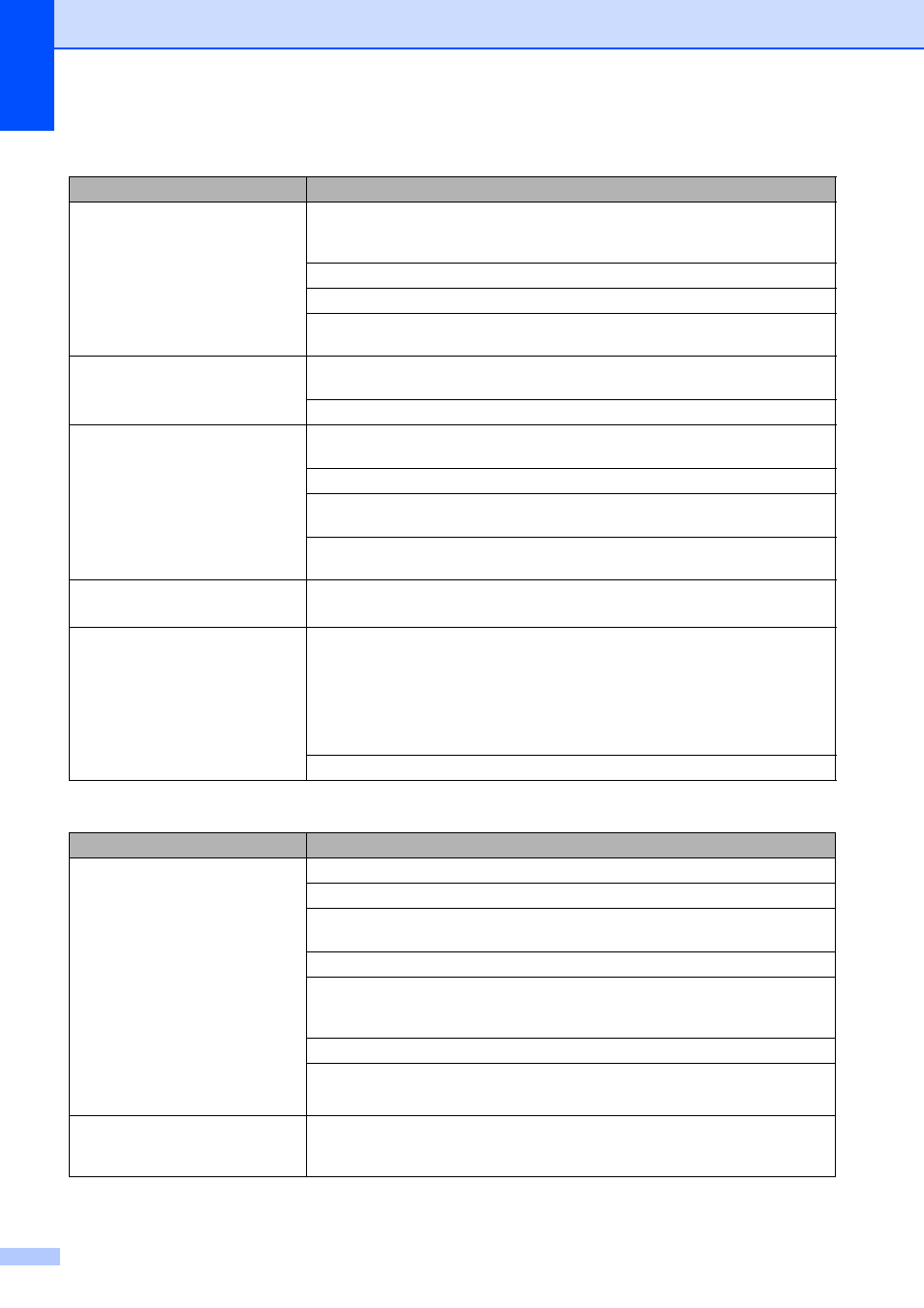
80
Printing appears dirty or ink seems
to run.
Make sure you are using the recommended types of paper. (See Acceptable
paper and other print media on page 15.) Do not handle the paper until the ink is
dry.
Make sure the printing surface is face down in the paper tray.
Make sure you are using Genuine Brother Innobella™ Ink.
If you are using photo paper, make sure that you have set the correct paper type.
If you are printing a photo from your PC, set the Media Type in the printer driver.
Ink is smudged or wet when using
glossy photo paper.
Be sure to check the front and back of the paper. Place the glossy surface (printing
surface) face down. (See Paper Type on page 15.)
If you use glossy photo paper, make sure that the paper type setting is correct.
Stains appear on the reverse side
or at the bottom of the page.
Make sure the printer platen is not dirty with ink. (See Advanced User’s Guide:
Cleaning the machine’s printer platen.)
Make sure you are using Genuine Brother Innobella™ Ink.
Make sure you are using the paper support flap.
(See Loading paper and other print media on page 9.)
Make sure the paper feed rollers are not dirty with ink.
(See Advanced User’s Guide: Cleaning the paper feed rollers.)
The machine prints dense lines on
the page.
(Windows
®
)
Select Reverse Order in the Basic tab of the printer driver.
The printouts are wrinkled.
(Windows
®
)
In the printer driver Advanced tab, click Color Settings, and uncheck
Bi-Directional Printing.
(Macintosh)
In the printer driver, choose Print Settings, click Advanced, choose
Other Print Options, and uncheck Bi-Directional Printing.
Make sure you are using Genuine Brother Innobella™ Ink.
Paper Handling Difficulties
Difficulties
Suggestions
The machine does not feed paper.
Make sure the paper tray is pushed in all the way until it clicks into place.
Make sure the Jam Clear Cover at the back of the machine is closed.
If the LCD displays the Paper Jam message and you still have a problem, see
Error and maintenance messages on page 60.
If there is no paper, load a new stack of paper into the paper tray.
If there is paper in the paper tray, make sure it is straight. If the paper is curled,
straighten it. Sometimes it is helpful to remove the paper, turn the stack over and
put it back into the paper tray.
Reduce the amount of paper in the paper tray, and then try again.
Clean the paper pick-up rollers.
(See Advanced User’s Guide: Cleaning the paper pick-up rollers.)
Photo paper does not feed
correctly.
When you print on Brother Photo paper, load one extra sheet of the same photo
paper in the paper tray. An extra sheet has been included in the paper package
for this purpose.
Print Quality Difficulties (continued)
Difficulty
Suggestions
