Windows – Brother MFC-9125CN User Manual
Page 15
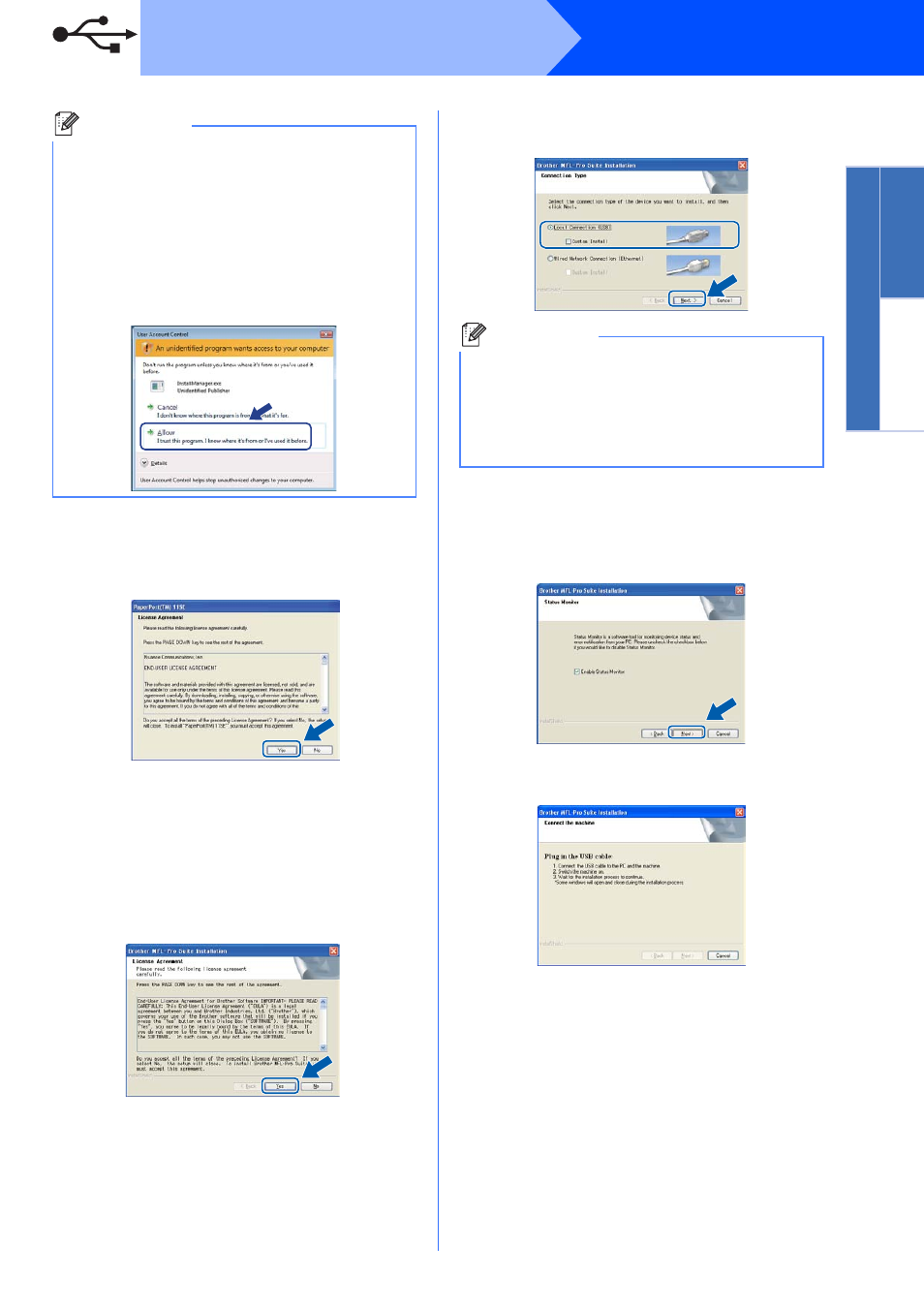
15
Windows
®
USB
Windows
®
USB
Macintosh
d
When the ScanSoft™ PaperPort™ 11SE
License Agreement window appears, click
Yes if you agree to the Software
License Agreement.
e
The installation of ScanSoft™ PaperPort™
11SE will automatically start and is followed by
the installation of MFL-Pro Suite.
f
When the Brother MFL-Pro Suite Software
License Agreement window appears, click
Yes if you agree to the Software
License Agreement.
g
Choose Local Connection, and then click
Next. The installation continues.
h
If you do not want to monitor the machine
status and error notification from your
computer, uncheck Enable Status Monitor
and then click Next.
i
When this screen appears, go to the next step.
Note
• If the installation does not continue
automatically, open the main menu again by
ejecting and then reinserting the CD-ROM or
double-click the Start.exe program from the
root folder, and continue from step
c to install
MFL-Pro Suite.
• For Windows Vista
®
and Windows
®
7, when
the User Account Control screen appears,
click Allow or Yes.
Note
If you want to install the PS driver (Brother’s
BR-Script Driver), choose Custom Install and
then follow the on-screen instructions. When the
Select Features screen appears, check
PS Printer Driver, and then continue following
the on-screen instructions.
