Changing the default settings, Setting print quality, Setting paper and size – Brother DCP-110C User Manual
Page 53: Changing the default settings -9, Setting print quality -9 setting paper and size -9
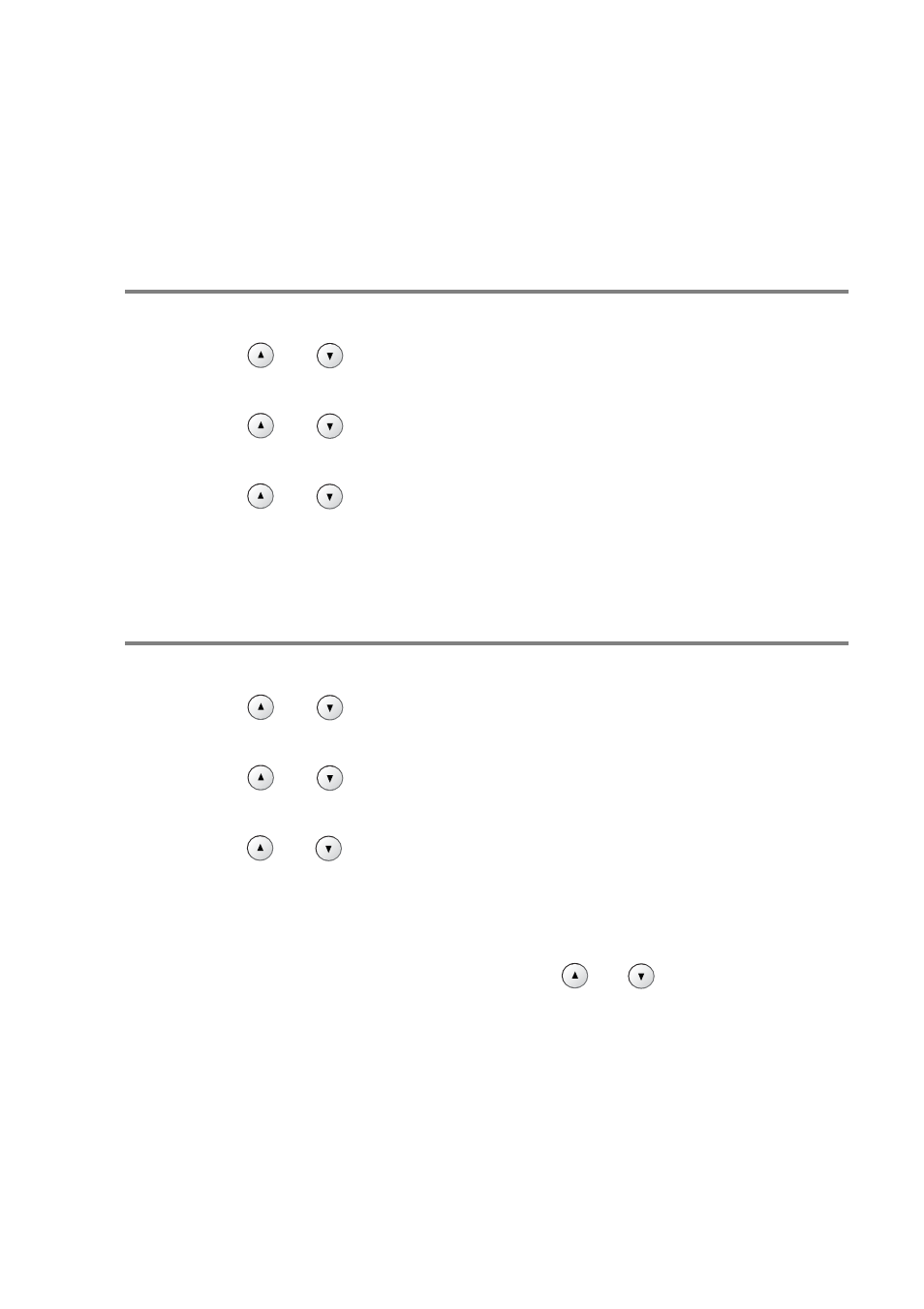
WALK-UP PHOTOCAPTURE CENTER
™
3 - 9
Changing the default settings
You can save the PhotoCapture Center
™
settings you use most often
by setting them as default. These settings will remain until you
change them again.
Setting print quality
1
Press
Menu
.
2
Press
or
to select
2.PhotoCapture
.
Press
Set
.
3
Press
or
to select
1.Print Quality
.
Press
Set
.
4
Press
or
to select
Normal
or
Photo
.
Press
Set
.
5
Press
Stop/Exit
.
Setting paper and size
1
Press
Menu
.
2
Press
or
to select
2.PhotoCapture
.
Press
Set
.
3
Press
or
to select
2.Paper & Size
.
Press
Set
.
4
Press
or
to select
Letter Glossy
,
4”x 6” Glossy
,
5”x 7” Glossy
,
A4 Glossy
,
Letter Plain
,
A4 Plain
,
Letter Inkjet
,
A4 Inkjet
or
4”x 6” Inkjet
.
Press
Set
.
5
If you selected
A4
or
Letter
, press
or
to select the print
size (
4”x 3”
,
5”x 3.5”
,
6”x 4”
,
7”x 5”
,
8”x 6”
or
Max. Size
).
Press
Set
.
6
Press
Stop/Exit
.
- HL-2240 (522 pages)
- HL-2240 (21 pages)
- HL-2240 (150 pages)
- HL-2240 (2 pages)
- HL 5370DW (172 pages)
- HL-2170W (138 pages)
- HL 5370DW (203 pages)
- HL 2270DW (35 pages)
- HL 2270DW (47 pages)
- HL 5370DW (55 pages)
- HL-2170W (52 pages)
- HL-2170W (137 pages)
- PT-1290 (1 page)
- MFC 6890CDW (256 pages)
- DCP-585CW (132 pages)
- DCP-385C (2 pages)
- DCP-383C (7 pages)
- DCP-385C (122 pages)
- Pocket Jet6 PJ-622 (11 pages)
- Pocket Jet6 PJ-622 (48 pages)
- Pocket Jet6 PJ-622 (32 pages)
- Pocket Jet6Plus PJ-623 (76 pages)
- PT-2700 (62 pages)
- PT-2700 (90 pages)
- PT-2700 (180 pages)
- PT-2100 (58 pages)
- PT-2700 (34 pages)
- HL 5450DN (2 pages)
- DCP-8110DN (22 pages)
- HL 5450DN (168 pages)
- HL 5450DN (2 pages)
- HL 5450DN (120 pages)
- DCP-8110DN (13 pages)
- HL 5470DW (34 pages)
- HL-S7000DN (9 pages)
- HL 5470DW (30 pages)
- MFC-J835DW (13 pages)
- DCP-8110DN (36 pages)
- HL 5470DW (177 pages)
- HL-7050N (17 pages)
- HL-6050DN (138 pages)
- HL-6050D (179 pages)
- HL-6050D (37 pages)
- PT-1280 (1 page)
- PT-9800PCN (104 pages)
