For wireless network users, One-push setup using wps or aoss™ (windows, Macintosh and mobile devices) – Brother MFC-J4310DW User Manual
Page 35
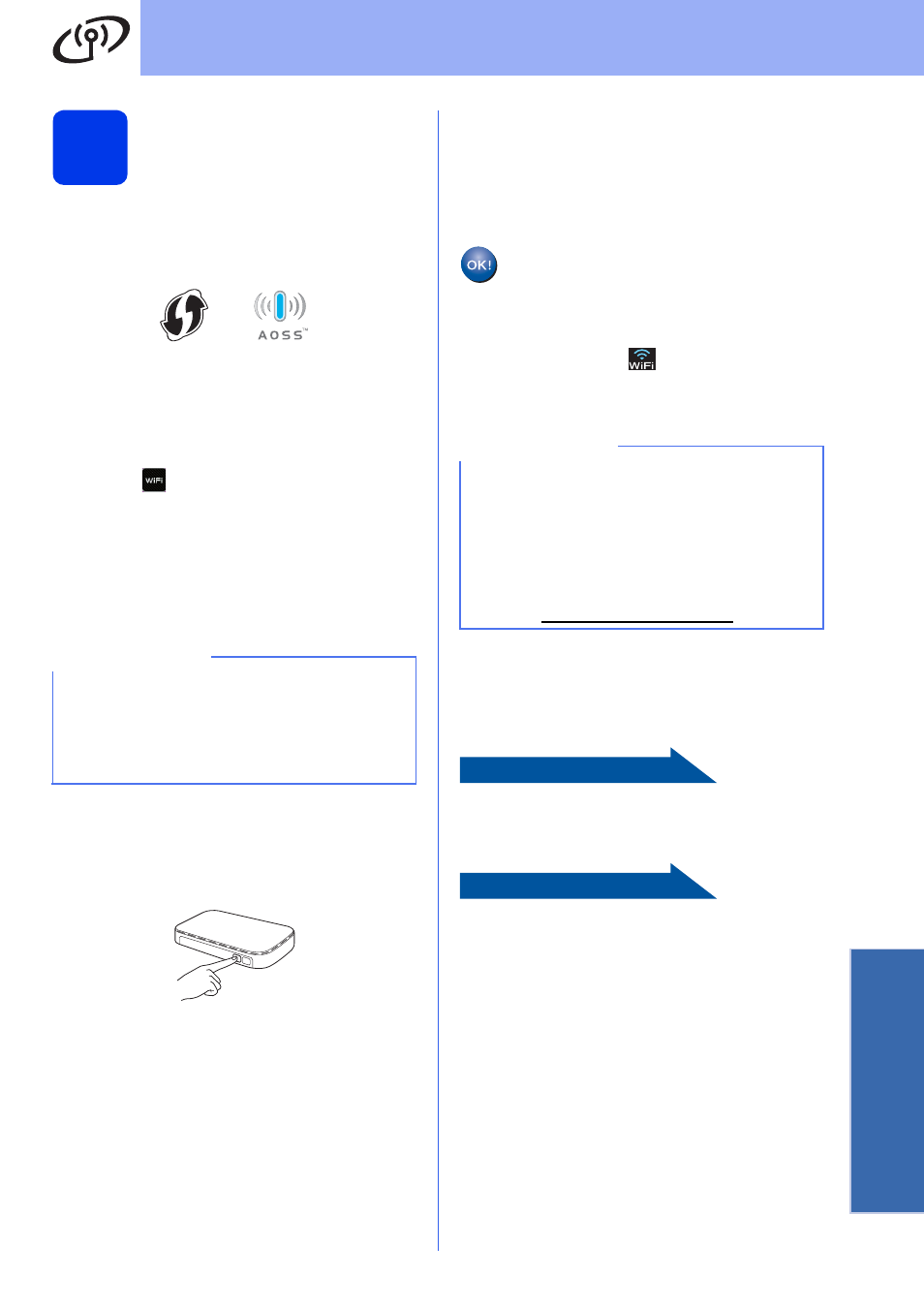
35
For Wireless Network Users
Wirele
ss Network
19
One-push setup using
WPS or AOSS™
(Windows
®
, Macintosh
and mobile devices)
a
Confirm your wireless access point/router has
the WPS or AOSS™ symbol as shown below.
b
Place the Brother machine within range of your
WPS or AOSS™ access point/router. The
range may differ depending on your
environment. Refer to the instructions provided
with your access point/router.
c
Press .
Press s or t to display WPS/AOSS.
Press WPS/AOSS.
When Network I/F switched to
Wireless. is displayed, press Yes to accept.
This will start the wireless setup wizard.
To cancel, press No.
d
When the Touchscreen indicates you should
start WPS or AOSS™, press the WPS or
AOSS™ button on your wireless access
point/router. See the user’s guide of your
wireless access point/router for instructions.
Then press OK and your machine will now
automatically detect which mode (WPS or
AOSS™) your wireless access point/router
uses and try to connect to your wireless
network.
e
A connection result message appears for
60 seconds on the Touchscreen and a WLAN
report will automatically be printed.
If the connection failed, check the error code on
the printed report and refer to Troubleshooting
on page 36.
Wireless setup is now complete. The
Wi-Fi button at the upper right of the
Touchscreen changes to a four-level
indicator that displays the wireless signal
strength of your access point/router.
The Wi-Fi LED
on the control panel
lights up, indicating that the machine’s
Network I/F is set to WLAN.
To install MFL-Pro Suite, continue to
step
20.
For Windows
®
users:
Now go to
Page 38
For Macintosh users:
Now go to
Page 41
NOTE
If your wireless access point/router supports WPS
(PIN Method) and you want to configure your
machine using the PIN (Personal Identification
Number) Method, see Configuration using the
PIN Method of WPS (Wi-Fi Protected Setup) in
the Network User’s Guide.
NOTE
For Mobile Device users, please go to the User’s
Guide for the application you are using (Ex.
AirPrint, Brother iPrint&Scan or other
applications) for additional details on how to use
your machine with the application. To download
the User’s Guide for the application you are using,
please go to the manuals download selection on
your model’s home page of the Brother Solutions
Center at
