For wireless network users – Brother MFC-J4310DW User Manual
Page 33
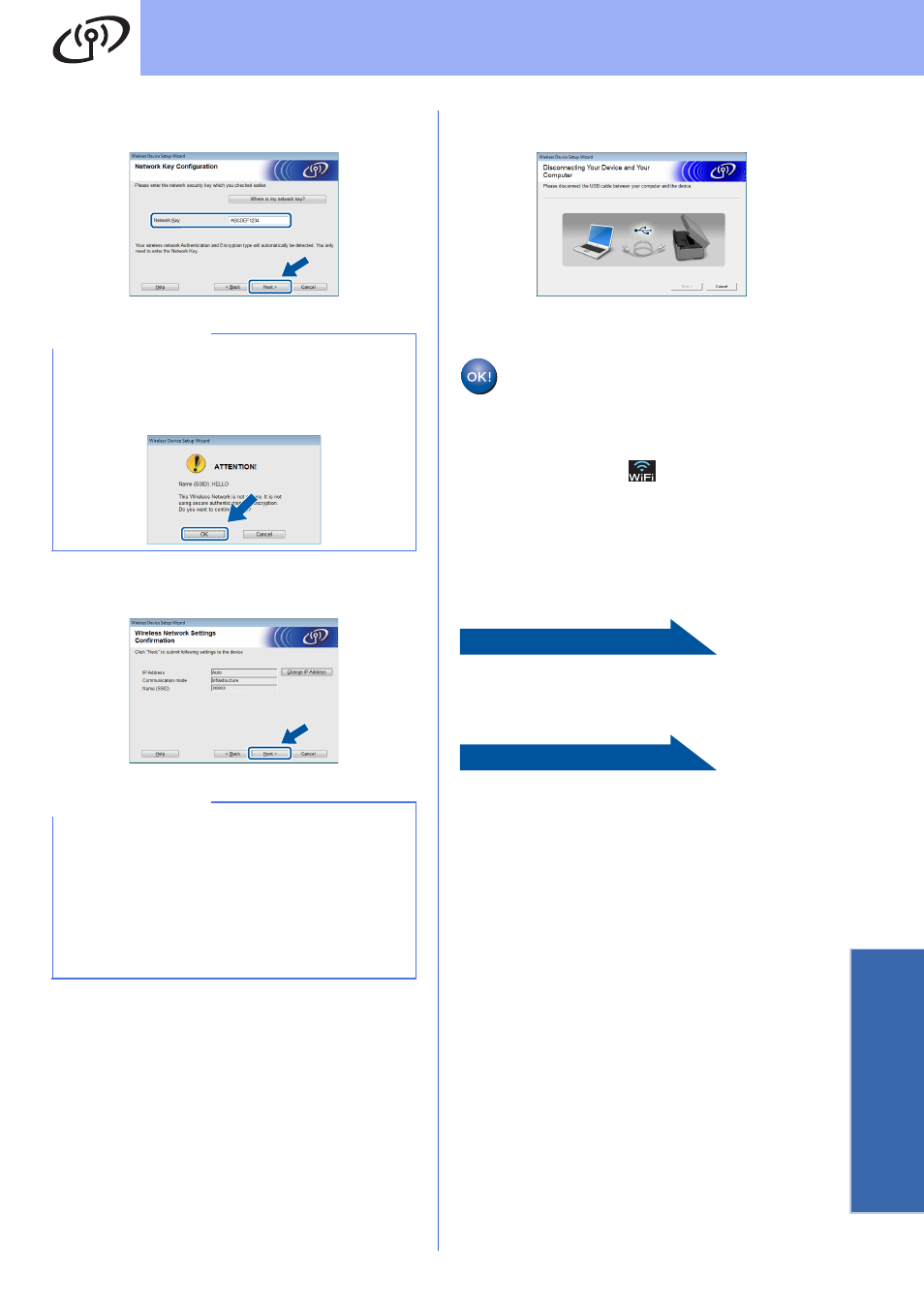
33
For Wireless Network Users
Wirele
ss Network
i
Enter the Network Key you wrote down in
step
18-a on page 29, and then click Next.
j
Click Next. The settings will be sent to your
machine.
k
Disconnect the USB cable between the
computer and the machine.
l
Click Next to continue to install MFL-Pro Suite.
Wireless setup is now complete. The
Wi-Fi button at the upper right of the
Touchscreen changes to a four-level
indicator that displays the wireless signal
strength of your access point/router.
The Wi-Fi LED
on the control panel
lights up, indicating that the machine’s
Network I/F is set to WLAN.
To install MFL-Pro Suite
For Windows
®
users:
Now go to
Step
For Macintosh users:
Now go to
Step
NOTE
If your network is not configured for
Authentication and Encryption, the following
screen will appear. To continue configuration,
click OK and go to
NOTE
• The settings will remain unchanged if you click
Cancel.
• If you want to manually enter the IP address
settings of your machine, click Change IP
Address and enter the necessary IP address
settings for your network.
• If the wireless setup failure screen appears,
click Retry.
