Factory default setting, Windows, Users only) – Brother HL-6050DN User Manual
Page 34: Print printer settings page
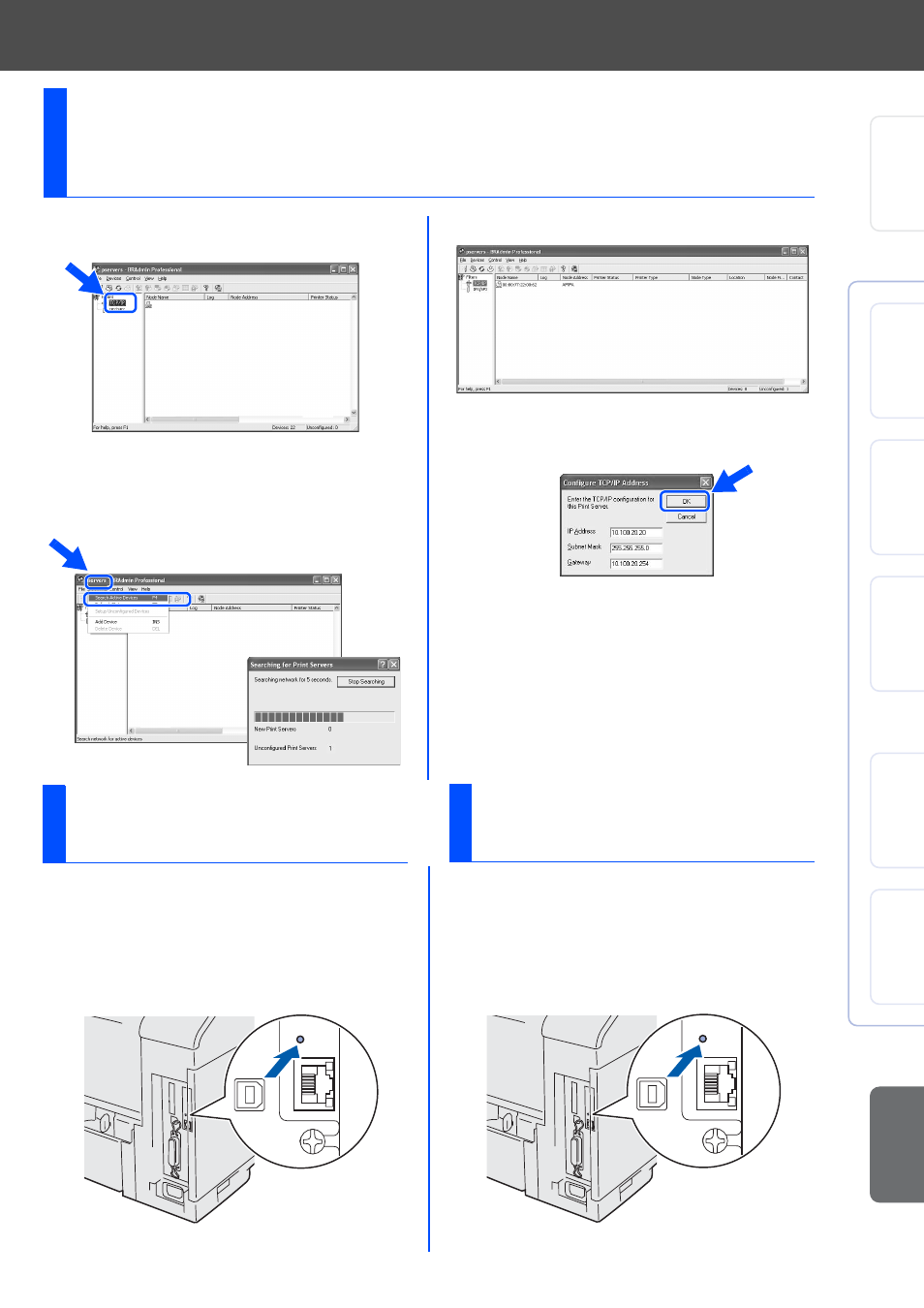
33
1
Start BRAdmin Professional, and select
TCP/IP.
2
Select Search Active Devices from the
Devices menu.
BRAdmin will search for new devices
automatically.
3
Double-click the new device.
4
Enter the IP Address, Subnet Mask and
Gateway, and then click the OK button.
5
The address information will be saved to the
printer.
Setting your IP Address, Subnet Mask and
Gateway using BRAdmin Professional utility
(Windows
®
Users Only)
To print the Printer Settings Page, use a fine
ball point pen to hold down the Network Test
Button for less than 5 seconds.
Print Printer Settings
Page
If you wish to reset the print server back to its
default factory settings (resetting all
information such as the password and IP
address information), use a fine ball point
pen to hold down the Network Test Button for
more than 5 seconds.
Factory Default
Setting
Setting Up
Your Printer
W
ind
ows
®
USB
W
indo
ws
®
Pa
ralle
l
Win
dows
®
Network
Macintosh
®
US
B
Macintosh
®
Network
Fo
r
Administrators
