Step 2, Installing the driver, For network interface cable users (for hl-6050dn) – Brother HL-6050DN User Manual
Page 21
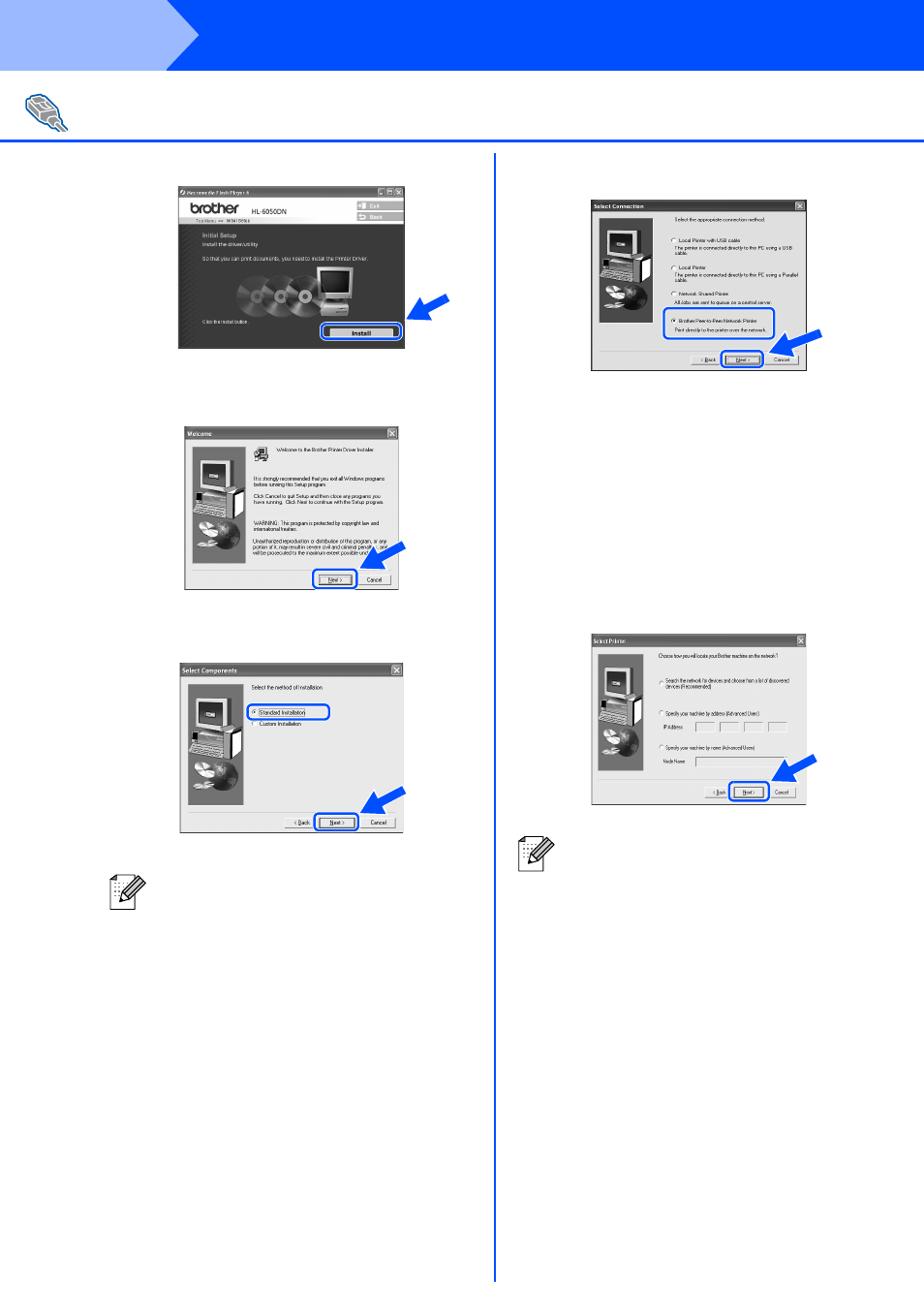
20
Installing the Driver
7
Click the Install button.
8
Click the Next button.
Follow the on-screen instructions.
9
Select Standard Installation, and then
click the Next button.
0
Select Brother Peer-to-Peer Network
Printer, and then click the Next button.
A
For LPR Users:
Select Search the network for devices
and choose from a list of discovered
divices (Recommended). Or enter your
printer’s IP address or its node name.
Click the Next button.
For NetBIOS Users:
Select Search the network for devices
and choose from a list of discovered
divices (Recommended).
Click the Next button.
For Network Interface Cable Users (For HL-6050DN)
■
If you want to install the PS driver, select
Custom and then follow the on-screen
instructions. When the Select
Components screen appears, check PS
Printer Driver, and then continue
following the on-screen instructions.
■
If you do not want to install the User’s
Guide, select Custom and then follow the
on-screen instructions. When the Select
Components screen appears, remove
the check from the User’s Guide box, and
then continue following the on-screen
instructions.
Contact your Administrator about the
printer's IP Address or node name.
Step 2
