Other information, Color correction (if needed), Color calibration – Brother MFC 9560CDW User Manual
Page 36: Color registration, Brother creativecenter icon
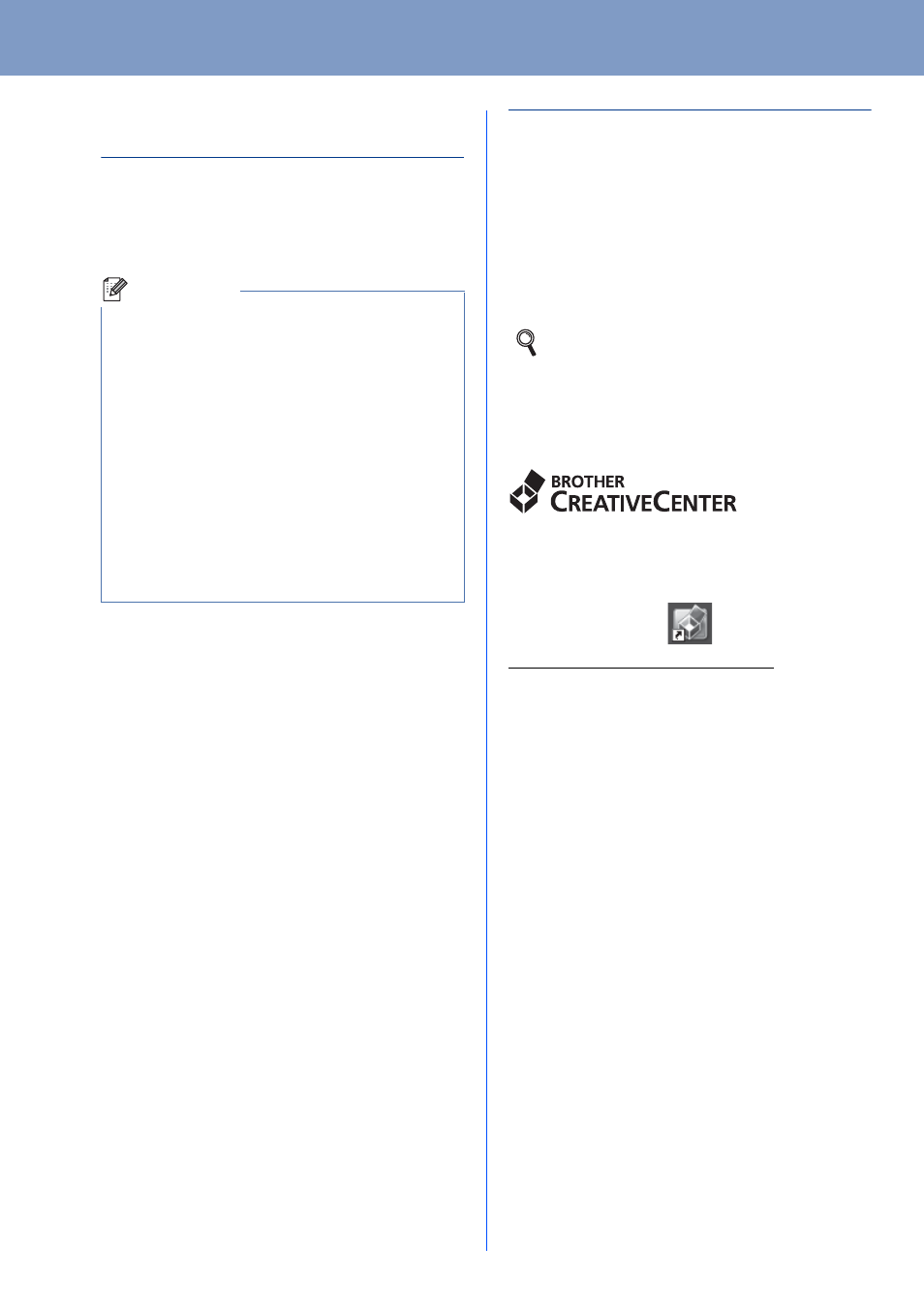
Other Information
36
Color Correction (if needed)
Color Calibration
The output density for each color may vary depending
on the environment the machine is in, such as
temperature and humidity. Calibration helps you to
improve the color density.
Using the control panel
a
Press Menu, 4, 6.
b
Press a or b to choose Calibrate.
Press OK.
c
Press 1 to choose Yes.
d
Press Stop/Exit.
You can reset the calibration parameters back to
those set at the factory.
a
Press Menu, 4, 6.
b
Press a or b to choose Reset.
Press OK.
c
Press 1 to choose Yes.
d
Press Stop/Exit.
Color Registration
Auto Registration
You can adjust the print position of each color
automatically.
a
Press Menu, 4, 7.
b
Press 1 to choose Start.
c
Press Stop/Exit.
Brother CreativeCenter Icon
Get inspired. Double-click the Brother CreativeCenter
icon on your desktop to access a FREE web site with
many ideas and resources for personal and
professional use.
Note
• If you print using the Direct Print feature or the
BR-Script printer driver, you need to perform
the calibration from the control panel. See
Using the control panel on page 36.
• If you print using the Windows
®
printer driver,
the driver will get the calibration data
automatically if both Use Calibration Data and
Get Device Data Automatically are on. See
Advanced tab in the Software User's Guide.
• If you print using the Macintosh printer driver,
you need to perform the calibration using
Status Monitor. After turning Status Monitor
on, choose Color Calibration from Control
menu. See Status Monitor in the Software
User's Guide.
To adjust the print position of each color
manually, see Manual Registration in the
Advanced User's Guide.
