Installing the driver & software, Windows – Brother MFC-8870DW User Manual
Page 21
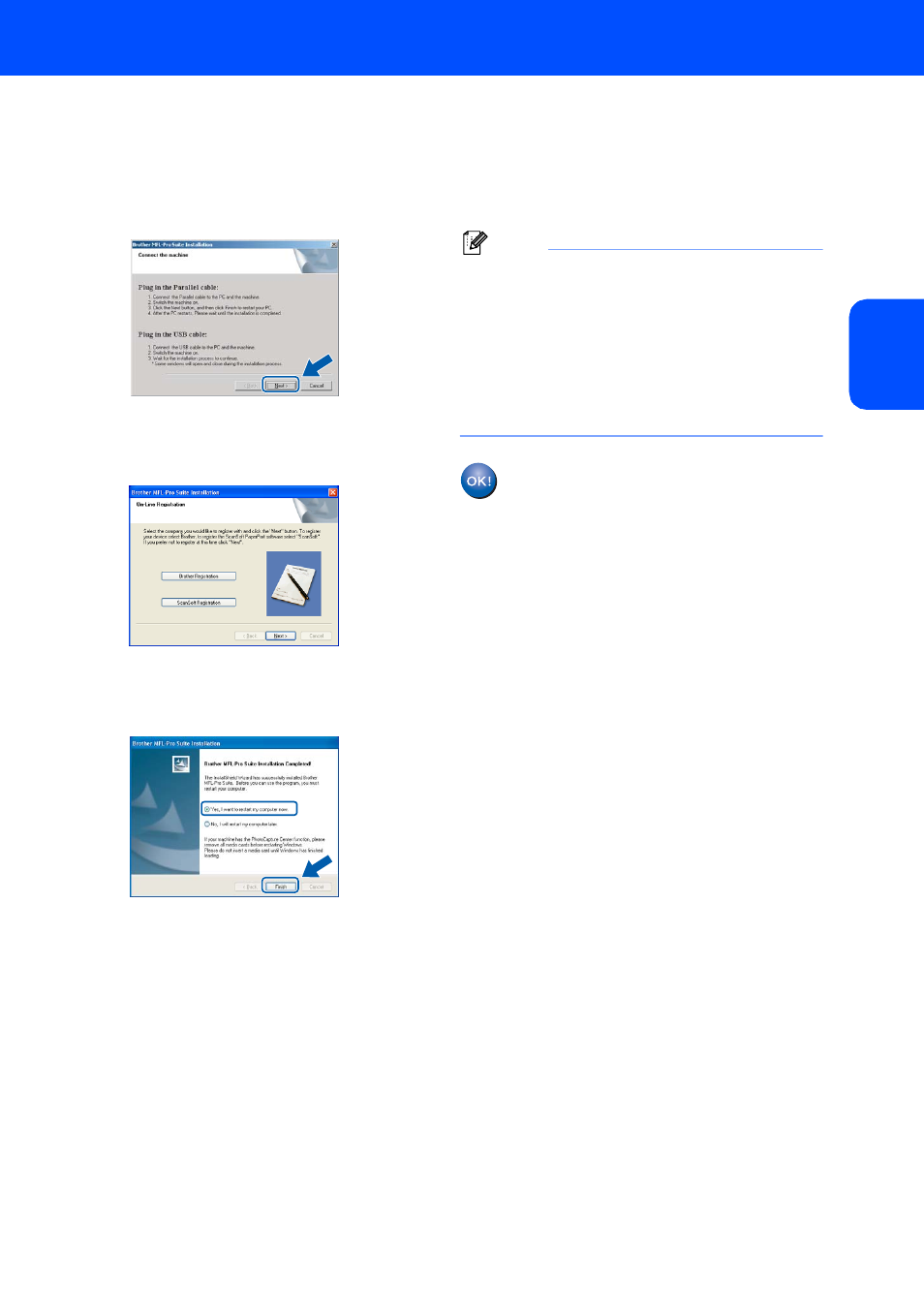
Installing the Driver & Software
19
Windows
®
W
ind
ow
s
®
Pa
ra
lle
l
10
For Windows
®
98/98SE/Me/2000 Professional
users, click Next.
For Windows
®
XP/XP Professional x64 Edition
users, wait for a while since the installation of
the Brother drivers will automatically start. The
screens appear one after another.
11
When the On-Line Registration screen is
displayed, make your selection and follow the
on-screen instructions.
12
When the following screen appears, click
Finish and wait as the PC restarts Windows
®
and continues the installation.
13
After the computer restarts, the installation of
the Brother drivers will automatically start.
Follow the instructions on the screen.
(For Windows
®
2000 Professional/XP/
XP Professional x64 Edition, you must be
logged on with Administrator rights.)
Note
After restarting the computer, the Installation
Diagnostics will run automatically. If the
installation is unsuccessful, the installation results
window will be shown. If the Installation
Diagnostics shows a failure, please follow the
on-screen instruction or read on-line help and
FAQs in Start/All Programs (Programs)/
Brother/MFL-Pro Suite MFC-XXXX (where
XXXX is your model name).
The MFL-Pro Suite (including printer
driver and scanner driver) has been
installed and the installation is now
complete.
