For parallel interface cable users (for windows, For parallel interface cable users, For windows – Brother MFC-8870DW User Manual
Page 19: Installing the driver & software, Windows
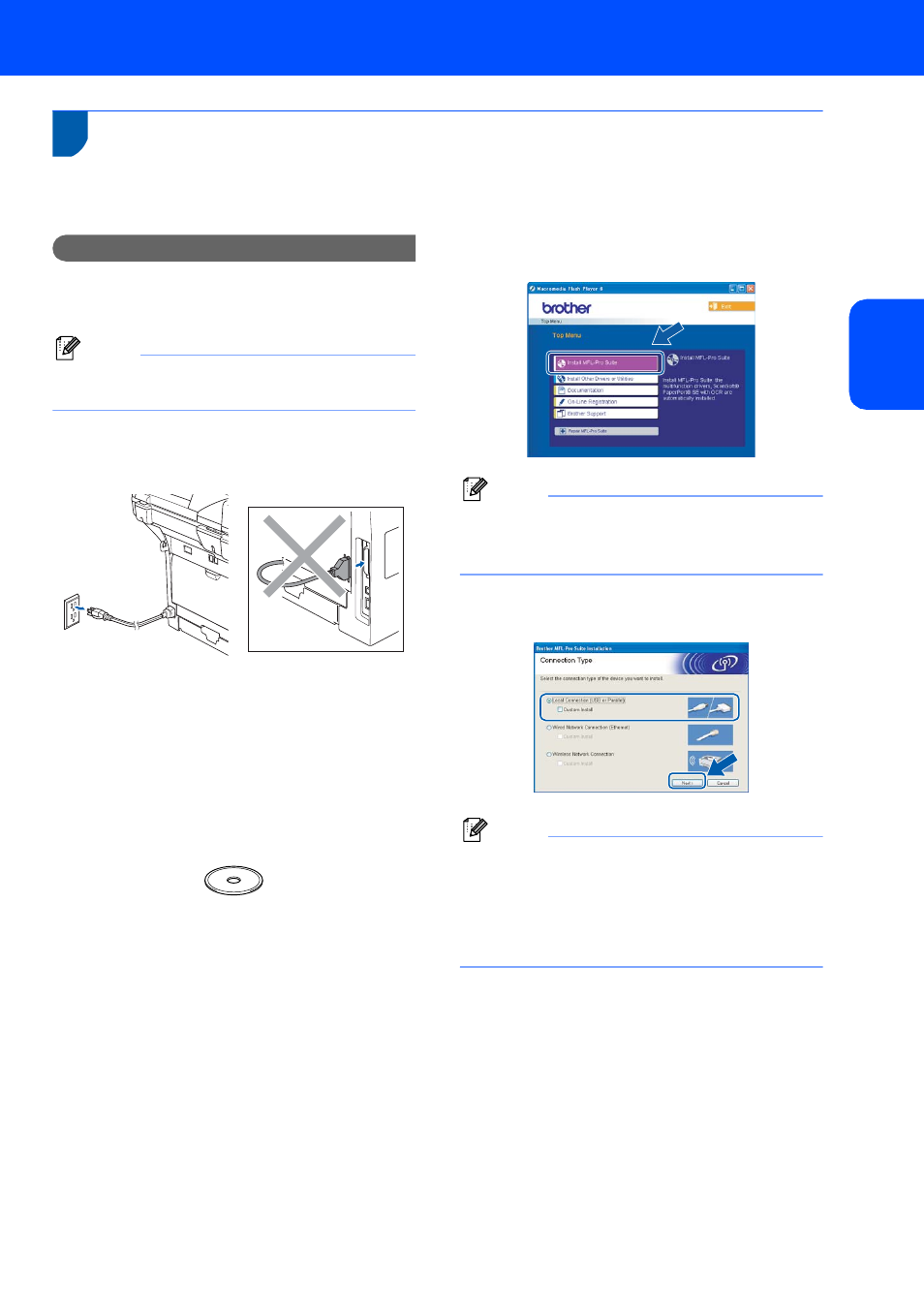
Installing the Driver & Software
17
Windows
®
W
ind
ow
s
®
Pa
ra
lle
l
For Parallel Interface Cable Users
(For Windows
®
98/98SE/Me/2000 Professional/XP/
XP Professional x64 Edition)
Important
Make sure that you have finished the
instructions from step 1 Setting Up the
Machine on page 4 to 11.
Note
Please close any applications running before
installing the MFL-Pro Suite.
1
Turn off and unplug the machine from the AC
outlet and disconnect it from your computer, if
you already connected an interface cable.
2
Turn on your computer.
(For Windows
®
2000 Professional/XP/
XP Professional x64 Edition, you must be
logged on with Administrator rights.)
3
Put the supplied CD-ROM for Windows
®
into
your CD-ROM drive. If the model name screen
appears, choose your machine. If the language
screen appears, choose your language.
4
The CD-ROM main menu will appear.
Click Install MFL-Pro Suite.
Note
If this window does not appear, use Windows
®
Explorer to run the setup.exe program from the
root folder of the Brother CD-ROM.
5
Choose Local Connection, and then click
Next. The installation will continue.
Note
If you want to install the PS driver (Brother’s
BR-Script Driver), choose Custom Install and
then follow the on-screen instructions. When the
Select Components screen appears, check
PS Printer Driver, and then continue following the
on-screen instructions.
