3 attaching the paper guide, 4 connecting the power supply – Brother QL-500 User Manual
Page 17
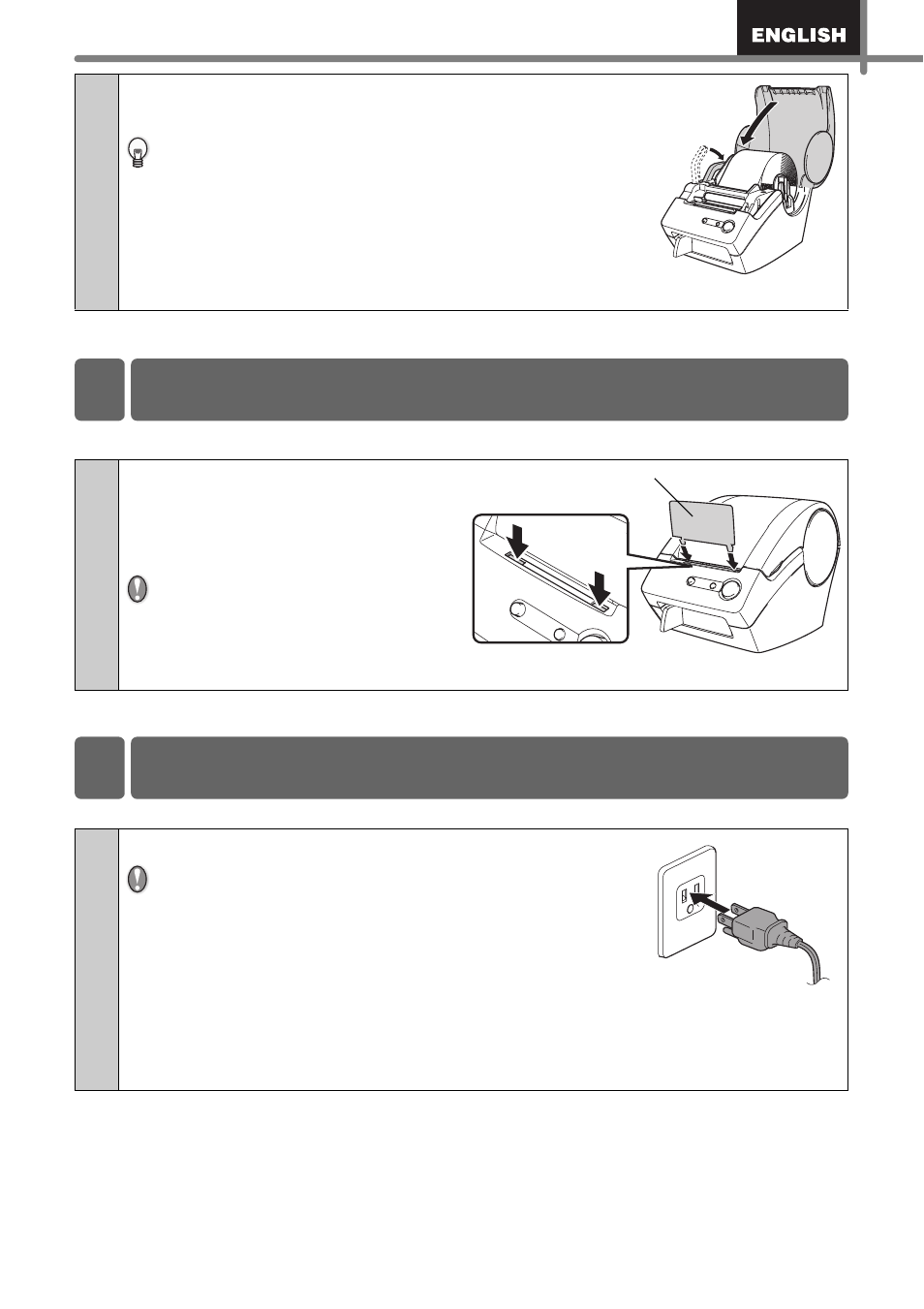
17
The printer contains a paper guide which can hold up to 10 individual label sheets.
5
Push down the roll release lever and close the
DK Roll cover.
If the DK Roll edge cannot be pushed in just before the
cutter (as described in step 4), insert the edge of the DK
Roll as far as possible and pull down the release lever.
When finished, close the DK Roll cover.
Pressing Feed button feeds the DK Roll to the correct
position (when using DK Tape, cut the fed tape as
needed).
1
As shown in the right hand
illustration, attach the paper
guide to the front face of the
printer.
When printing more than 10
labels continuously using the
auto cut function, remove the
paper guide to prevent a paper
jam.
1
Plug the power cord into an electrical outlet.
•
Check that the electrical outlet is 120V AC before
plugging the power cord.
•
Unplug the power cord from the electrical outlet after
you have finished using the QL-500.
•
Do not pull the power cord when unplugging it from
the electrical outlet. The wire in the power cord may
become damaged.
•
Do not connect the QL-500 to the computer until directed to do so when
installing the printer driver. For how to install the printer driver and software,
refer to
Î
"Software installation Guide".
3 Attaching the paper guide
Paper guide
4 Connecting the power supply
