Configuration using the pin method of wi-fi direct – Brother HL-6180DWT User Manual
Page 15
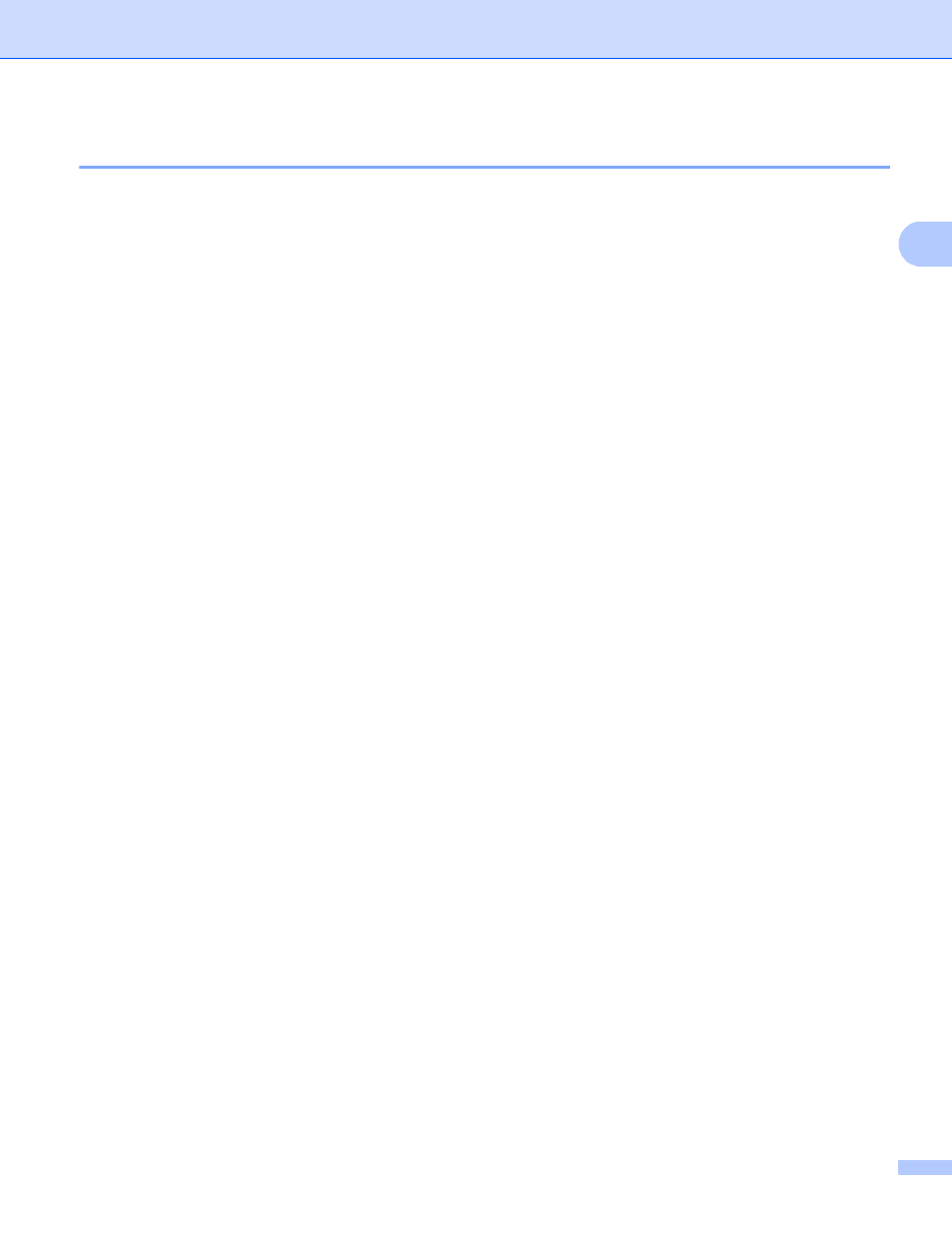
12
Configuration methods
2
Configuration using the PIN Method of Wi-Fi Direct
2
If your mobile device supports the PIN Method of Wi-Fi Direct, you can configure a Wi-Fi Direct network by
following these instructions.
a
Press Menu.
b
Press a or b to choose Network.
Press OK.
c
Press a or b to choose Wi-Fi Direct.
Press OK.
d
Press a or b to choose PIN Code.
Press OK.
e
When Wi-Fi Direct On? is displayed, press a or b to choose On and then press OK.
To cancel, press a or b to choose Off and then press OK.
f
When Other Network I/F will be disabled. Do you want to continue? is displayed,
press 1 to accept.
To cancel, press 2.
g
Activate Wi-Fi Direct on your mobile device (see your mobile device's user's guide for instructions) when
Activate Wi-Fi Direct on other device.
is displayed. Press OK on your machine. This will
start the Wi-Fi Direct setup.
To cancel, press Clear.
h
Do one of the following:
When your Brother machine is the G/O (Group Owner), the machine will wait for a connection request
from your mobile device. When Input PIN Code appears, input the PIN displayed on your mobile
device to the machine. Press OK. Follow the instructions and go to step j.
If the PIN is displayed on your Brother machine, input the PIN to your mobile device.
When your Brother machine is not the G/O (Group Owner), the machine will display available device
names to configure a Wi-Fi Direct network with. Choose a mobile device you want to connect to and
press OK. You can re-search for available devices by pressing Rescan. Go to step i.
