Connecting the computer and printer, Usb connection, Printing – Brother Pocket Jet6 w BT PJ-662 User Manual
Page 5
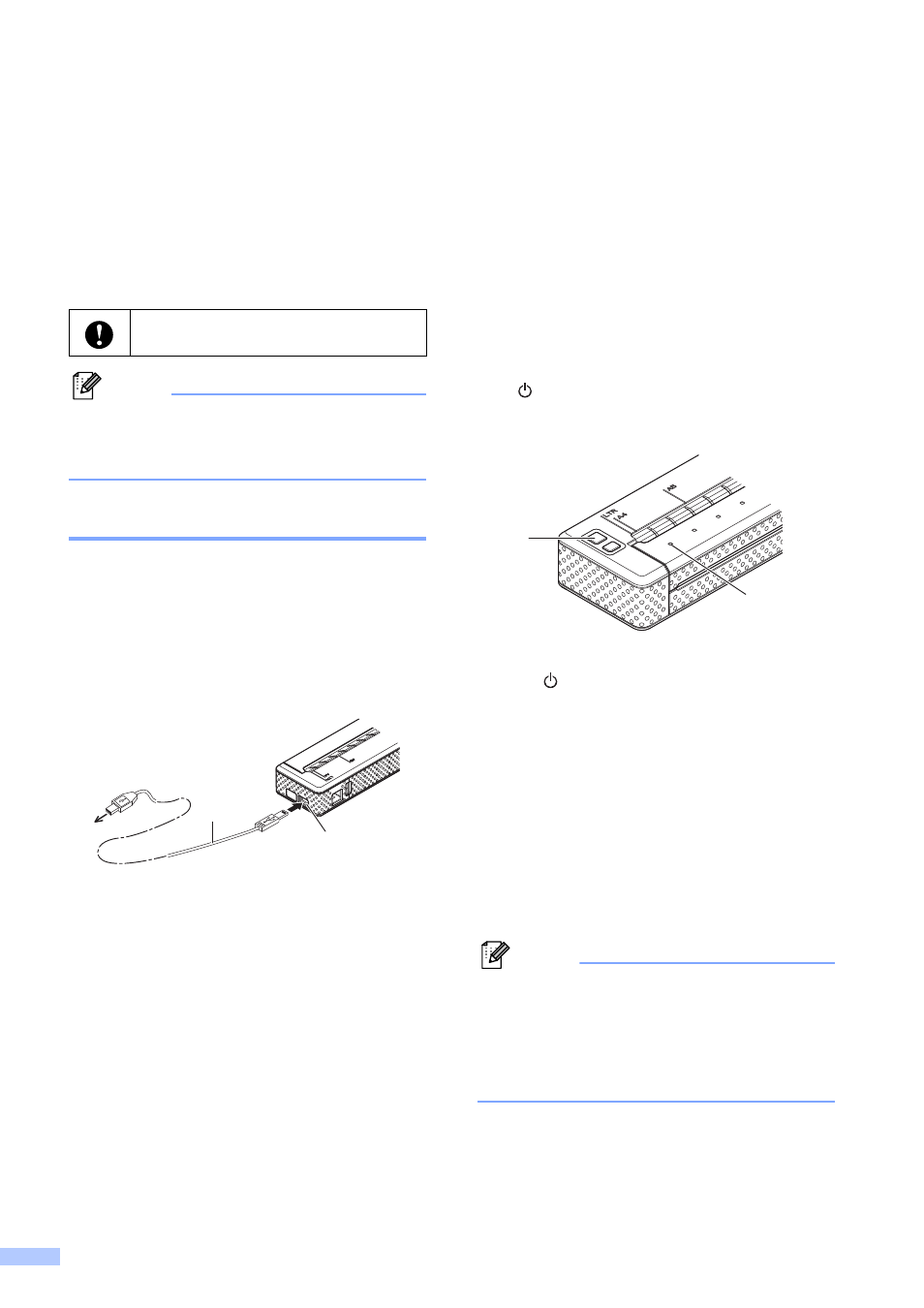
4
Connecting the
Computer and Printer
The printer can be connected to your
computer via USB cable and Bluetooth
(PJ-662/663 only). Instructions for Bluetooth
setup can be found in the User’s Guide on the
CD-ROM.
Note
When connecting via Bluetooth, the
connection settings are saved even after
the printer is turned off.
USB Connection
a
Make sure that the printer is turned off
before connecting the USB cable.
b
Connect the printer end of the USB
cable to the USB port on the side of the
printer.
1 USB cable
2 USB port
c
Connect the other end of the USB cable
to the USB port on the computer.
Printing
For typical printing, use the following
procedure.
a
Open the document to be printed.
b
Make sure that the printer is properly
powered. Use a charged battery, or
connect the printer to an AC or DC
power outlet.
c
Turn the printer on by pressing the
(Power) button. The POWER
indicator lights.
1
(Power) button
2 POWER indicator
d
Connect the printer to a computer, using
either USB, IrDA (Windows
®
only), or
Bluetooth (PJ-662/663 only).
e
Load the paper. Use both hands to hold
the paper straight, and then gently insert
the paper into the printer’s input slot until
the roller pulls it into the starting
position. Use genuine Brother paper.
Note
• Make sure that the bottom edge of the
paper is parallel to the roller.
• Only one side of the paper can be printed
on. Check the paper, and load it so that
the smooth, coated side faces down.
Install the printer driver before
connecting the printer to the computer.
2
1
2
1
