Brother MFC-3320CN User Manual
Page 73
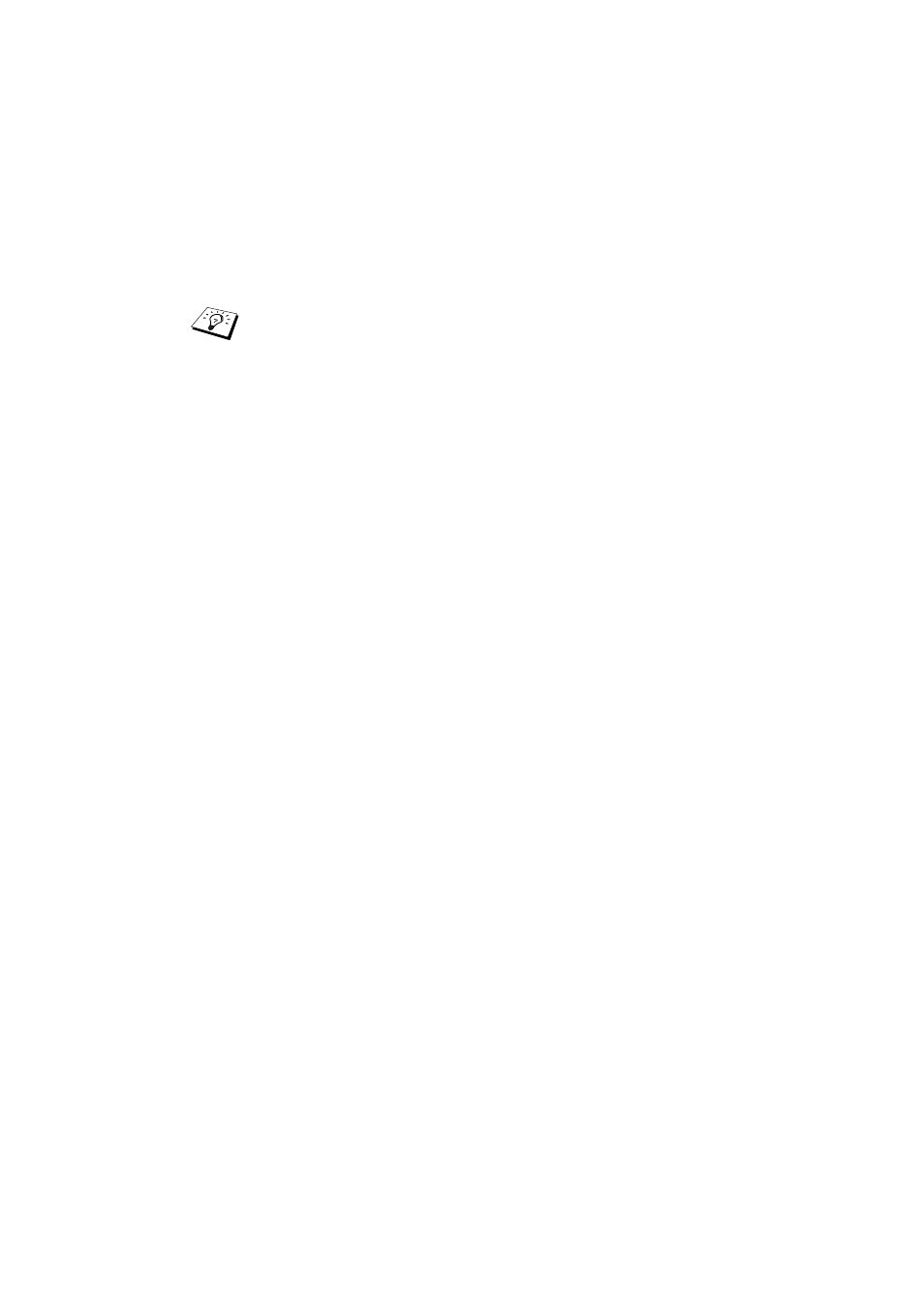
8 - 2 TROUBLESHOOTING
NC9100h_FM6.0
2
If the configuration page prints but you cannot print documents,
try the following
a
If you are using TCP/IP:
Try pinging the Print/Fax server from the host operating
system command prompt with the command:
ping ipaddress
Where
ipaddress
is the Print/Fax server IP address (note
that in some instances it can take up to two minutes for the
Print/Fax server to load its IP address after setting the IP
address). If a successful response is received, then proceed
to the Windows
®
98/Me Peer to Peer (LPR) or Internet Printing
troubleshooting section. Otherwise, proceed to step 3, and
then go to TCP/IP Troubleshooting section.
b
If you are running Macintosh:
3
If you cannot make any of the connections in step 2, check the
following:
a
Make sure the machine is powered on and on-line.
b
Check the cabling, network connection, and print out a
configuration page in the Network STATISTICS information to
see if bytes are being transmitted and received.
4
If you are using a repeater or hub, make sure that SQE
(heartbeat) is turned off at the hub (if applicable). Also, if you
have a hub or multi-port repeater, verify that the hub or repeater
port is good by trying the Print/Fax server on a different port or
on the other hub or multi-port repeater.
If none of the following steps are successful, there is almost
certainly a hardware or network problem!
