One-push configuration using wi-fi direct, Configuring your network using wi-fi direct – Brother MFC-J4710DW User Manual
Page 13
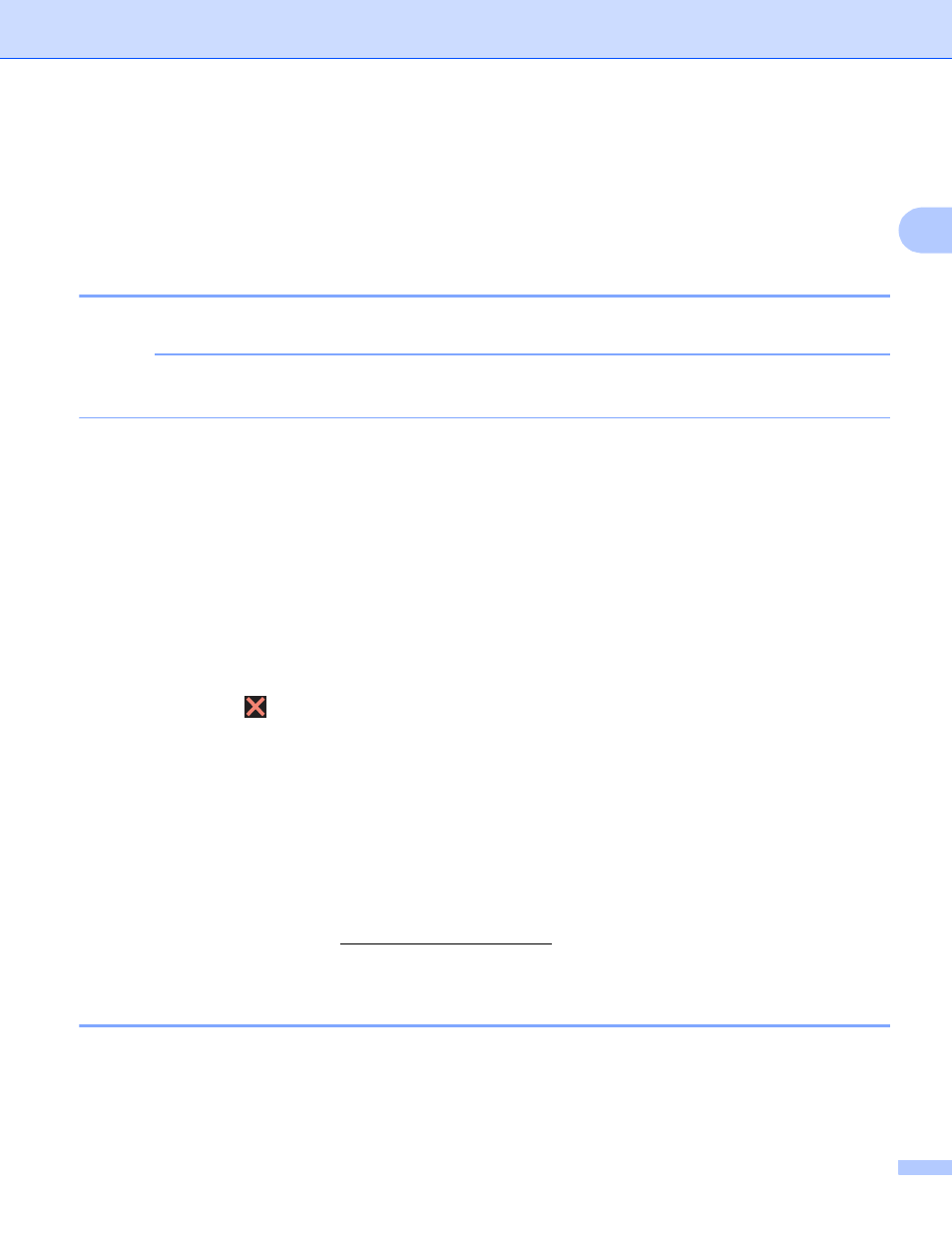
Configuration methods
10
2
Configuring your network using Wi-Fi Direct
(For DCP-J4110DW, MFC-J2310/J4310DW/J4410DW/J4610DW)
2
The Wi-Fi Direct network settings are configured from the control panel of your Brother machine.
One-push configuration using Wi-Fi Direct
2
If your mobile device supports Wi-Fi Direct, follow these steps to configure a Wi-Fi Direct network.
NOTE
When the machine receives the Wi-Fi Direct request from your mobile device, the message
Received Wi-Fi Direct connection request. will be displayed. Press Connect to connect.
a
Press Settings.
b
Press s or t to choose Network.
c
Press s or t to choose Wi-Fi Direct.
d
Press Push Button.
e
When Wi-Fi Direct On? is displayed, press On to accept.
To cancel, press Off.
f
Activate Wi-Fi Direct on your mobile device (see your mobile device’s user’s guide for instructions) when
Activate Wi-Fi Direct on other device. Then Press [OK]. is displayed.
Press OK on your Brother machine. This will start the Wi-Fi Direct setup.
To cancel, press
.
g
Do one of the following:
When your Brother machine is the G/O, connect your mobile device to the machine directly.
When your Brother machine is not the G/O, it will display available device names with which to
configure a Wi-Fi Direct network. Choose the mobile device to which you want to connect and press
OK. Search for available devices again by pressing Rescan.
h
If your mobile device connects successfully, the machine displays the message Connected.
You have completed the Wi-Fi Direct network setup. For details on printing from or scanning to your
mobile device, download the Mobile Print/Scan Guide for Brother iPrint&Scan or the AirPrint Guide from
the Brother Solutions Center (If the connection fails, see Troubleshooting on page 14.
One-push configuration using WPS (Wi-Fi Protected Setup)
2
If your mobile device supports WPS (PBC; Push Button Configuration), follow these steps to configure a Wi-Fi
Direct network.
