Manual configuration for a wi-fi direct network – Brother MFC-J4710DW User Manual
Page 11
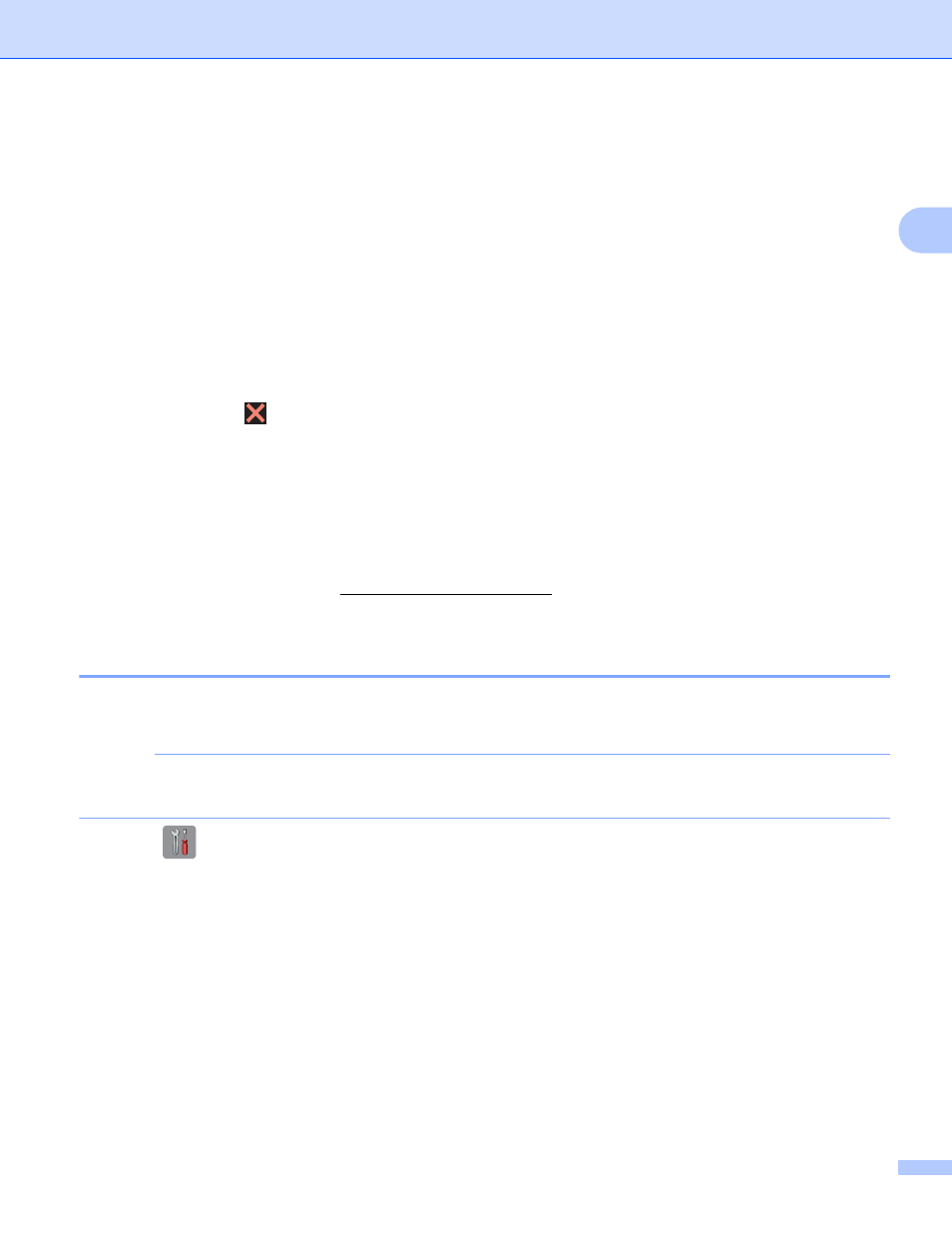
Configuration methods
8
2
c
Press Network.
d
Press Wi-Fi Direct.
e
Press Group Owner and then press On.
f
Press PIN Code.
g
When Wi-Fi Direct On? is displayed, press On to accept.
To cancel, press Off.
h
When Activate Wi-Fi Direct on other device. Then Press [OK]. is displayed, activate
your mobile device’s WPS PIN configuration method (see your mobile device’s user’s guide for
instructions) and then press OK on your Brother machine. This will start the Wi-Fi Direct setup.
To cancel, press
.
i
The machine will wait for a connection request from your mobile device. When PIN Code appears, type
the PIN displayed on your mobile device in to the machine.
Press OK.
j
If your mobile device connects successfully, the machine displays the message Connected.
You have completed the Wi-Fi Direct network setup. For details on printing from or scanning to your
mobile device, download the Mobile Print/Scan Guide for Brother iPrint&Scan or the AirPrint Guide from
the Brother Solutions Center (If the connection fails, see Troubleshooting on page 14.
Manual configuration for a Wi-Fi Direct network
2
If your mobile device does not support Wi-Fi Direct or WPS, you must configure a Wi-Fi Direct network
manually.
NOTE
When the machine receives the Wi-Fi Direct request from your mobile device, the message
Wi-Fi Direct connection request received. will be displayed. Press OK to connect.
a
Press .
b
Press All Settings.
c
Press Network.
d
Press Wi-Fi Direct.
e
Press Manual.
f
When Wi-Fi Direct On? is displayed, press On to accept.
To cancel, press Off.
g
The machine will show the SSID name and Password for two minutes. Go to the wireless network
settings page of your mobile device and type the SSID name and password.
