Macintosh, For usb interface cable users, For mac os® x 10.2.4 or greater – Brother DCP-7040 User Manual
Page 15: For mac os, X 10.2.4 or greater, Installing the driver & software, Important, Improper setup
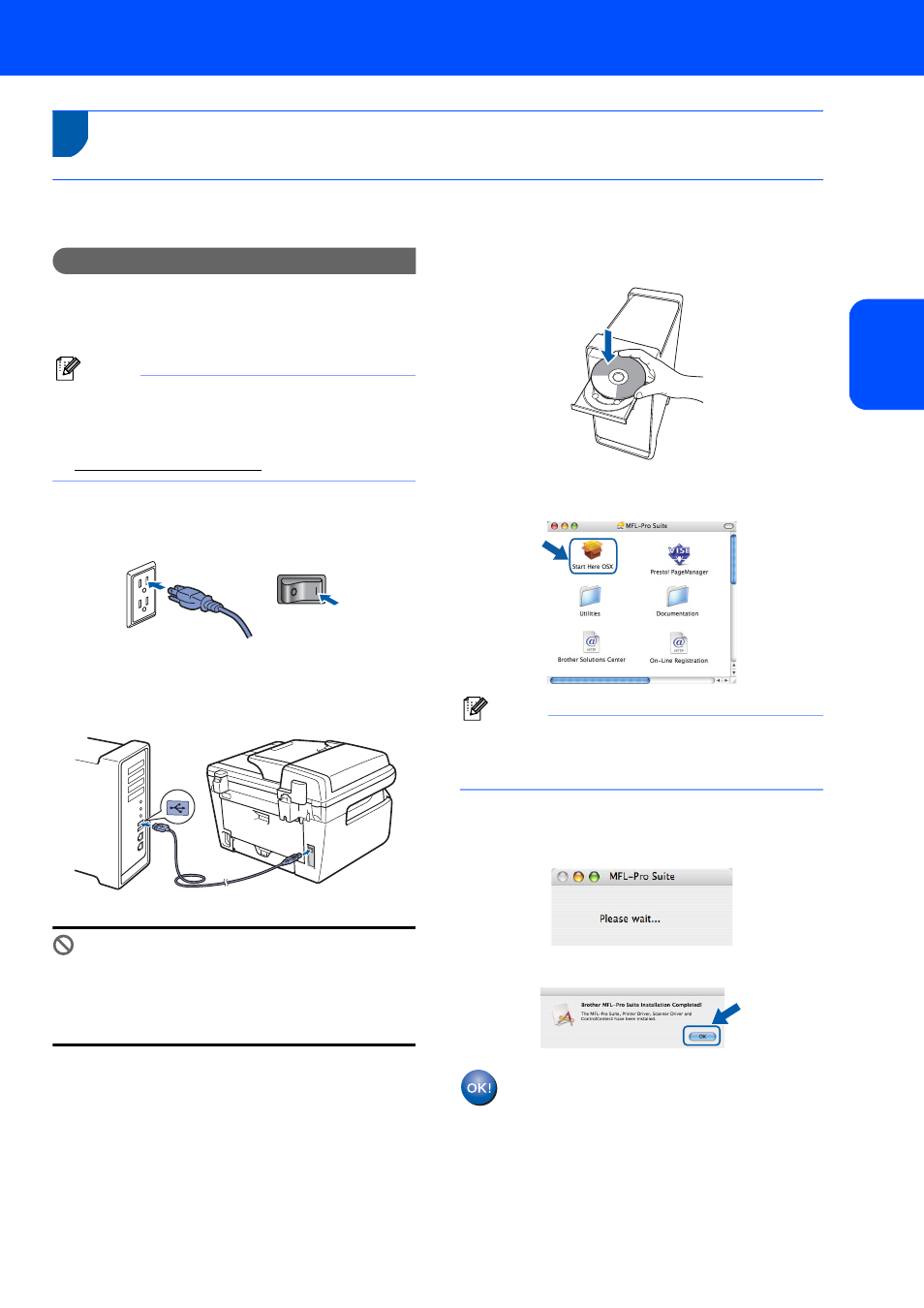
Installing the Driver & Software
13
Macintosh
®
Mac
in
tos
h
®
USB
2
For USB Interface Cable Users
For Mac OS
®
X 10.2.4 or greater
Important
Make sure that you have finished the
instructions from step 1 Setting Up the
Machine on pages 4 through 7.
Note
For Mac OS
®
X 10.2.0 to 10.2.3 users, upgrade to
Mac OS
®
X 10.2.4 or greater. (For the latest
information for Mac OS
®
X, visit
/)
1
Plug the AC power cord into an AC outlet. Turn
the power switch on.
2
Connect the USB interface cable to your
computer, and then connect it to the machine.
Improper Setup
DO NOT connect the machine to a USB port on
a keyboard or a non-powered USB hub.
Brother recommends that you connect the
machine directly to your computer.
3
Turn on your Macintosh
®
.
4
Put the supplied CD-ROM into your CD-ROM
drive.
5
Double-click the Start Here OSX icon to install.
Follow the on-screen instructions.
Note
Please wait, it will take a few seconds for the
software to install. After the installation, click
Restart to finish installing the software.
6
The Brother software will search for the Brother
device. During this time the following screen
will appear.
7
When this screen appears, click OK.
For Mac OS
®
X 10.3.x or greater users:
The MFL-Pro Suite, Brother printer driver,
scanner driver and Brother
ControlCenter2 have been installed and
the installation is now complete.
Go to step
12.
