Step 2, Installing the driver & software, Windows – Brother DCP-7040 User Manual
Page 14
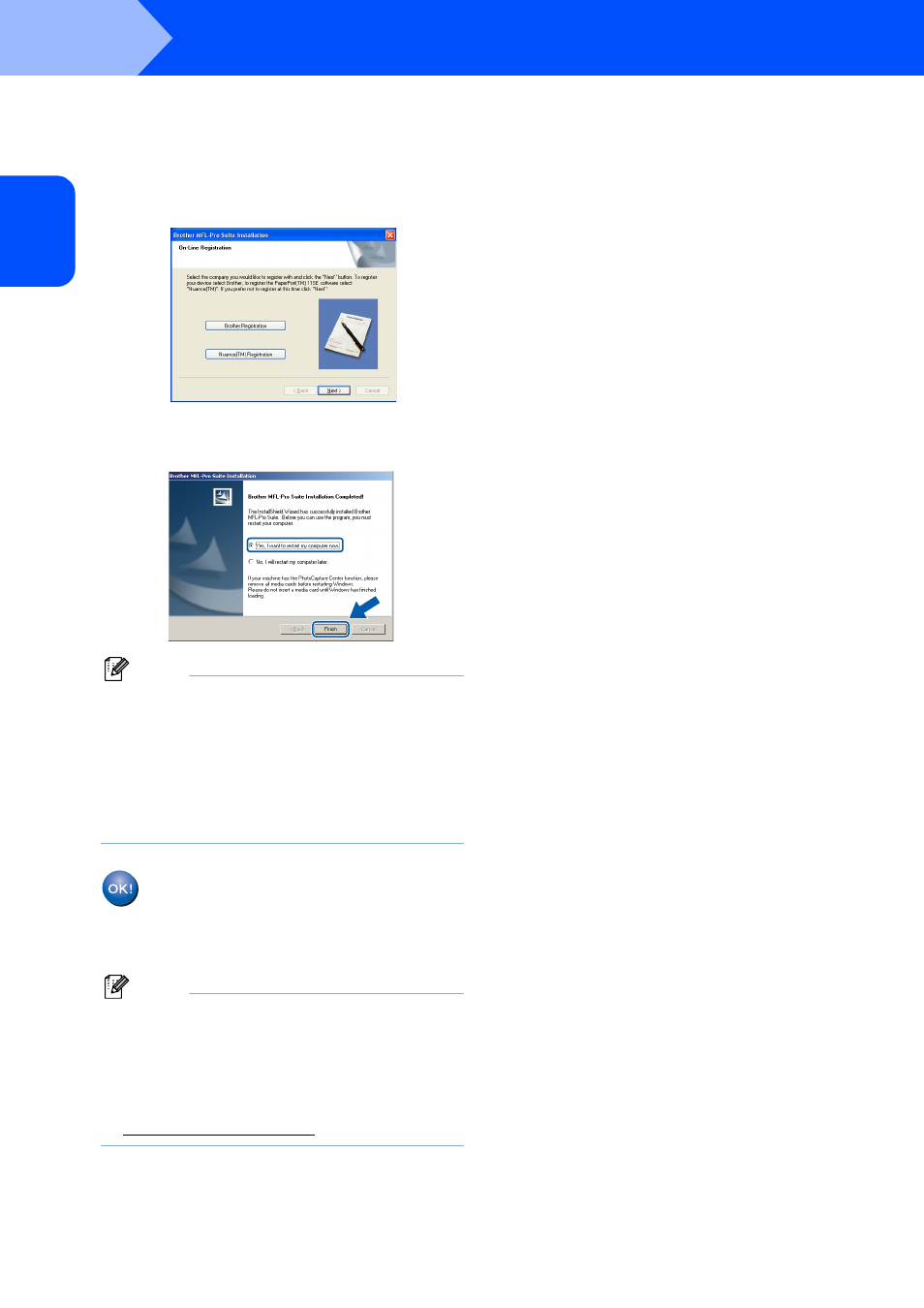
Installing the Driver & Software
12
STEP 2
Windo
ws
®
US
B
Windows
®
10
When the On-Line Registration screen is
displayed, make your selection and follow the
on-screen instructions. Once you have
completed the registration process, close your
web browser to return to this window. Then
click Next.
11
Click Finish to restart your computer. ( You
must be logged on with Administrator rights.)
Note
After restarting the computer, the Installation
Diagnostics will run automatically. If the
installation is unsuccessful, the installation results
window will be shown. If the Installation
Diagnostics shows a failure, please follow the
on-screen instruction or read the on-line help and
FAQs in Start/All Programs/ Brother/
DCP-XXXX.
The MFL-Pro Suite (including printer
driver and scanner driver) has been
installed and the installation is now
complete.
Note
XML Paper Specification Printer Driver
The XML Paper Specification Printer Driver is the
most suitable driver when printing from the
applications that use the XML Paper Specification
documents. Please download the latest driver by
accessing the Brother Solutions Center at
