Brother MFC-8810DW User Manual
Page 15
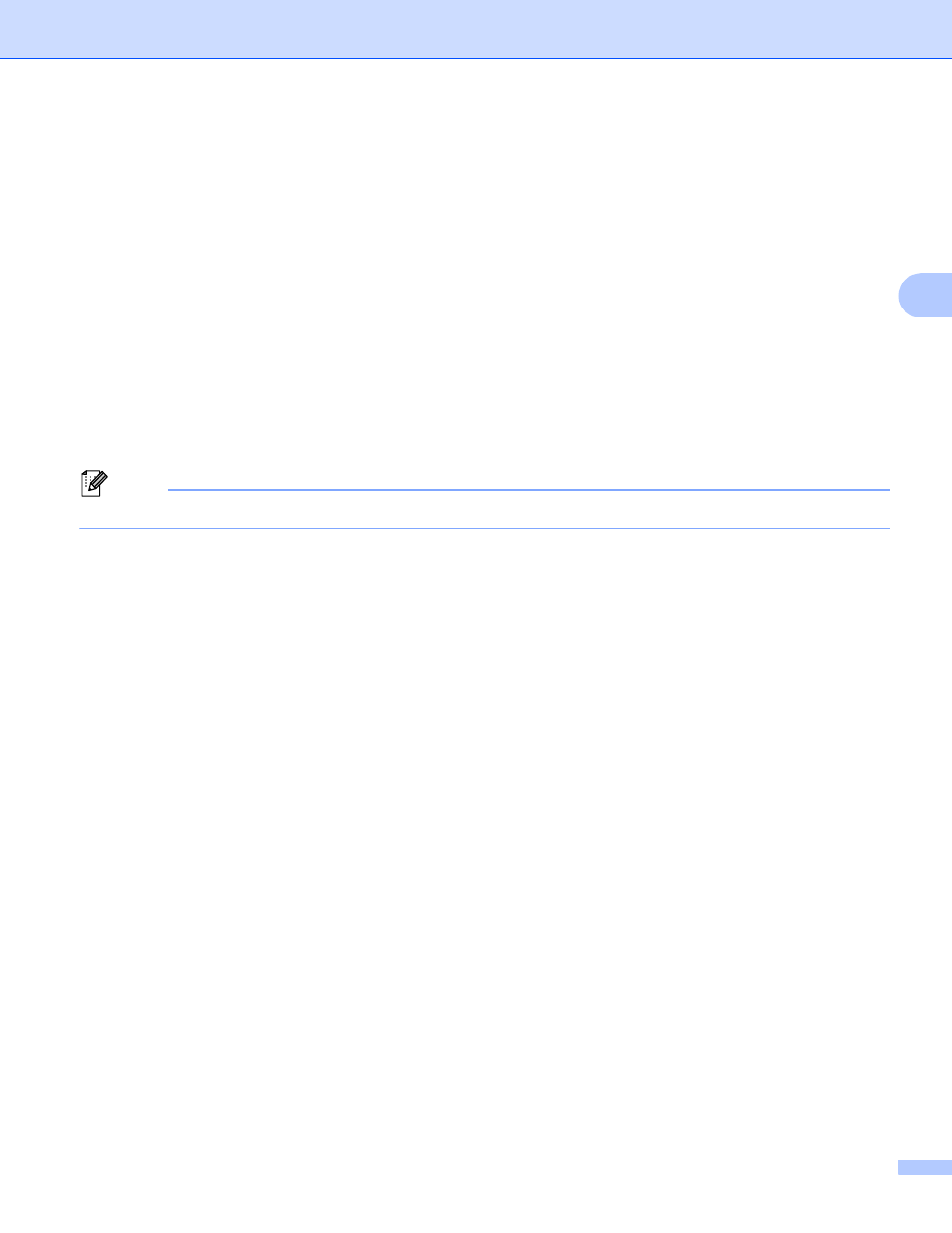
12
Machine operation
3
i
If you are using the scanner glass, press Glass Scan Size.
Press to choose A4, Letter or Legal/Folio for the scanner glass setting and then choose one of the
options below:
If you choose color or gray for the quality in step f, go to step j.
If you choose black and white for the quality in step f, go to step k.
j
Press File Size and then choose the file size.
Go to step k.
k
Do one of the following:
If you want to start scanning, press Start.
If you want to change the file name, go to step l.
l
Press d or c to display File Name. Press File Name.
Press a or b to choose a file name you want to use and press OK. Press Start.
Note
If you want to change the file name manually, go to step m.
m
Press a or b to choose
DCP-8250DN and MFC-8950DW(T) uu page 14.)
Enter the file name you want to use (up to 64 characters) and press OK.
Press Start. Go to step n.
n
The LCD shows Connecting. When the connection to the Network server is successful the machine
starts the scanning process.
If you are using the scanner glass, the LCD displays Next Page?. Press Yes or No depending whether
you wish to scan subsequent pages.
