Step2, Installing the driver & software, Macintosh – Brother DCP-130C User Manual
Page 18
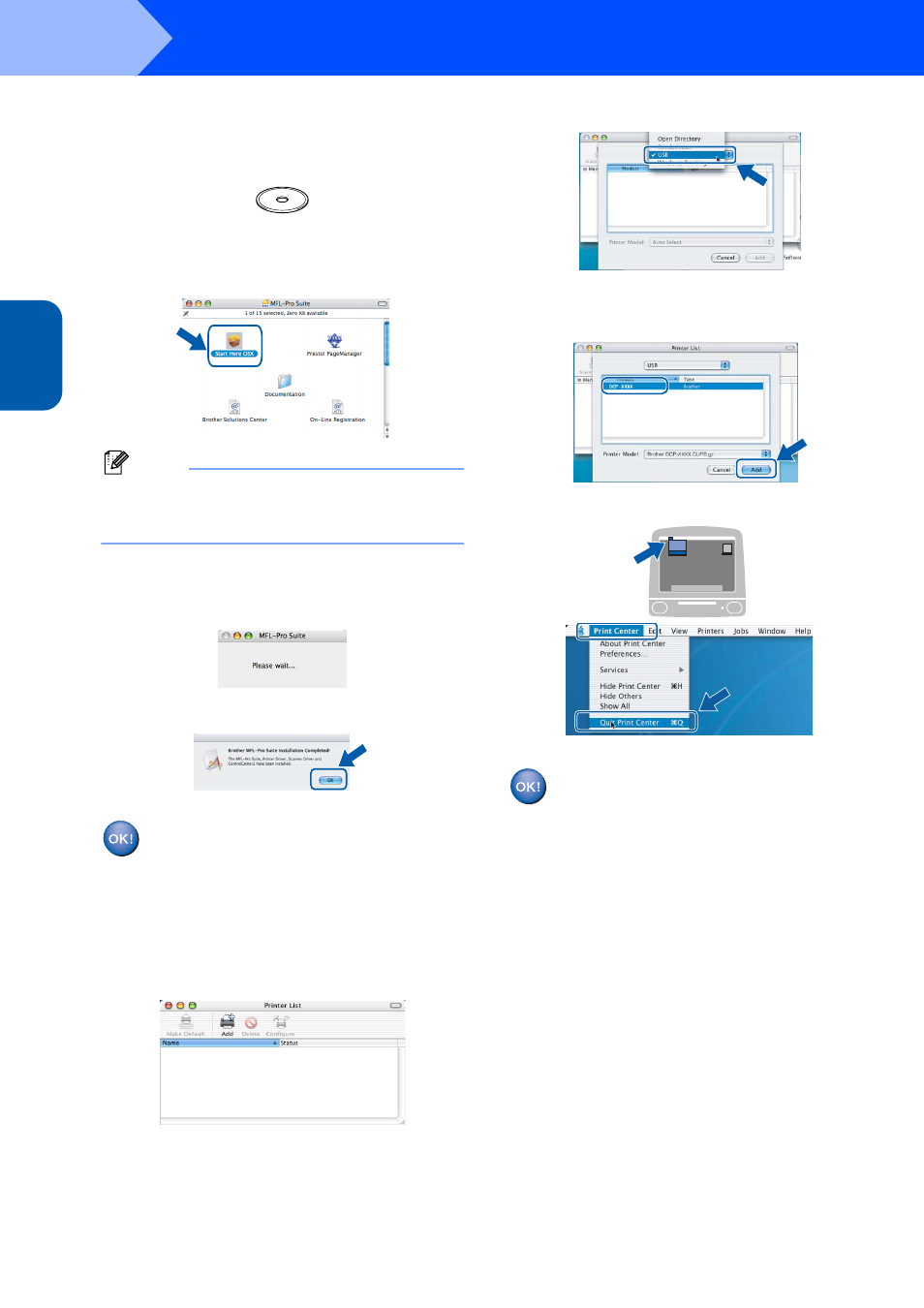
Installing the Driver & Software
16
STEP2
M
aci
nt
o
sh
®
US
B
Macintosh
®
6
Turn on your Macintosh
®
.
7
Put the supplied CD-ROM into your CD-ROM
drive.
8
Double-click the Start Here OSX icon to install.
Follow the on-screen instructions
Note
Please wait, it will take a few seconds for the
software to install. After the installation, the
computer will restart automatically.
9
The Brother software will search for the Brother
device. During this time the following screen
will appear.
10
When this screen appears, click OK.
For Mac OS
®
X 10.3.x or greater users:
The MFL-Pro Suite, Brother printer driver,
scanner driver and Brother
ControlCenter2 have been installed and
the installation is now complete.
Go to step 15.
11
For Mac OS
®
X 10.2.4 to 10.2.8 users:
Click Add.
12
Choose USB.
13
Choose DCP-XXXX (where XXXX is your
model name), and then click Add.
14
Click Print Center, then Quit Print Center.
The MFL-Pro Suite, Brother printer driver,
scanner driver and Brother
ControlCenter2 have been installed and
the installation is now complete.
