Brother HL-6180DWT User Manual
Page 8
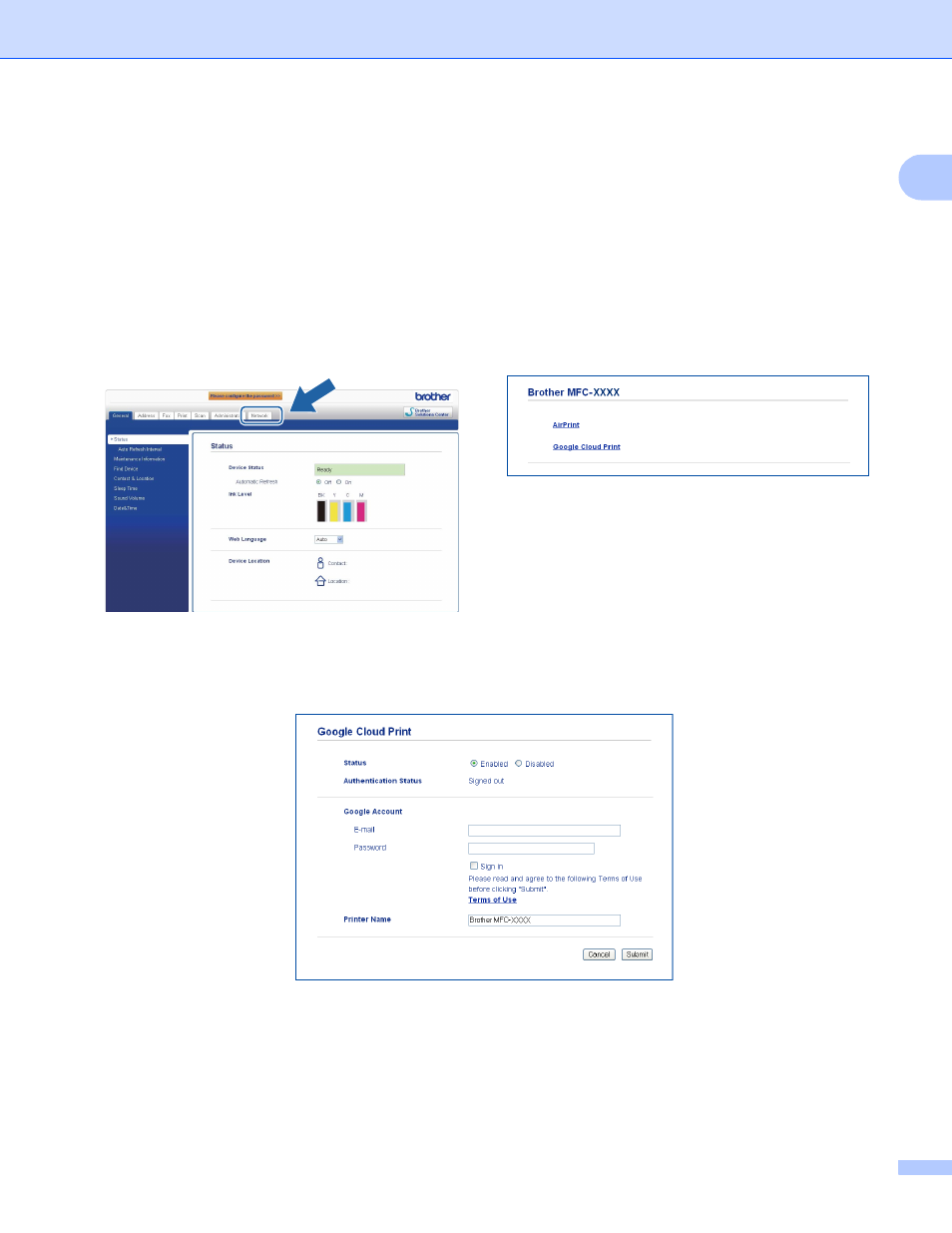
Introduction
5
1
e
Depending on your machine, one of the following screens is displayed.
Do one of the following:
If screen (A) is displayed
1 Click Network.
2 Click Protocol.
3 Make sure that Google Cloud Print is checked and then click Advanced Setting. Go to step f.
If screen (B) is displayed, click Google Cloud Print and then go to step f.
f
Make sure that Status is set to Enabled. Enter your Google account information in the E-mail and
Password box.
g
Select the Sign in checkbox.
h
Click Submit.
The machine will sign in to Google Cloud Print with your Google account.
(A)
1
(B)
1
This manual is related to the following products:
