Printing from google drive™ for mobile, Printing from gmail™ for mobile – Brother HL-6180DWT User Manual
Page 11
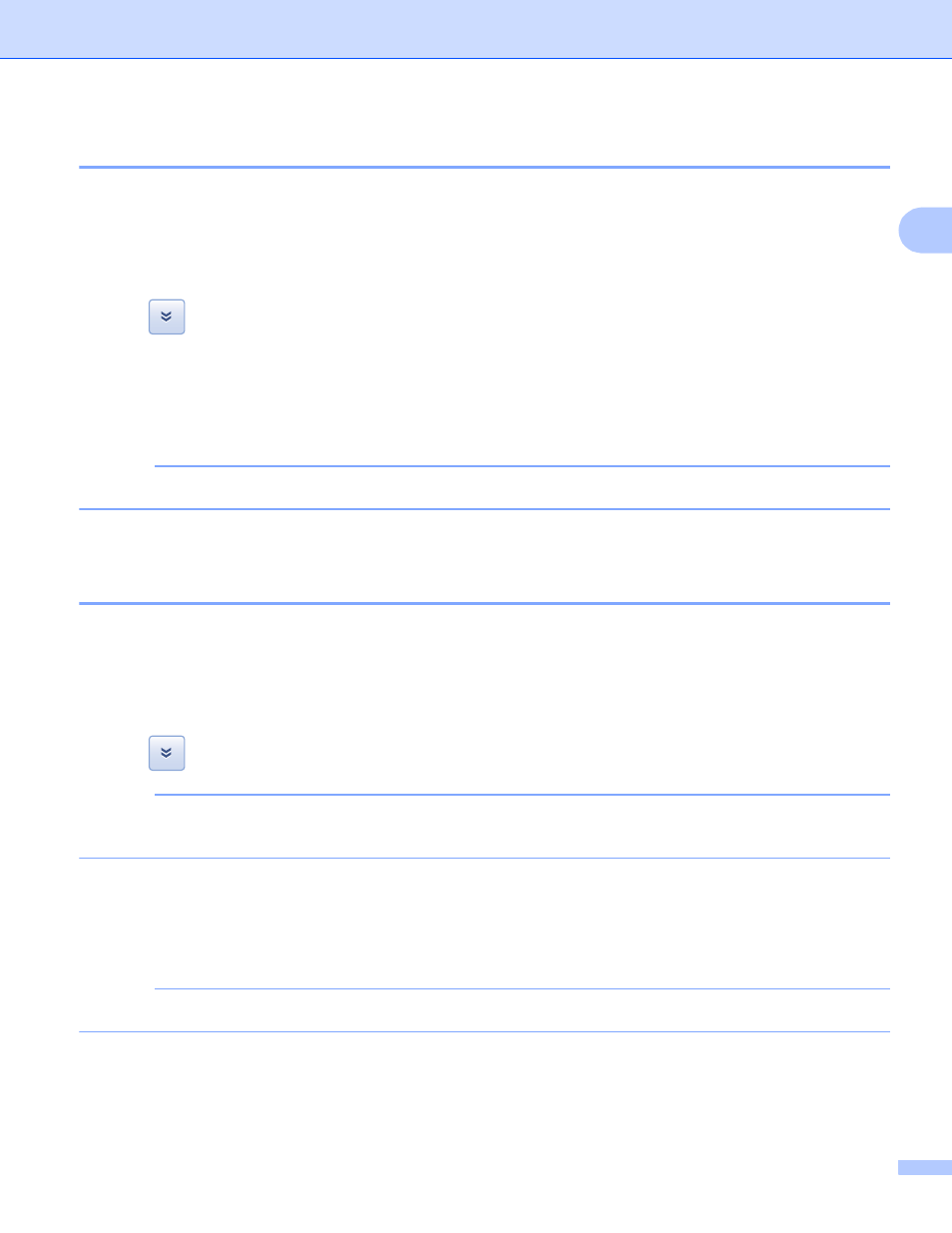
Printing
8
2
Printing from Google Drive™ for mobile
2
a
Make sure your machine is turned on.
b
Access Google Drive™ from your Android™ or iOS device.
c
Open the document that you want to print.
d
Tap .
e
Tap Print.
f
Choose your machine from the printer list.
g
Change print options such as the media type and paper size, if needed.
NOTE
Only settings that can be changed are displayed.
h
Tap Print.
Printing from Gmail™ for mobile
2
a
Make sure your machine is turned on.
b
Access Gmail™ from your Android™ or iOS device.
c
Open the e-mail that you want to print.
d
Tap .
NOTE
If Print is displayed beside the attachment file name, you can print the attachment. Tap Print and then go
to step f.
e
Tap Print.
f
Choose your machine from the printer list.
g
Change print options such as the media type and paper size, if needed.
NOTE
Only settings that can be changed are displayed.
h
Tap Print.
