Configuring a hard drive – Acer Altos G330 Series User Manual
Page 49
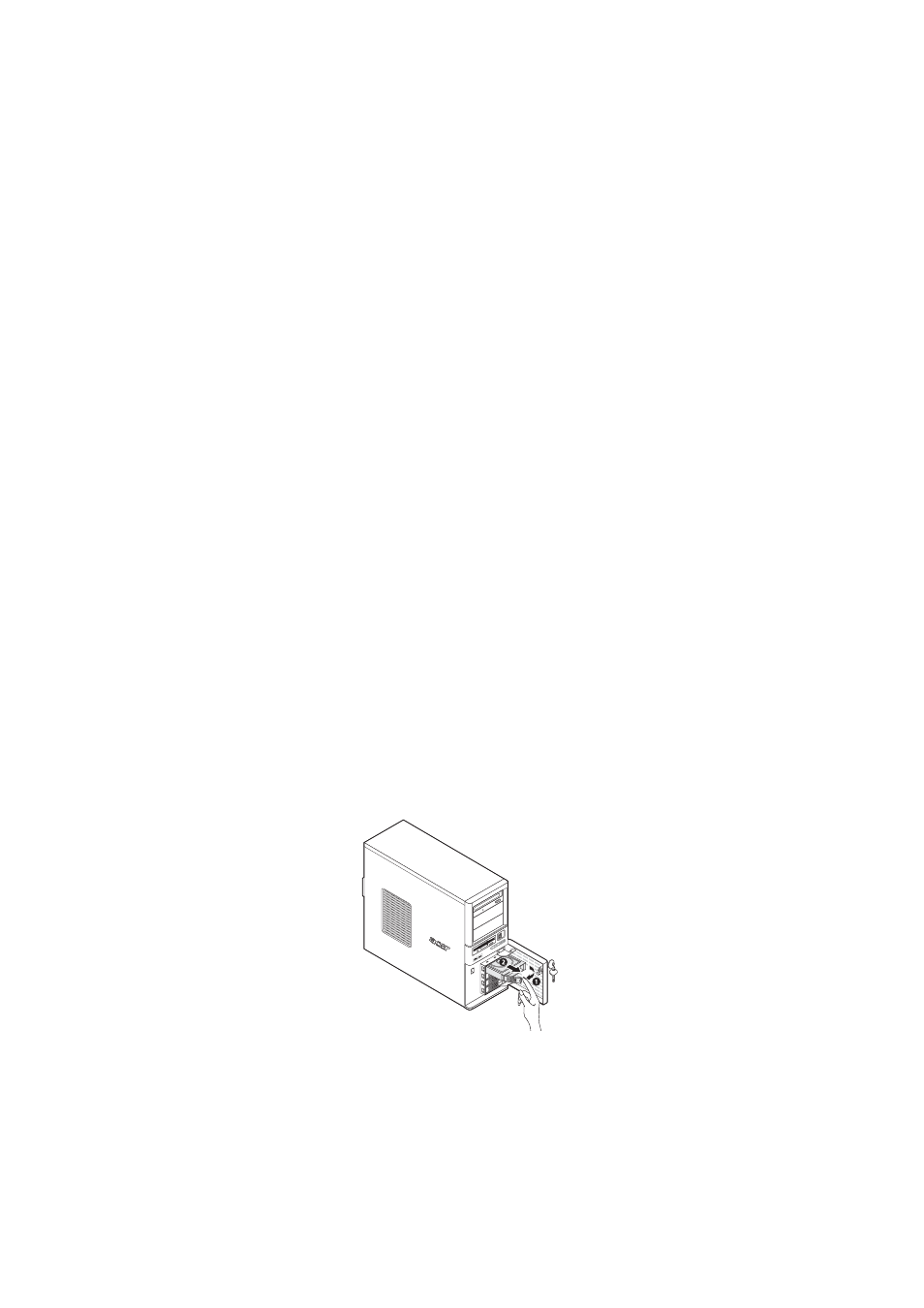
31
Configuring a hard drive
The Altos G330 HDD cage bay accommodates both hot-plug and
easy-swap HDD cage models. The main difference between these two
cage models is the presence of a backplane board on the rear side of
the hot-plug HDD cage. Both cage models support up to four SATA II
or SAS hard disk drives. Users have the option to purchase extra hard
disks to provide the system with additional storage capacity and
scalability.
Hard drive configuration reminders
•
A dummy HDD carrier occupies a vacant HDD bay. Users need to
purchase a blank HDD carrier to install additional hard drive(s).
•
If you intend to install a SAS hard drive model, install the SAS or
SAS RAID card option first.
•
If you intend to install at least three 15K RPM SAS hard drives, an
HDD fan is required to maintain proper system cooling.
Contact your local Acer representative for more information on how to
purchase these optional items.
To remove a hot-plug hard drive:
1
If necessary, unlock the front bezel, then pull it open.
2
Remove the hot-plug hard drive from its bay.
(1) Press the hard disk carrier button to release the ejector lever.
(2) Use the ejector lever to pull the drive out of the cage.
Make sure to support the drive when pulling it out of the
cage.
